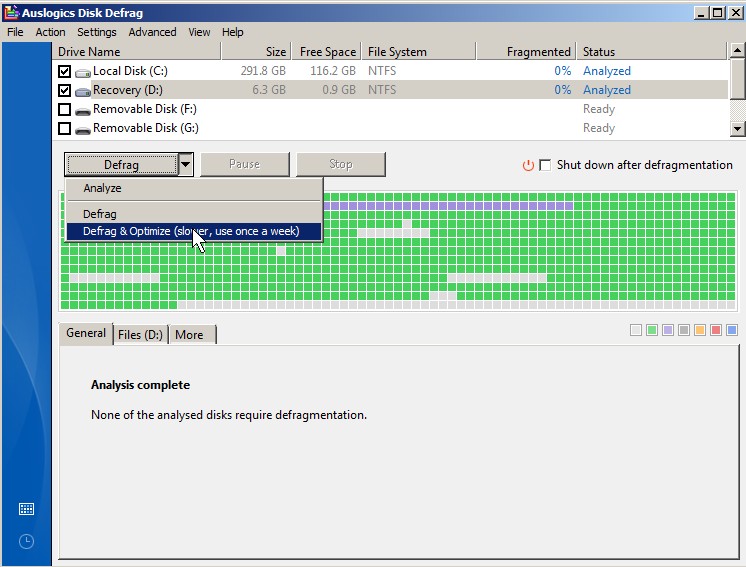
Windows Disk Defrag sometimes takes a long time to finish. I notice there is very little you can do to speed up disk defrag in most cases. I’m usually stuck waiting for the little progress bar to reach the end of the bar, and watch those little squares, or lines being moved around on the disk defrag program which can be very slow and boring. It is ironic how slow disk defrags are, but without doing disk defrags your computer hard drive will open files slower which means windows will feel slower then usual the more your hard drive gets fragmented by files being located all over your drive causing your hard drive read and write head to move more while your drives spin.
We all probably heard people say, “Disk defrags can improve Windows performance”, but how many people know how to speed up and improve disk defrag performance?
I recently found a few simple ways to speed up the disk defrag time by reducing the amount of fragmented files on my system hard drive partition to defrag and increasing my free available  system resources for doing my disk defrag faster.
1. Do a disk clean up with CCleaner, or Microsoft Windows Disk Cleanup utility. By doing a disk clean up, your computer will have fewer small files like temporary internet files, temp files, and junk files to defrag. Uninstall software, games, and add-ons to software like web browsers which you never use since software, games, and add-ons/plug-ins for software can take up a lot of space. Consider removing your older system restore points since they can take up a lot of space. CCleaner has a system restore and program uninstaller found in its tools section. You can also disable startup programs from running in CCleaners tools section.
While you have CCleaner or Glary Utilities open, you might as well scan for invalid/junk Registry keys since they can take up space on your hard drive. Backup your registry keys before you clean them up. Glary Utilities does it automatically, and CCleaner ask you if you want to back them up.
Also, do a registry defrag in Glary Utilities since Glary Utilities claim to speed up your computer after a registry defrag by removing gaps in your registry.
Speed Up Windows with Glary Utilities Registry Defrag video
2. Delete or move big files to another hard drive or partition you do not need anymore on your hard drive or partition like video files, audio files, CD images, Pictures, music files, etc. With fewer big files on your computer, there will be fewer files for Windows to defrag and move around.
3. Do a scandisk of the drive you plan to defrag by going to Computer and right clicking the drive picking properties > tools and check now. I don’t recommend checking your drive for surface errors on a regular basis since it takes very long. You should do it once a year or whenever you feel your drive is acting very strangely.
4. Partition your Hard drive into multiple smaller sizes, so your Windows partition won’t get fragmented by large files you download and made if you store large downloads, or files on a non-system Partition. A hard drive partitioner software which many people use is Norton PartitionMagic 8.0Â . Plus, if your Windows partition fails, you can just reinstall Windows on your Windows Partition and your files and data will be safe from being wiped during reinstallation of Windows if you reinstalled Windows on the original Windows partition which broke.
5. Upgrade to a faster Hard drive with more space, bigger cache, and faster rotational speeds for your drive. But, make sure you buy the right kind of drive type and size like IDE, SATA. Desktop computers usually use 3.5 inch drives while laptops and Netbooks use 2.5″ size drives.
If your hard drive is acting weird or makes loud annoying sounds, don’t defrag since it won’t fix your problem, and your hard drive might break. I recommend backing up all your un-backed up files and installing a good hard drive which is working properly in your computer.
6. Consider changing your disk defrag software to a faster disk defrag software like Auslogics.
Piriform Defraggler vs Auslogic Disk Defrag vs Windows 7 Disk Defragmenter video
7. If your computer drive is not very fragmented, learn  How to only defrag fragmented files in Auslogic Disk Defrag saving you time .
8. Make sure your drive have at least 20% of it’s space is free space like if you have a 100GB drive you need at least 20GB of free space for your computer to defrag properly.
9.Restart your computer to refresh your memory and  close all programs you do not need anymore during your disk defrag like web browsers, word processors, e-mail clients, media players, system tray programs, desk top widgets,etc  and don’t use your computer. This will let Windows give more system resources to your Disk Defrag program to finish defragging your computer, and you won’t be adding new files to your computer by using it since every time you go on the internet, or use a program it downloads or create temporary files in the Temp folders on your drive.
You may want to temporarily disable scheduled tasks in Windows Task Scheduler, virus scans, spyware scans, and backup software since these programs uses a lot of hard disk rotational resources, or you can pick a day when you have no schedule tasks to do for your disk defrag.
You can also temporarily disable your screensaver until your disk defrag is done.
You can also right click your Task bar and pick “start Task manager” and manually “end processes” for running programs, but not all processes since they are needed by Windows like Explorer.exe, winlogin.exe, crss.exe, antivirus, firewalls, taskhost.exe, etc.
10. Set your computer to shutdown by using Auslogics Disk Defrag auto-shutdown function. It won’t speed up your disk defrag, but it will not affect you as much since you can just leave your PC on and let it defrag while you are not using your PC like when you are sleeping.
Shutdown Computer Automatically After Auslogics Disk Defrag
Extra Optional Disk defrag tips:
- Consider Scanning your computer for viruses, malware, spyware, etc since they all can slow down your computer a lot during a disk defrag and regular usage, and having viruses on your computer is not safe.
- Installing more RAM and upgrading your CPU may make disk defrags faster, but not by a lot since disk defrag programs typically don’t use a lot of System resources in my experience. However, if you want to use your computer during a disk defrag having more RAM and a faster CPU can make your computer experience faster then having very little RAM and not enough CPU resources available.
- Update Windows and your Disk Defrag software when updates are available since Windows and the disk defrag programs you use can improve the code of its software to make their programs run better and faster.
- You can also turn on Write Caching in Windows Device Manager in the disk drive group, and go to properties > and policy to enable it. But, there is a warning of Data loss if there is a power failure.
- If you have the money and know how to set up RAID (Reddundant Array Of Inexpensive Drives), you can buy a RAID controller expansion card and set up your hard drive for RAID 0, but if one drive fails all your data is lost since Raid 0 uses disk striping which stores fileson two hard drives for faster reads and writes. RAID 5 is better since it has striping and redundant parity backup protection, but you need at least 3 drives of the same size. RAID will increase the speed of your reads and writes for your hard drive which will speed up Windows disk defrag. But, it can be expensive. RAID 1 will not speed up your disk defrags, buy it will back up your data automatically to the second drive, so if one drive fails it will switch to the second drive.
I also like to make a point of not defraging flash memory like USB flash drives, SD cards, and solid state memory since it is not needed and you’ll wear out your Flash storage drives eventually. Defragging your solid state drive will not speed it up or improve reliability.
Your Disk Defrag speed up results may vary on how much faster your disk defrag are since disk defrag completion speed depends on the percentage of your hard drive’s files are fragmented, the speed of your computer, how much free system resources like hard drive space, free ram, free CPU cycles, are available for use, etc.
But, this guide should make your disk defrags faster if you follow all my steps including the extra steps which are optional.