Microsoft Windows Netbooks are like Laptops, but they have less RAM and slower CPUs compared to a Laptop made in the same year. This guide will help you pick Security software like Antivirus, Antispyware/malware, firewalls, and other security software for your Netbook computer.
I also would be writing about data backup, hardware security, and Natural Disaster protection for your netbook which often gets ignored when talking about computer security. The software I pick are low resource software which won’t slow down your Netbook computer much compared to some Security software which uses a lot of System Resources, and have features which are good for netbooks like Auto-shutdown after disk clean up or a virus scan. Most software I picked is free for consumers to use, and I have used myself on my computers. I help you pick your security suite for netbooks.
I made this computer security tips video for desktop computer, but the concepts can also be applied to Netbooks, Laptops and slower to faster computers.
For your Home, I recommend you use a Router with a built-in Firewall since it is an extra level of hacker and worm virus protection for your Netbook laptop when it is at home. Watch my video on Securing your wired and wireless router in the admin panel for your router.
I recommend this Cisco-Linksys WRT54G2 Wireless-G Broadband Router
I also recommend using Shields Up by Gibson research at grc.com/x/ne.dll?bh0bkyd2 and do a Firewall scan to make sure your computer is perfectly stealth from the rest of the internet by testing all Service port.
If you are using a public Wireless Wifi or wired network at an airport, coffee shop, library, etc, you should avoid logging into sensitive accounts like bank accounts since you don’t have control over security on public networks which you do not own. I recommend you make sure your software firewall is on and working properly in Windows.
More Computer security videos can be found at http://youtube.com/johnsonyip1
Also, if you have a USB Bluetooth dongle with pay as you go mobile broadband
or built-in Bluetooth, I recommend unplugging or disabling Bluetooth when you don’t need it from your laptop since it might be possible for someone to access your computer via Bluetooth although it will be very rare since Bluetooth is a short distant Radio transmitter device, but if someone has their laptop next to yours and they also have bluetooth they might be able to access your computer via Bluethooth if they know how. Also, people can hack into cell phones via Bluetooth just search for it on Youtube. Any device that can be used to transfer or send files on your computer can be used to hack your PC if someone has the right hacking knowledge they can probably use your USB ports, infra red (IR) sensor, serial devices to gain access to your PC.
You should never run more then one Antivirus, Antispyware/malware with active shield, and firewall program. I also recommend disabling Windows Defender if you have AVG or another anitivirus program. The reason is running multiple antivirus, anri-malware/spyware with active shields and firewalls will slow down your Netbook and they may conflict with each other.
Antivirus
I pick AVG 9 Antivirus Free edition since it only uses about 6MB or RAM according to Task Manager.

AVG 9 also has a auto-shutdown option after it finish completing the scan which can be very useful since it might take a long time to scan your Netbooks 160+ GB drive found on newer netbooks. This will let you save time since you can let your computer finish your antivirus scan while you go to bed, watch TV, so this will not slow down your netbook using experience.
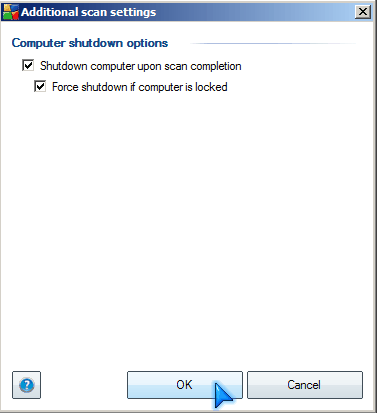
AVG also comes with an (Optional toolbar which scans websites for viruses) before you visit them if you search on Google or other popular Search engines, and warns you if you are on an infected site. AVG uses linkscanner technology.
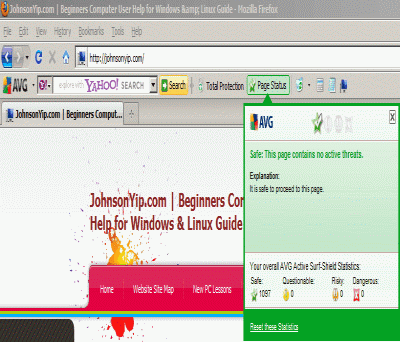
AVG : free.avg.com
I also recommend occassionally doing a Virus scan on Trend Micro’sFree House call online virus scanner since it is good to get a second opinion if there is a virus, spyware, or malware on your computer.
TrendMicro HouseCall: housecall.trendmicro.com
Firewall
For Firewalls, I recommend Comodo Firewall if you are using XP or the regular Firewall for Windows 7 Basic or home premium which come with many newer Netbooks or low end laptops. They both have outbound and inbound firewall protection. If you are at home, you should make sure your router has a firewall and it is turned on.
If you use the paid version of AVG 9 which is 58.99 Canadian dollars a year it also comes with a firewall, so you do not need to download an Extra firewall or use the Windows Firewall which you can disable if you choose to use AVG 9 paid version firewall. The paid version of AVG also comes with Identity theft protection, Online Shield, and ant-spam protection which protects your computer from online viruses and spam.
Comodo Firewall: personalfirewall.comodo.com
Antispyware & Antimalware
For antispyware and Malware, I recommend the paid version of SuperAntiSpyware since it uses only a few Kilobytes of RAM while protecting you from Spyware and Malware with its active shield and automatic updates which the free version lacks.
MalwareBytes is also very good, but I have not tried the paid version only the free version which works well. I also recommend Spybot and Spywareblaster since they both have immunization features which uses zero system resources. They both tell the web browser to block bad sites and files from the internet.
Buy SuperAntiSpyware Professional today at Amazon.com for under 30 US Dollars! Amazon.com usually have fast and reliable shipping when I shop at Amazon.com vs other stores.
SuperAntiSpyware: superantispyware.com
MalwareBytes: malwarebytes.org
Spybot-Search and Destroy: safer-networking.org
SpywareBlaster: javacoolsoftware.com/spywareblaster.html
- Make and use a standard user account, and limit your use of your Administration account only for system administration tasks.
A standard account can run most software like Web browsers, and change settings like wallpaper, themes, and their own files and desktop settings that can’t affect other user accounts. Standard Accounts also can’t open files which do not have permission to view because of NTFS permissions. Standard accounts also can’t change the settings for Security software which can be very bad since if your security software updating feature was turned off by a user, your computer won’t be connected from the latest security threats. Standard user accounts are also less vulnerable to viruses, and other security threats since a Standard user usually can’t install programs by default, or change security settings.
An Administration account should only be use for Operating System Maintenance like disk defrags, scandisks, installing and uninstalling software, antivirus scans, antispyware/malware scan, installing computer hardware drivers, system restores, etc. It is not recommended to use a administration account for daily tasks like E-mail and Web browsing since some viruses can install themselves on your computer by just opening a web page or e-mail.
Sandbox program
I recommend you use Sandboxie which is a sandbox program which isolates your web browser and other programs like E-mail clients from your computer, so if it catches a virus. You can just delete the viruses by deleting your sandbox for the virus. Comodo internet security firewall also has a sandbox program, but Sandboxie has a longer history in the Sandbox market.
SandBoxie: sandboxie.com
File and Folder Encryption
For disk encryption, I recommend TrueCryptwhich is a disk encryption tool for Windows, Mac, and Linux which let you encrypt your data with a password. Even if someone stole your computer, they can’t open your files without a password for your Truecrypt file container.
TrueCrypt: truecrypt.org
File Backup and hard drive Imaging
The Default file backup software for Windows should be good enough for backing up your netbooks files, and folders, or you can backup your files manually by copying and pasting your computer to a USB external drive or network server.
I also recommend Teracopy since it has an option for shutting down your computer once the copy and paste is complete.
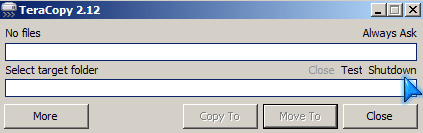
Tera Copy can also verify if the file copy was copied error free by doing a CRC check after the file finish copying, so you know the copy on your external drive is an exact copy of the file on your hard drive.
TeraCopy: codesector.com/teracopy.php
If you do not have a USB or firewire External drive, I recommend you buy one like Western Digital WD Elements 1 TB USB 2.0 Desktop External Hard Drive WDBAAU0010HBK-NESN since it cost under 100 dollars and your files will be safe from virus deletion, hard drive crashes, natural disasters and theft if you backed them up and stored the drive in a Fireproof safe like this one: SentrySafe H2300 1/2 Hour FIRE-SAFE Waterproof Chest, 0.36 Cubic Feet , Silver Gray .
I also recommend using an online Backup for your files since if your Netbooks gets water damaged by a flood, Sucked up in a Tornado, crushed during an earthquake all your files might be gone if your Netbooks is damage by a natural disaster. I recommend Dropboxwhich give you 2GB of free file backup and if you need more storage you can pay for more space. Dropboxis easy to use it works like a regular folder on your computer, but it also automatically uploads your files to a your online backup account which is password protected and secure. You can also share your files with Dropbox by using the Public folder, and getting a link from your Dropbox account.
I recommend Paragon Backup and Recovery 10 Free or paid edition or the default drive imaging software found in Windows 7 Home Premium for imaging your hard drive which will save you a lot of time if your hard drives breaks and you need to reinstall your Operating System since with an image of your hard drive all you need to do is boot from an boot cd and re-image your hard drive with your image which saves you a lot of time since you do not have to reinstall your programs, files, updates, drivers, and settings since your last hard drive image.
Paragon Backup and Recovery 10 Free: paragon-software.com/home/db-express
CloneZilla is also a pretty good drive imaging software which is linux based and runs from a start up live CD, but you probably need to use an External USB Optical drive to use to boot your computer from a CD on your Netbook like Samsung USB 2.0 8x DVD Writer External Optical Drive for Mac and PC SE-S084C/USBS (Gloss Black) or make a USB Flash drive which is bootable to boot into Clonezilla. You can see my Create Ubuntu 10.04 LTS Live Flash Drive with Oracle Virtual Box and Ubuntu ISO video with Oracle Virtual Box, but instead of using the Ubuntu ISO you use the CloneZilla ISO. You need a USB drive which is at least 1GB in size or bigger like SanDisk Cruzer Micro 4 GB USB 2.0 Flash Drive .
You may need to set up your Netbook to boot from a External CD USB drive or USB flash drive. Watch my two videos on Start HP a1720n Computer from a USB Ubuntu 10.04 LTS Live Flash drive Video , Start computer from Ubuntu 10.04 LTS live CD video
CloneZilla: clonezilla.org
For Simple fixes to Windows, I recommend doing a System Restore to an earlier date when Windows was working fine or repair install which is just re-upgrading Windows from the installation disk, but make sure you have your license key for Windows since you will need to re-activate Windows online.
Internet History, Temporary Files, and Privacy
CCleaner is also a pretty good Disk Cleanup utility which helps you delete your temporary internet files, internet history, and Most Recently open files and applications in Windows for a large amount of files. It also has an option to shutdown after disk cleanup if you run CCleaner from the recycle bin and right click on the CCleaner icon on the system tray and pick “Shutdown after Clean”. This will let you go to sleep while your net book cleans up your junk files and your internet options.
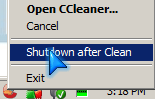
Most Internet Browsers like Internet Explorer 8, Firefox 3, Google Chrome, Opera has a private browsing mode which does not save any of your internet browsing history, files, or habits. You can also Choose to use the built-in browser history and temporary files manually usually found in your browsers options/preferences section.
CCleaner: piriform.com/ccleaner
Networking and password suggestions
Also, if you do not use File and printer sharing option, you should turn them off in Network Sharing Center or Networking.
For added protection, make sure your Windows or User account is password protected by going into the User accounts section of Windows Control Panel and making a password with a combination of uppercase, lowercase letters, numbers, and punctuation marks like @nSw3R$!%. Also, make sure to change your password for your user account, e-mail , bank , social networking , blogs, forums, and other account on a monthly basis or on regular intervals. Keepass is a good program for storing your passwords and usernames.
Keepass: keepass.info
I also recommend you use KeyScrambler which encrypts your keystrokes on Internet Explorer and Firefox web browsers, so keyloggers will get scrambled meaningless keys when it sends your Keystrockes for accounts like your bank account pin back to the Keyloggers server.
KeyScrambler: qfxsoftware.com
Other Security Measures you should take if you travel a lot with your Netbook
- Disable CD and external boot devices like USB drives, networks from being able to boot into your Netbook
(More advance feature not really needed for casual user) You can also set a password for your BIOS and make sure the first device to boot is your hard drive not a flash drive or optical CD DVD ROM drive. The reason is people can use a Live CD or Flash drive with Ubuntu or some other Linux distro to do a simple hack to access your files on your disk unless your hard disk is encrypted with a password. But, if they can’t use your Netbook to start your computer, they have to use a screw driver to physically take out your drive, or hack your user account password.
- Hide your screens content from people looking over your shoulder.
You can also buy a Privacy monitor shield for your Netbook made by 3M, so people can’t view what is on your screen if they are not sitting directly in front of your screen/monitor like Universal Privacy Screen Filters for 14.1″ Widescreen LCD (16:9)
- Carry your Netbook in a unlikely looking bag or container
If you travel a lot with your Netbook, or you live in a high crime rate area, I recommend carrying your Netbook in a school bag which is “well padded” or a “well padded” bag that does not look like a Laptop bag to prevent unwanted attentions from robbers.
- Lock your Netbook up.
You can also buy a laptop cable lock which uses a key or combination for your netbook lock and lock it to a table desk leg to prevent it from getting stolen by using a lock which like this Kensington 64068F MicroSaver Notebook Lock and Security Cable (PC/Mac)
You can also install an extra lock, security alarm system, video survallence on your room door to prevent people from easily opening a door to steal your Netbook.
Theft protection Software.
There are also Software which help recover stolen computers when a criminal uses it to login via the internet like Synet nTracker – Laptop Anti-theft, Recovery, Data Protection .
- Protect your Netbook from Power Surges and Spikes.
You should use a power surge protected portable power bar for plugging into your netbook power plug. The Surge Protector should have around 600 Joules of protection from power surges. The higher the protection value the better like this Tripp Lite TRAVELER100BT 2-Outlet Notebook Surge Protector (1050 Joules, Tel/Ethernet)
If you plug in your netbook a lot to your wall outlet, consider buying a UPS (Uninterrupted power supply unit) Like this APC Back-UPS ES 8 Outlet 550VA 120V, and remove your battery since having your netbook constantly charging the battery may wear it out, but the UPS has a battery, so if you lose power due to a power failure your UPS will power your Netbook till the battery level on the UPS is low.
If you use your USB ports a lot with high powered devices like portable USB self-powered mechanical hard drives like Toshiba 320 GB USB 2.0 Portable External Hard Drive (Vivid White), I recommend buying a USB Hub which has an external power adapter instead of a self-powered USB hub since you won’t risk drawing too much power from your USB ports on your Netbook, and USB ports usually have over current and voltage protection. I recommed D-Link DUB-H7 High Speed USB 2.0 7-Port Hub . Plus, it preventa wear and tear on your regular USB ports since you will not be constantly plugging in and out your USB thumb drive since you’ll be plugging them into your USB hub which is connected to your USB port. If you just use low power devices like mice, external Keyboard, thumb drives, card readers, and scanners and printers which have their own power adapter for your wall outlet then a USB hub without a power adapter should do like Belkin USB 2.0 4-Port Ultra Mini Hub .
If you choose to drink when you use your Netbook, I recommend putting your cup of juice, etc away from your keyboard since if you spill juice on your Netbook it maybe damaged beyond repair due to a short circuit caused by the liquid spilling onto the Netbook and soaking into the internal circuit boards. I recommend you buy a water proof Keyboard like  Monoprice Flexible Water Proof Keyboard – Green and a mouse like Logitech Optical Notebook Mouse Plus (USB) . If you have a monitor with VGA or DVI-I inputs you can also connect your Netbook to a moniter like Acer X203H bd 20-Inch LCD Monitor . By using an external Keyboard, mouse, and moniter for your Netbook while you are at home. You get the portability of a Netbook, but the comfort of using a bigger keyboard, mouse, and monitor to look at. Plus, your Keyboard, trackpad, and LCD monitor on your Netbook will last longer since you are not using them as much when you are at home.
Having Hub is also more convenient. Instead of plugging in your printer, scanner, thumb drives, external hard drive, TV tuner, USB sound card, USB network adapters, and other USB devices you can just connect them all to one hub, and all you need to do is plug in one USB cable into your Netbooks USB port.
- Protect your Netbook from Overheating
It is rare for a Netbook laptop to overheat, but it could happen if you use your Netbook on a surface which is not hard like the top of a table. Maybe your Netbook is poorly designed, so it can’t get rid of heat fast enough, so it is overheating. I recommend buying a small Laptop cooler like  Light Weight Black USB Cooler Pad with 3 Built-in 60mm Fans for Acer Aspire One Netbook Notebook . If you do not own an Acer Aspire Netbook, you can buy this Cables Unlimted FANNBCOOL3 MiniFit Slate Grey Metal Netbook Cooler with Fan .
It also a good idea buying a small fire extinguisher rated for electrical fires like Kidde FA110 Multi Purpose Fire Extinguisher this  since there have reports of some laptops made by Dell and other brands catching on fire because of defective batteries or  AC power adapter which caught on fire when it was over heating.
I also recommend you use Speedfan which tells you how hot your netbook laptop computer is if it has a temperature sensor on the Netbooks CPU, hard drive, video adapter, and case temperature. It also can tell you your Fan RPM (revolutions per minute) speed rate. It can also tell you the voltage if your netbook or computer supports voltage readings with the motherboard sensors, It also has S.M.A.R.T. (Self-Monitoring Analysis and Reporting Technology) program for your laptop or netbook mechanical hard drive. With S.M.A.R.T you can detect future drive failure of your drive.
SpeedFan: almico.com/speedfan.php
SpeedFan Readings
S.M.A.R.T. reading for hard drive
It is also worth your time to occasionally do a scandisk/chkdsk to fix hard drive errors on the hard drive surface and other errors caused by failed shut downs and other computer hard drive problems. Always shutdown your netbook properly. If your mechanical hard drives is squeaking, or sounding very loud and annoying then there is a good chance your hard drive will break soon.
- Protect Netbook  from Memory Corruption
I recommend you use Memtest to scan your Netbook for Memory problems with Memtest by starting your computer from the Memtest start up CD or USB flash drive with Memtest on it. If your netbook suffer from random restarts or freezes there a chance your computer has a memory problem. I recommend Memtest for a few hours. I heard 24 hours or more is best.
Important Tips
- Update your software on a regular basis
Also, make sure all your computer security software, operating systems, add-ons for web browsers and other software are all up to date on a regular basis which is not too hard since most software automatically updates itself or warns you when a new update is available.
Scan your computer on a regular basis.
You should scan for viruses, spyware , and malware on a regular basis like once a week or more. Before you scan, make sure your antivirus or antimalware is up to date.
All the computer security software and hardware I listed above should be enough to protect almost all Netbook, low-end computers and laptops from online computer threats like viruses, spyware, malware, and hackers while not slowing down your computer’s performance too much.
But, the most important part of staying safe is to research a website and programs online or other sources like the news, TV, security security related websites/blogs, etc before visiting them or downloading and installing their software.
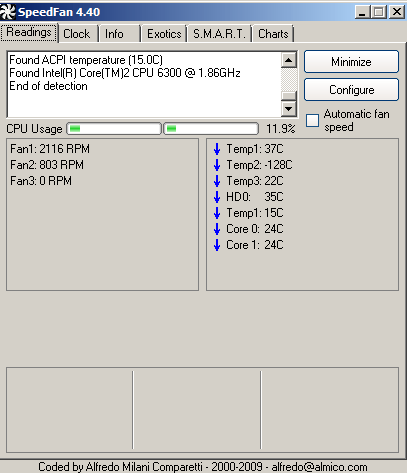
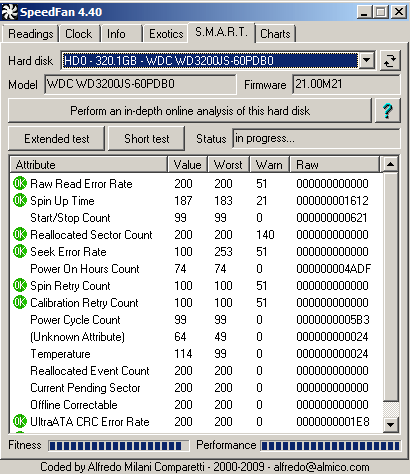
Gotta give tribute to this website. I love looking at their work. It’s great when you find original ones.
Thanks I’m glad you like my original work. It took me a while to figure out what original content to post on this blog, so I decided to talk about Netbook computer security which will be a hot topic since Netbooks are under powered a lot of the time, so running so security software on it can really slow it down.
nice video
I’m glad you enjoyed my videos on computer security for more computer security videos visit Youtube.com/JohnsonYip1
Thanks for the comment!
thanks for info, as for me I like to use Protemac logintrap (protemac.com)
Good video on how to select anti-virus softwares for Microsoft Netbooks for protection against malwares,and virus.Thanks,for sharing.