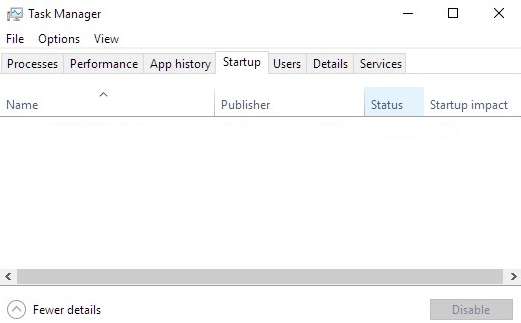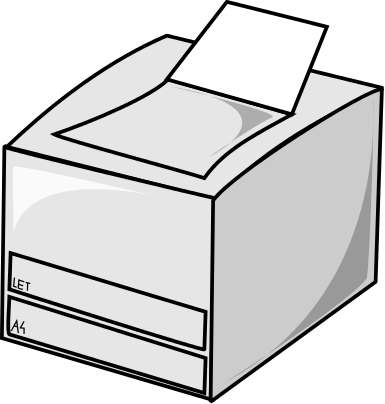
Sometimes a printer, scanner, or all-in-one printer scanner device does not work after upgrading to Windows 10, but your Printer and Scanner worked in Windows 7, 8.1, or an earlier version/build of Windows 10.
In my experience, It is usually a problem with your Printer or Scanner drivers not working in Windows 10, or the Windows 10 upgrade process somehow corrupted the driver for my printer and scanner during the upgrade process.
Leaving the Printer powered ON during the Windows 10 install/upgrade may prevent your Printer or Print drivers from not working after the Windows 10 install has finished.
You can also uninstall your Printer driver and unplug your Printer, and restart your PC before upgrading to Windows 10. After you upgraded to Windows 10, you need to manually re-install the printer driver software from the printer driver installation files.
After Windows 10 has finish installing itself on your PC, and you finish installing all the Windows updates, you can install your printer driver software from your Printer maker’s website or Windows 10 may recommend you a printer driver if your printer is compatible with Windows 10.
It is usually easy to fix printer and scanner driver software problems in my experience. I usually need to only uninstall my old Driver software for my Printer or Scanner, restart Windows, and re-install my Printer or Scanner driver software to fix problems I am having with my Printer or Scanner not working in Windows.
I recommend you first turn off the electricity for your Printer or scanner. You would need to login to Windows with an Administrator account to uninstall the printer and scanner drivers with the official uninstaller program which is sometimes found in the startmenu, add and remove programs software found in Windows 10 control panel, and third-party uninstaller software like Revo Uninstaller. [continue reading…]