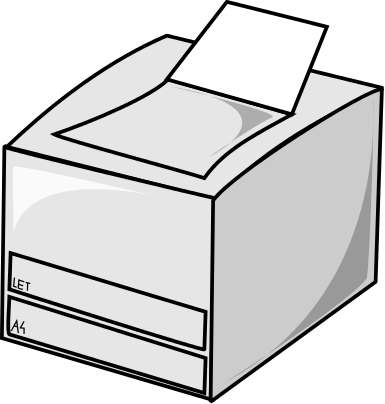
Sometimes a printer, scanner, or all-in-one printer scanner device does not work after upgrading to Windows 10, but your Printer and Scanner worked in Windows 7, 8.1, or an earlier version/build of Windows 10.
In my experience, It is usually a problem with your Printer or Scanner drivers not working in Windows 10, or the Windows 10 upgrade process somehow corrupted the driver for my printer and scanner during the upgrade process.
Leaving the Printer powered ON during the Windows 10 install/upgrade may prevent your Printer or Print drivers from not working after the Windows 10 install has finished.
You can also uninstall your Printer driver and unplug your Printer, and restart your PC before upgrading to Windows 10. After you upgraded to Windows 10, you need to manually re-install the printer driver software from the printer driver installation files.
After Windows 10 has finish installing itself on your PC, and you finish installing all the Windows updates, you can install your printer driver software from your Printer maker’s website or Windows 10 may recommend you a printer driver if your printer is compatible with Windows 10.
It is usually easy to fix printer and scanner driver software problems in my experience. I usually need to only uninstall my old Driver software for my Printer or Scanner, restart Windows, and re-install my Printer or Scanner driver software to fix problems I am having with my Printer or Scanner not working in Windows.
I recommend you first turn off the electricity for your Printer or scanner. You would need to login to Windows with an Administrator account to uninstall the printer and scanner drivers with the official uninstaller program which is sometimes found in the startmenu, add and remove programs software found in Windows 10 control panel, and third-party uninstaller software like Revo Uninstaller.
Sometimes there maybe an official uninstaller program, which you can download from your Printer or scanner maker’s website, for uninstalling drivers for your Printer or Scanner.
If you can’t find the uninstaller program, you would need to use the device manager in Windows 10 to uninstall your printer or scanner drivers. You can search for the device manager in the control panel. Device Manager allows you to uninstall broken drivers by right clicking on devices with your mouse, and clicking on uninstall button on the Right click menu.
Once you uninstalled your Printer or Scanner driver, I recommend you restart Windows, and leave your printer off while Windows is restarting.
After Windows has restarted, re-install your Printer driver software which you need to download it from your printer maker’s website. Make sure to download the right model version of your printer and scanner driver software, and you download the version of your Printer and scanner driver made for Windows 10 OS. If there is no Windows 10 version of your Printer driver, sometimes you can use the Windows 7 or 8.1 version of the Printer driver.
But, installing printer drivers not made for Windows 10 is risky, and there is a chance the driver made for Windows 7 or 8.1 won’t work in 10, and end up breaking Windows 10 somehow.
Note: When installing the hardware driver software for a printer, scanner, and other devices, don’t turn on the power on your printer or scanner hardware unless the driver installer programs tells you to turn on your Printer or Scanner to connect your Printer to your PC. You can also unplug the USB cable of the printer from your PC to prevent Windows 10 from automatically finding and installing a driver for your Printer or Scanner which it finds using Windows Update or a previously installed driver which is installed in Windows. Using the driver which Windows automatically finds, and installs sometimes does not work, and may even cause Windows problems if the driver causes problem with Windows, or is an older incompatible version.
Once your drivers for your printer or scanner has finish installing the drivers for your Printer and Scanner, your printer should be able to print or scan again once you turn your Printer and Scanner on, and use it.
Windows 10 also has a printer and scanner troubleshooter program which you can find in the Settings App in Windows 10 device settings section, or by right clicking the Printer icon in the Printer program, and there is a troubleshoot or fix option in the right click menu. But, I notice the Windows 10 Printer Troubleshooter does not always work, or don’t fully fix my problems.
In rare cases, your print spooler service maybe disabled which cause your printer to not be detected by Windows 10, so your printer won’t connect to your PC. But, it is easy to fix by going into Services.msc in your Advance Task Manager, and making sure Print Spooler Startup service is set to automatic, and restart Windows or right click on Print Spooler, and start it from the right click menu on services.msc.
Backing up all your important files and folders to another external hard drive, and Clean Installing Windows 10 with the install disc or USB Windows 10 install drive will most likely fix all problems you have with Windows 10 not working with your printer, and other problems like a broken Windows installation.
Windows 10 also has a recovery feature in the Settings App where there is an option to “Reset your PC” which is easier to do than clean installing Windows from the install disc or drive. There is an option called “Keep my files” in Reset your PC. Keep My Files will uninstall your apps, drivers, and your customize settings, and uninstalled pre-installed programs and apps from your PC maker.
It is best to backup your files before clean installing Windows, or using Windows recovery options like Reset your PC, so you avoid losing your files.
Usually uninstalling your printer and scanner drivers, and restarting Windows after uninstalling your printer or scanner drivers will make it possible for you to re-install your Printer and Scanner driver while your printer is off which would fix your problem with your printer and scanner not working in Windows 10 because it can’t connect. If your printer drivers still can’t install, you can reset your pc, or clean install Windows 10 with the install media which should fix most Windows’ problems which you are having with your printer not connecting.