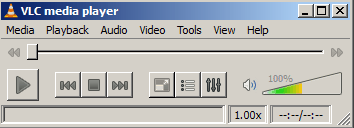
Netbooks are slower then laptops and desktop computers made in the same year, but people still use Netbooks for listening to music, watching movies, and short online videos. However, some multimedia software uses more system resources then other multimedia software when playing music songs and  videos. There are some multimedia player which have fancy and nice looking themes which use more system resources then multimedia players with plain themes.
When a computer uses too many resources because you are running too many programs or using programs which uses too much of your Netbooks Hard drive, RAM and CPU resources, your music might skip, and your videos frame rate will be slowdown like you are watching a slow animated flip book.
The worst kind of multimedia player for slow Windows computers like Netbooks is multimedia players which loads itself during Windows Computer startup, load services automatically, have a lot of animations, bloated user interface, special effects, visualizations, and plug-ins you don’t need to open music or videos.
In this post, I will introduce you to low system resource media players which has all or most of the features you need for playing back your favorite song, and video files without making your Netbook very slow.
This guide for picking low system resource multimedia players for your netbooks  also works for slower computers or laptops which run on Windows 7, XP, Vista, and below which have a slower CPU like a Intel Pentium III or Celeron and very little RAM like 256MB-512MB.
Video Playback
VLC
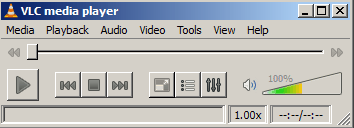
It’s user interface is very simple, and from my experience. I can’t really tells it is running in the background. It does not slow down my computer usage on my computer. The user interface is also very clean and plain. VLC can also play almost any video and audio file format available today on the internet. It also has the ability to load multimedia playlists. VLC uses very little disk space. VLC also takes up very little screen space which is important when you are using a 7″-10″ screen on a netbook.
VLC: videolan.org/vlc
Also check out Media Player Classic and GOM Player since they are great players, too.
Audio Music Playback
Foobar2000
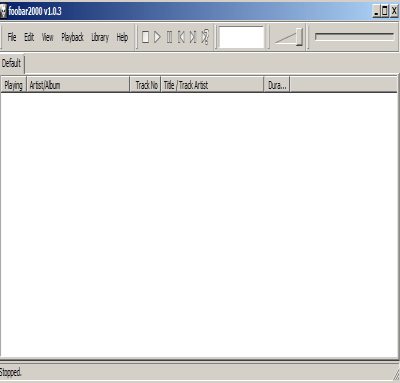
Foobar2000 is a great little Music player which can open all the popular music file formats like MP3, MP4, WMA, wav, ogg, etc. It also has the ability to save and load song playlists. It only takes a second to start up Foobar2000 in Windows. There is almost no loading time when adding files to your playlist and playing songs. Foobar2000 also use very little disk space and system resources. The user interface is very plain, buy simple to use. Foobar2000’s window is resizeable to use as much or as little screen space as possible, so it won’t crowd up your smaller monitor.
Foobar2000: foobar2000.org
Online Flash Video Accelerator
Speedbit VideoAccelerator
Speedbit VideoAccelerator is a small program which runs in your system tray in Windows. VideoAccelerator will speed up your video loading time on Flash Video sites like Youtube, Google Videos, Facebook, Myspace, Veoh, Dailymotion, etc. Netbooks are designed for going online, so you will most likely spend a lot of your online time watching flash video on Youtube. But, if you are on a slower connection, watching videos on Youtube can be very slow and frustrating. When using Speedbit when watching Youtube videos, you will experience zero or fewer pauses compared to a computer which does not have Speedbit. Speedbit also runs in your system tray, and uses very little system resources, so it should not slow down your computer.
Speedbit VideoAccelerator: videoaccelerator.com
DVD Playback
For Free DVD playback. I recommend using Windows Media Player since I notice VLC, GOM, and a lot of other video players have a hard time playing back DVDs compared to Windows Media Player for some reason. I also heard PowerDVD is pretty good, but it is not free.
Codec Packs to play unplayable Multimedia File types and extensions.
If you need a codec for playing back a cetain media file or can’t play a certain video file, I recommend Kazaa lite Codec pack.
K-Lite Codeck pack: codecguide.com/download_mega.htm
Plug in Netbook or Laptop for better performance
I also recommend plugging in your Netbook or Laptop when you are near a power outlet since Netbooks and Laptops throttle down/slow down its CPU, GPU, and other system components to save battery life, but this also can make your laptop and Netbook slower when running of its battery.
Tweaking Windows for Increase Performance
If your netbook still feels kind of slow when playing back media files, consider changing your computer to the windows classic themes and disabling animations for your desktop learn how to do it at support.microsoft.com/kb/294309 or Follow the tips for Vista windows.microsoft.com/en-ca/windows-vista/Optimize-Windows-Vista-for-better-performance . Optimizing Windows 7 should be the same for Windows Vista or very similar.
I also recommend closing programs which you no longer are using, or plan to use later like Office suites, Games, Photo editing software, and other types of software. Your battery life will also increase when fewer programs are running in the background since your netbook computer will be using less computer resources like memory, and CPU cycles.
Consider upgrading to more RAM on your Netbook, and updating your Netbooks video and sound adapter drives by running Windows Update or visiting your Netbook company website download page. Also, update Windows by running Windows which might increase system performance.
Disable un-needed Start-up program by pressing start button > run button > type msconfig go to startup tab and uncheck stuff you do not need like office suites, instant messangers, e-mail clients, etc. Do not uncheck antivirus, firewall, and security software. Click apply.
You can also disable schedule task in Task Scheduler,so programs won’t start during Media playback.
If you tried all these tasks and your Netbook is still slow it may be your antivirus, antimalware, antispyware, firewall and other security software slowing down your Netbook, or a virus, malware, and spyware is slowing down your computer.
Read NetBook Computer Internet Security Software Tutorial for more help on Netbook Computer Security.
You can also think of defraging your hard drive if your computer is getting slow after copying , making or downloading a lot of media files to your Netbook: Speed Up Microsoft Windows Hard Disk Defrag Tips & Tricks .
I hope this guide help you learn how to pick software for your Netbook or older Windows XP, 98, ME,etc. Computer or laptop. If you have some good multimedia software, please leave a comment.
Great set of useful tips for those of us still using older technology laptops and Windows XP. A tip I always use is to use the msconfig command and to review the startup programs. I eliminate loading all but anti virus programs on startup and it’s surprising how much faster the system loads and responds. My premise is that older technology finely tuned can perform at a level with newer technology loaded with software “bloat”.
I use Msconfig as well to stop programs like Windows Live Messanger, YIM, AIM, and other programs from starting up. Program makers are also better at making an option to disable automatic startup during boot. All you have to do is go into the options and startup section.
I find CCleaner also pretty good at disabling startup programs with its 3rd party start-up manager.
I also go to Blackviper.com and tech forums to see which services I can disable in Services.msc since I don’t need a lot of the services running like Remote registry, desktop, VPN, and many other services. I only has my security software load at start-up as well. I find a lot of the free antivirus programs these days are pretty light weight like AVG, Anti-vir, and Avast. I agree if you pick your programs wisely they can be good enough for doing most basic tasks like Youtube, e-mail, watcing and listening to media, and office work.
Thanks for the comment Gerry and your MSconfig tip.