Is it hard for you to see text, buttons on the taskbar, windows, and online because of your poor eye sight. But, you want to keep your high resolution settings for your LCD since your LCD looks fuzzy and unclear when you set it to 800×600.You can very easily change the size of your screen text and objects like the taskbar and buttons In Windows Display Personalization where you can also turn on Clear Type to make your text on your LCD screen more clear to read because ClearType makes text on an LCD monitor as sharp as text on a newspaper or magazine.
1. Type in Display in your Windows 7 Start Menu Taskbar, and click on the Display link.
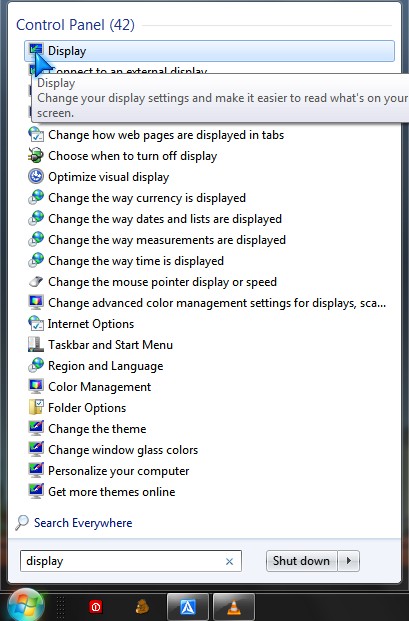
2. Pick a percent you want to enlarge your text and pictures to. I think 125% will be good enough for most people.
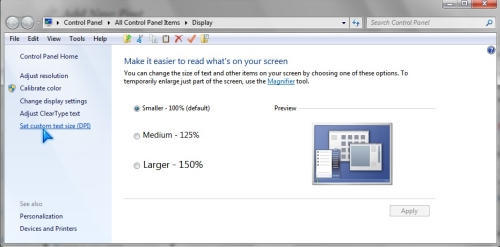
If you need a custom size enlargement for text and objects then click “Pick Custom Text Size” then type in a custom size which is greater then 100% like 101% or greater. Click OK
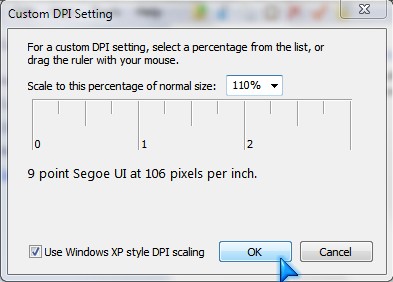
If you use an LCD/Flat Panel monitor, it is recommend you turn on the ClearType text option which makes text on your screen easier to read. You do this by clicking “Adjust ClearType text” link on the left sidebar on display personalization. Lastly, follow the instruction and keep clicking next till you reach the finish button.

The final step of this tutorial is to logoff Windows and log back in to your account. You can also restart your computer. The next time you log in your screen will be easier to read because text is bigger and clearer then before.
In internet explorer you can press CTRL + + to increase the size of a website or CTRL +- on your keyboard to make websites smaller. Many programs like MS Office 2007 also has a zoom slider feature which lets you zoom out and in on your documents.