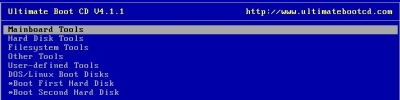 Do you remember boot floppies which were so popular pre-Windows XP which you used to fix your computer when your PC can’t start up to windows? They were slow, noisy, and eventually failed after multiple uses. Ultimate Boot CD is like the ultimate boot floppy except you can run it from a CD or a USB flash drive which means they don’t fail as often or don’t make as much noise. The load time only takes a 1-5 seconds compared to 20 or more seconds depending how fast your floppy is. A Boot floppy also only have one diagnostic, or repair tool, but Ultimate Boot CD has more tools then you could quickly count. There are programs for troubleshooting and fixing motherboard, hard disk, file systems, malware, virus, disk wiping, networking, dos and Linux boot disks. It is basically an all-in-one floppy boot disk, but in CD or flash drive form. All programs are Text based, but if you used MS-DOS, Linux Terminal prompt, command prompt, or command lines in the past then you should be pretty comfortable with using Ultimate Boot CD for your system administration and maintenance needs. It does not have the fancy Graphical User Interface of “Ultimate Boot CD for Windows”, but since it uses such a simple text based design. It should work on most computers with ancient video displays, and if you memorize all the program location in UBCD you can finish your work very fast since you do not have to use your mouse in UBCD. It is all keyboard base, so you do not have to go to “Start> Programs>…” you can just use the up and down arrow keys + Enter on your keyboard to navigate to the program you want to use.
Do you remember boot floppies which were so popular pre-Windows XP which you used to fix your computer when your PC can’t start up to windows? They were slow, noisy, and eventually failed after multiple uses. Ultimate Boot CD is like the ultimate boot floppy except you can run it from a CD or a USB flash drive which means they don’t fail as often or don’t make as much noise. The load time only takes a 1-5 seconds compared to 20 or more seconds depending how fast your floppy is. A Boot floppy also only have one diagnostic, or repair tool, but Ultimate Boot CD has more tools then you could quickly count. There are programs for troubleshooting and fixing motherboard, hard disk, file systems, malware, virus, disk wiping, networking, dos and Linux boot disks. It is basically an all-in-one floppy boot disk, but in CD or flash drive form. All programs are Text based, but if you used MS-DOS, Linux Terminal prompt, command prompt, or command lines in the past then you should be pretty comfortable with using Ultimate Boot CD for your system administration and maintenance needs. It does not have the fancy Graphical User Interface of “Ultimate Boot CD for Windows”, but since it uses such a simple text based design. It should work on most computers with ancient video displays, and if you memorize all the program location in UBCD you can finish your work very fast since you do not have to use your mouse in UBCD. It is all keyboard base, so you do not have to go to “Start> Programs>…” you can just use the up and down arrow keys + Enter on your keyboard to navigate to the program you want to use.
UBCD works with most computers which can boot to CD, DVD, or USB Flash drives.
The advantages of text based/command programs are they use almost no system resources, so loading time is quick, and most of the CPU and RAM resources is used on finishing the job like disk wiping. Also, no hard drive is required to run UBCD, and it does not use a swap file, so load times are instant. You can walk away after starting the system administration process, and come back later. Â
To see a complete list of all the programs bundled with Ultimate Boot CD and download it for free, Go to  http://www.ultimatebootcd.com/Â
When you download the ISO, you need to burn it to CD.
Read Using ImgBurn to burn a CD ISO image to a CD-RÂ if you do not know how to burn an ISO to CD.
Leave the CD in the drive and restart your computer. If your PC is not booting into Ultimate Boot CD then you need to set your CD/Optical drive to be the first boot device in the bios. If you have a newer PC, it might come with a boot manager you can access by pressing ESC or some other key to tell your PC to boot to CD or USB, etc.
Interesting!