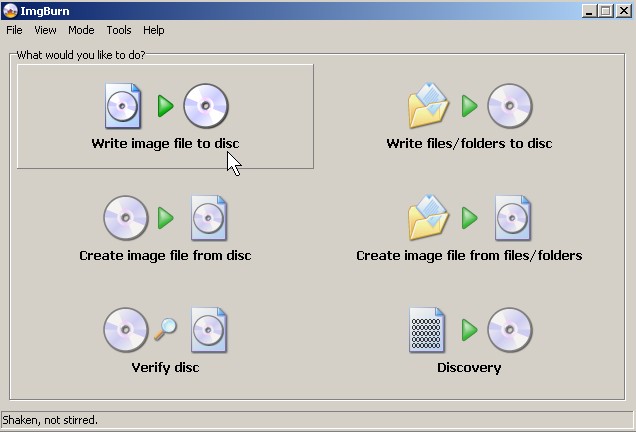
You just downloaded an ISO, but when you click on it nothing happens. You need to first burn your ISO file to a CD-R or DVD-R disk with CD burning software like ImgBurn.You can use your newly burned disk to install a program on your computer, or an entire operating system like Ubuntu. ImgBurn is great for burning your ISO file to a CD.
Tutorial for using ImgBurn to burn an ISO CD image file to a CD-R
Download and install ImgBurn
1. Click Write Image File to Disc
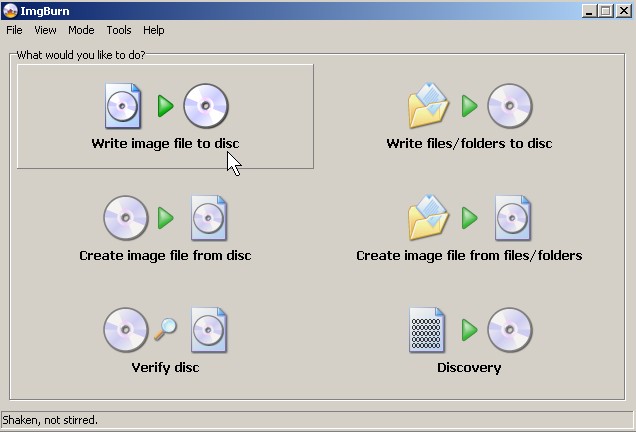
Click Write Image File to Disc
2. Click folder icon on select a file.
Click folder icon on select source
3. Browse to your CD image file and click open
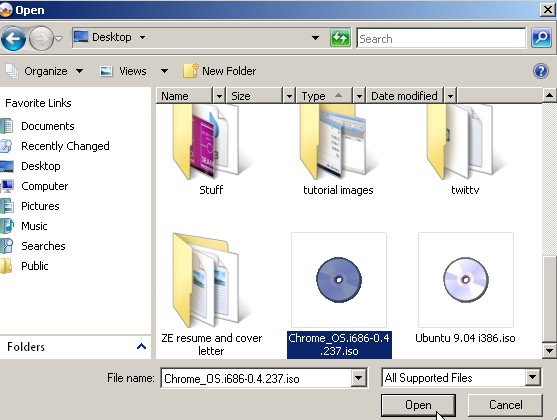
Browse to your CD image file and click open
 4. Wait for your CD to be done burning.
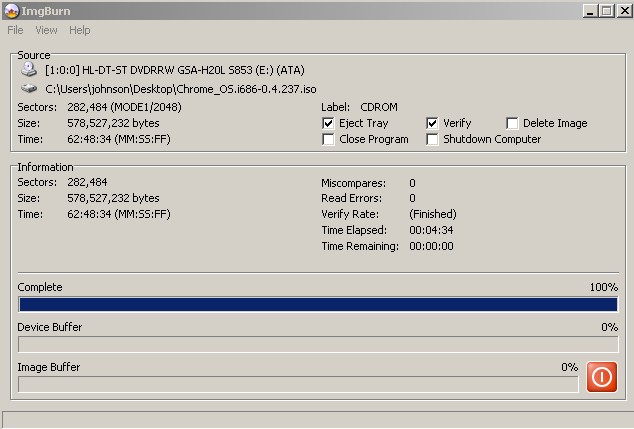
Wait for your CD to be done burning.
 Now you can use the CD you burned an image onto to install a program, or an operating system.
You also might be interested in Making an ISO file from an Operating System CD with ImgBurn
I really appreciate your post and you explain each and every point very well.Thanks for sharing this information.And I’ll love to read your next post too.
Regards:
NABH