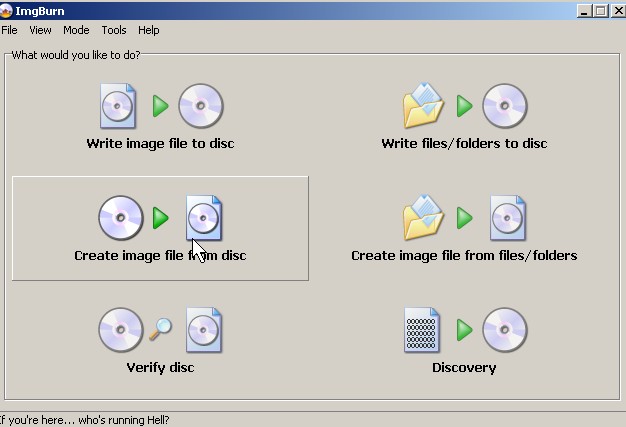
You want to back up your Operating CDs or other types of CDs and DVDs on your computer to keep them safe, or use the ISO file to use to install Ubuntu or Windows on your Virtual Machine software like Virtual PC. The first step to doing this is using software like ImgBurnto make an exact data clone of your CD and save it as an ISO file. Img Burn is easy to use and fast. It also has a very clean user interface. I choose to use my Ubuntu 9.04 CD to make the ISO image.
Tutorial for making an CD ISO image file from an CD with ImgBurn.
1. First insert your CD that you want to image in your CD or DVD drive on your PC.
2. Start up ImgBurn, and click Click Create image from Disk
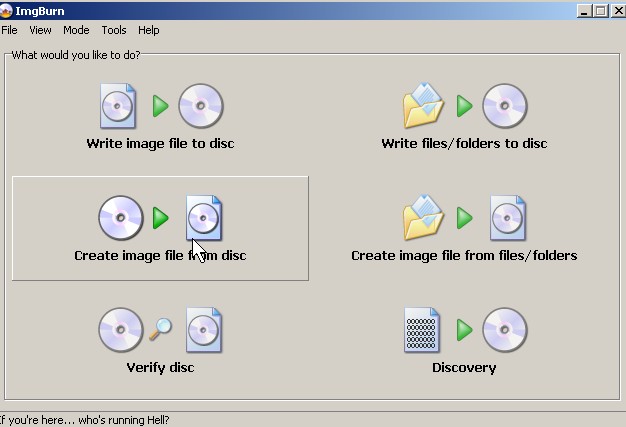
Click Create image from Disk
3. Click the Image to CD button on ImgBurn’s bottum left.
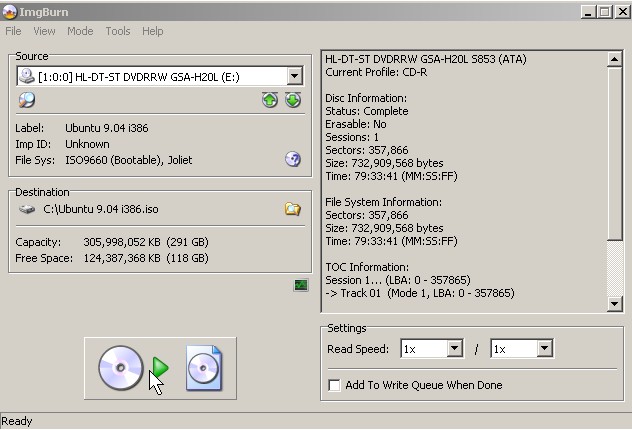
Click the Image to CD button on ImgBurn
 4. Wait for ImgBurn to finish and go to C drive to find image file.
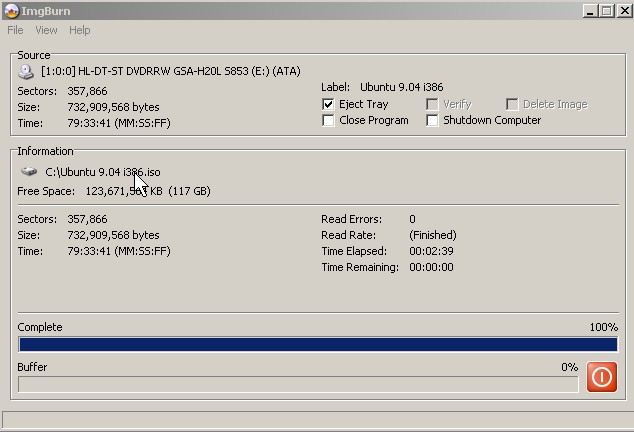
Wait for ImgBurn to finish and go to C drive to find image file
5. Image file at root of C drive.
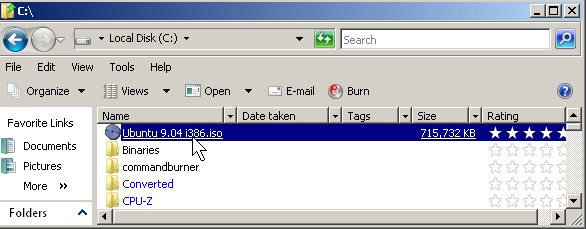
image file Root of C
Now you can use the image file to burn additional CDs, share online, or back up.
Copy over any drivers you might need during the operating system installation to make the process much smoother.
I agree, it is best to copy over the drivers and program installers and their registration keys for paid software you might need to make OS installation smoother.