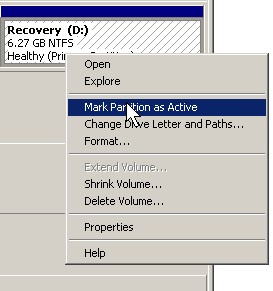
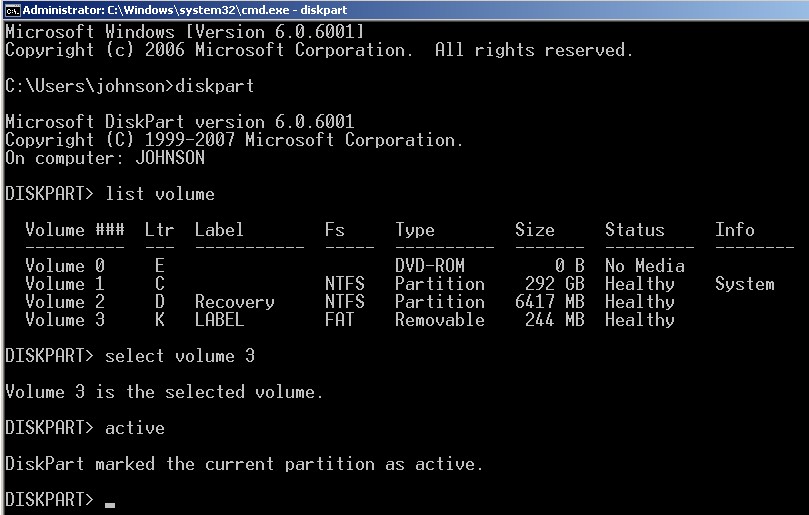
In order to make a drive be able to boot an Operating system, you have to mark it as active in computer management > Disk management or use the command prompt in Windows.
Tutorial for making your partition active in computer management or command prompt
Computer Management > Disk Management
Click Start Menu button > Run and type diskmgmt.msc in the Open Text box and click OK.
You first need to know which drive you want to mark as active, and right click the drive and pick Mark Partion as active.
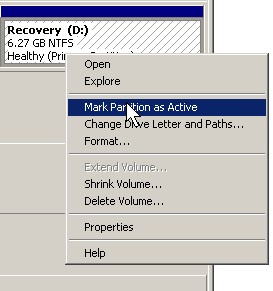
Command prompt Diskpart
If you are using the command prompt, you need to go to Start > run > type CMD, and press enter. If you run Windows Vista and 7, you need to right click the cmd.exe shortcut and pick “run as administrator”.
1. Type Diskpart in CMD.exe
2. Type list volume
3. Type select volume #
#=volume you want to make active.
4. Type Active .
Note: if you want to mark a drive as inactive Type inactive instead of active in cmd.exe for the last step of marking a drive. Marking a disk as inactive is useful for making the drive not bootable, so you would not get an pause in your start-up, press any key window during Computer start-up if you set your USB flash drive to boot up before your Windows or system hard drive when you turn on or restart your computer.
Screen cap of me making my USB drive active.
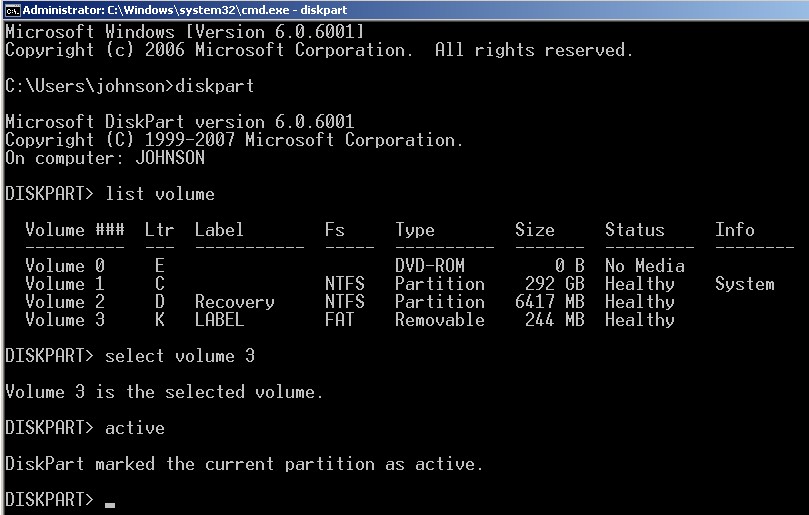
Now your Drive is bootable, so you can use it to make a bootable drive when your drive is set to active.
ok well I created a active drive on my acer netbook which shut the boot manager off and everything i just was using a program like pcfixit or something i cant seem to find anymore on-line . so I’m looking to create a boot-able usb our use my external drive and boot from that then try to go in and turn the drive from active to inactive i know theres videos on making windows 7 as well as lots of others boot-able from flash but i would prefer to tray to do it on my external drive
I’ve seen a few sites mention it so I’m sure it can be done I would like to know if marking active on a partion or a 2tb external would work and if i do it and tray to make one for my acer to use will i be best to make one with the boot manager on it then hope it can discover the drive ?? or is there a better way i really need to recover my work and business plans think if you can help on any of the issues . would be nice if this was done threw the facebook page option so i could be alerted when you post the answers to mine or other
plus why no search with in site option i think it’s suppose to be easy to install on a web page right ??
I think you can use the Administrative command prompt in Windows 7 to mark a partition as active by following this article on this post.
I think you need to make a USB repair Windows 7 drive to repair your version of Windows 7. I just embed a YouTube video to show how it is done. The Windows Repair disc/usb drive lets you repair Windows easily since it can detect problems with your Windows installation, or you can use the command prompt, or the repair options to fix it.
If you have a CD drive on your netbook, or have an external CD or DVD ROM drive you can just burn a copy of the Ubuntu Desktop Live CD which runs off your computer when you start your computer from it during computer start up, and use a external hard drive, or flash drive to copy/recover your files to your external drive or flash drive.
You can download the Ubuntu Live CD ISO from http://www.ubuntu.com/download and use a CD burning program like Nero, Roxio, CdBurnerXP, etc to burn the CD image.
You can also use a program called UnetBootin to make bootable USB flash drives, external hard drives, and SD cards from it.
But, you may need to manually set it to active in the command prompt if your drive is not already mark as active. You can use the tutorial on this page to learn how to mark it as active.
I would make a Facebook page in the future for this blog. I have a Facebook page for my other blog at http://www.facebook.com/pages/PC-Tutorial/275701875834969 which you can use to post questions except I check it less frequently then my blog.
You can also contact me on other social networks like Tumblr, Twitter, YouTube, Formspring or e-mail me. All my contact info for e-mail and social networks are found at http://johnsonyip.com/wordpress/contact/
You can use the Google Custom Search box on the right website sidebar on this site to search this website, and other websites like http://johnson-yip.com , http://johnsonyip.com , http://pctutorial.info , and other sites I run. I use the Google Custom Search Box since it works pretty good as a website search for searching all my content at once I posted on different sites. It also saves me bandwidth, and website resources, so it won’t slow down the website if too many people search on it since I’m using Google’s search index.