
I recently can’t access the internet with Virtual Box, so I checked Windows Device Manager in Windows 7. I saw a yellow exclamation mark for Virtualbox Host-Only Ethernet Adapter. Apparently, the device driver was corrupted or missing. I tried removing it by right clicking Virtualbox Host-Only Ethernet Adapter and picking uninstall, but Windows won’t let me. I can only disable it. But, disabling Virtualbox Host-Only Ethernet Adapter won’t do me any good since I still can’t go online if Virtual box network adapter is disable. I notice I also had a similar problem with VMware player, but I can just do a repair install of VMware player to fix its networking problem. I think when I did a repair install of Windows 7. Windows 7 could not find the driver software for my virtual machine players.
1. You need to open Device manager. In Windows 7, just type “device manager” in the Windows Start Menu search text box. (skip this step if you have device manager already open)
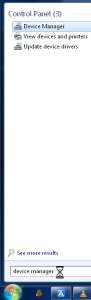
2. Double click on Virtualbox Host-Only Ethernet Adapter in device manager.

3. Go to Drivers tab, and click update drivers button.
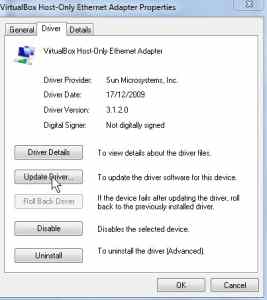
4. Click the “Browse my computer for driver” option.

5. Browse to the location you installed Virtual Box to. It is usually C:\program files\sun\virtualbox for most users. Click the Next button.
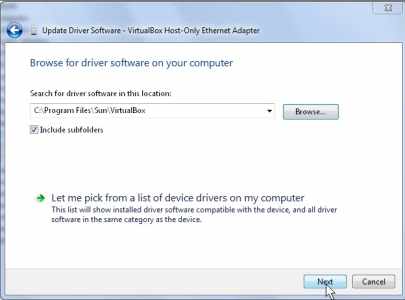
If everything goes well, you should be done. If your driver installation is unsuccessful. You should uninstall VirtualBox, and Reinstall Virtual box, and repeat steps 1-4 again.
This method of manually installing driver software also works for other programs, and hardware like video cards, etc.
Thanks for your post. It helped me. I also added some information on my blog as well about the VirtualBox Bridged Networking Driver that seemed to be removed following a Windows 7 upgrade.
http://jco3.blogspot.com/2010/04/virtualbox-tweaks-after-windows-7.html
Thanks for the comment,
Cool I check out your blog!
Thanks for infomation on VirtualBox. I’ll get over to the blog and check that out. Later
Thanks, for your interesst in my post about Virtual Box.
Simple enough. I have windows 7 as well so it made it slightly easier to follow along. thanks.
Thanks, I’m glad it was simple for you to follow along. Windows 7 made explaining stuff so much easier since MS improve the User interface so much!
I read this blog post and found this is so much informative as well as valuable.I like this blog post and I ll share this blog with my all friends so that they can also have a look on this awesome blog.Anyway,thanks for the info regarding virtual box.
Worked! Thanks
Glad things worked out for you, Craig.