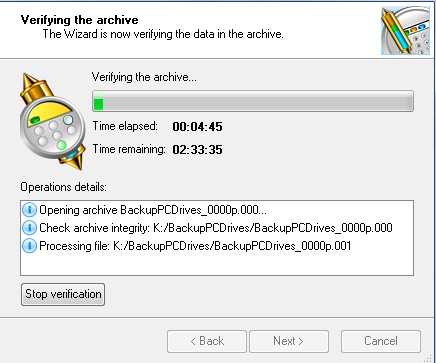
Learn how to verify integrity for your image file you made with Paragon Backup and recovery 10 free version, so you know it is not corrupt or won’t work when you need it most (drive failure, currupt windows, etc) since a broken image file is no good when trying to recover from a hard drive crash.
1. Click on Check Archive Integrity from the tools section of the left sidebar from Paragon Backup and recovery 10 free edition.
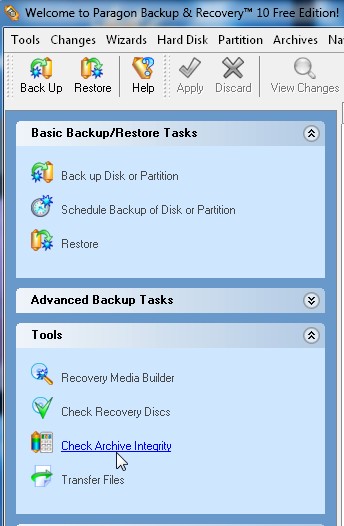
2. Pick your archive and click next.
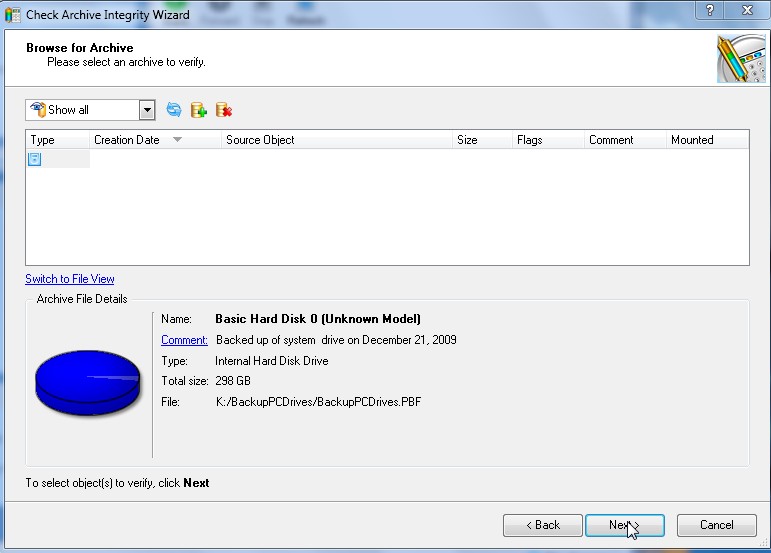
3. Wait for verification to be done.
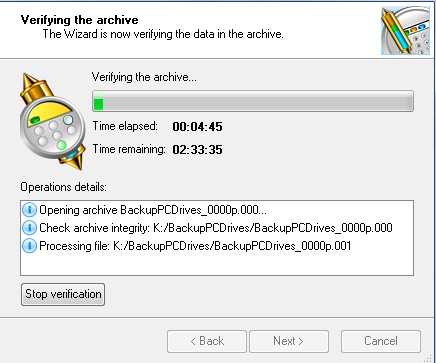
4. Press finish.
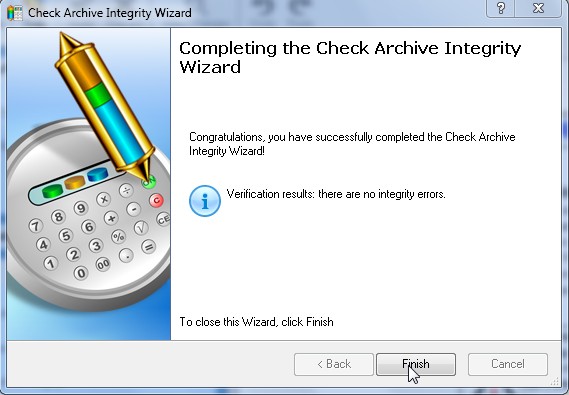
If the results have no integrity errors, then your image is healthy, but if it does, then you should reimage your hard drive.
Is there a way I could send you images please?
This is my quest:
My Windows 11 was frozen, and had to be re-installed.
I had backed up from an SDD to HDD.
I new I had a saved Paragon image so I thought I would be okay.
Finally resolved the first problem, updating my Paragon 18 Community Edition app, now at least Restore was high lighting.
The name of the drives on my PC is not coming up as the same on your Paragon app.
I attach some screen hots which I hope will be helpful.
Ideally I want to restore this image as it was before.
Failing that then the most important file is my Thunderbird mail, I really need to get that back.
Any help and advise please would be greatly appreciated.
Hi David,
I am sorry that I can’t help you because I am not familiar with Windows 11, and I haven’t used Paragon in many years. I hope you can find someone who can help you out.