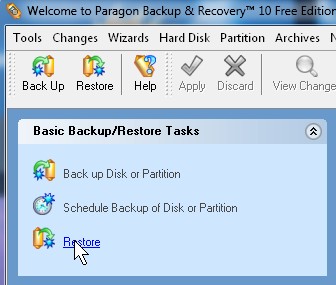
Click restore from left sidebar under basic backup/restore tools
You need to restore your image of your hard drive when your computer hard drive crashes. You have two options with Paragon Back up and Recovery 10 Free edition. You can use the boot disk, and follow the instructions after booting to the disk, or you can use the Wizard within Backup and recovery which is simpler, and more convenient to use. The Restore Wizard can also be used to restore selected folders and files.
1. Click restore from left sidebar under basic backup/restore tools.
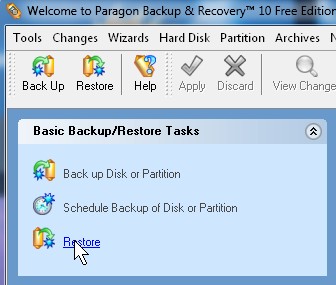
Click restore from left sidebar under basic backup/restore tools
2. Click Next
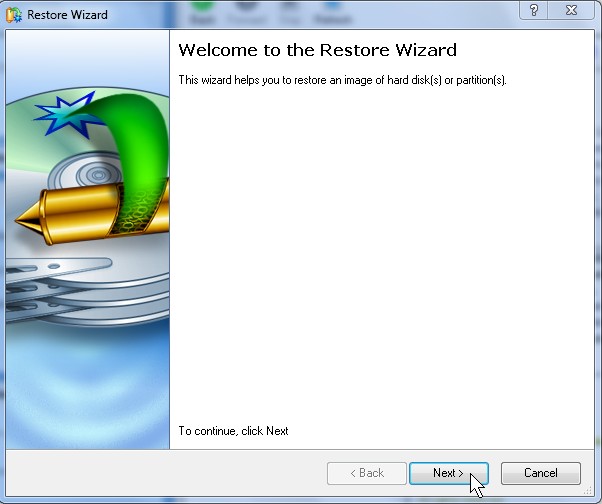
Click Next
3. Click Switch to file view link.
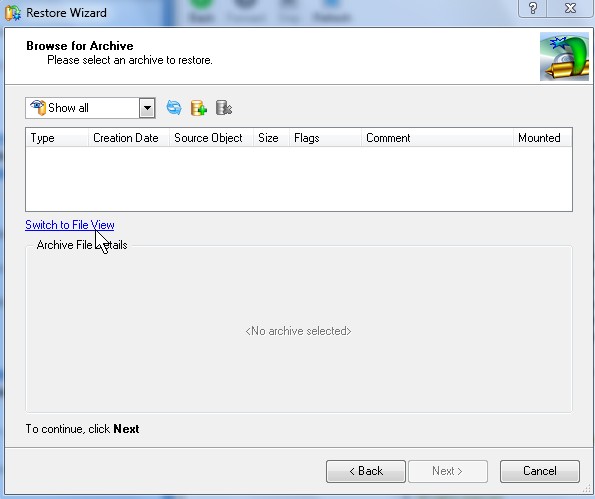
Click Switch to file view link
4.Browse to the folder you saved your Hard Drive image file to and click the .PBF file click Next.
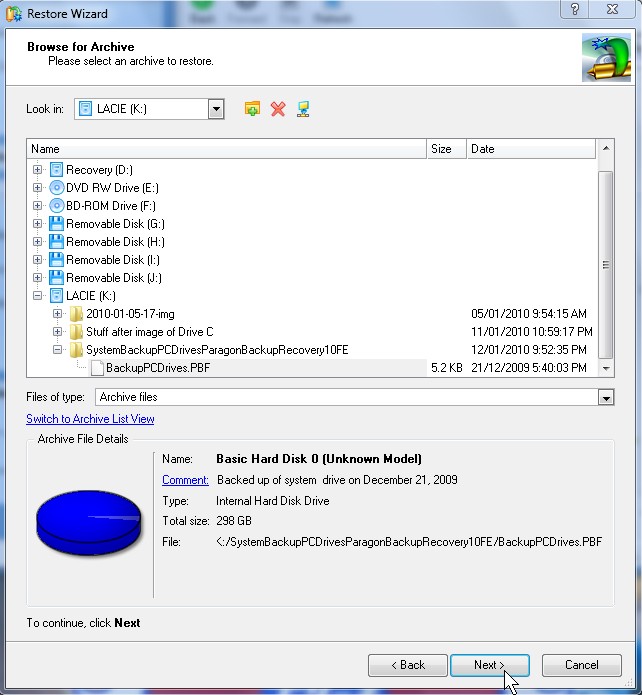
Browse to the folder you saved your Hard Drive image file to and click the .PBF file click Next.
 5. Select the drives, files or folders you want to restore and click next.
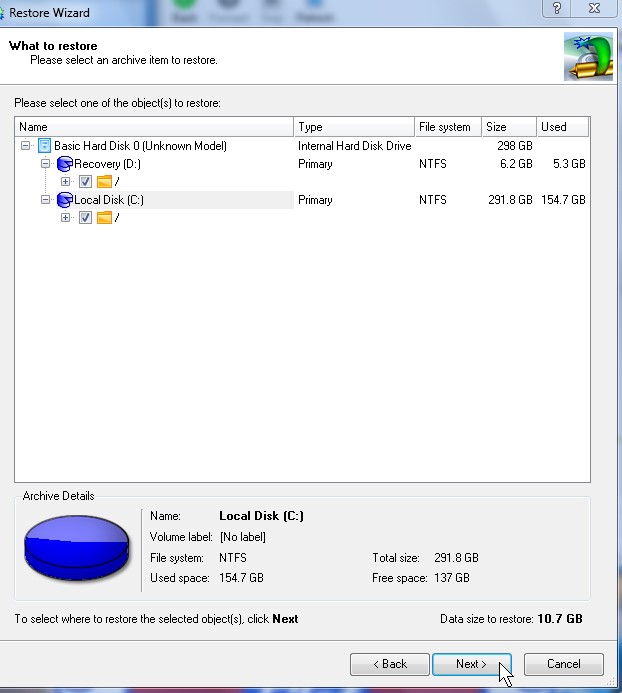
Select the drives, files or folders you want to restore and click next.
6. Select where you want to restore your files to, and click Next.
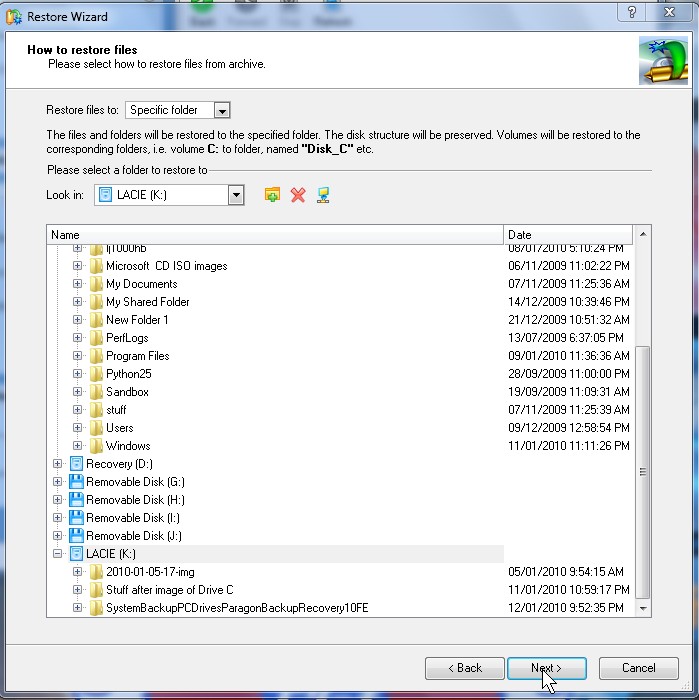
Select where you want to restore your files to, and click Next.
 7. Review the summary, and click Next.
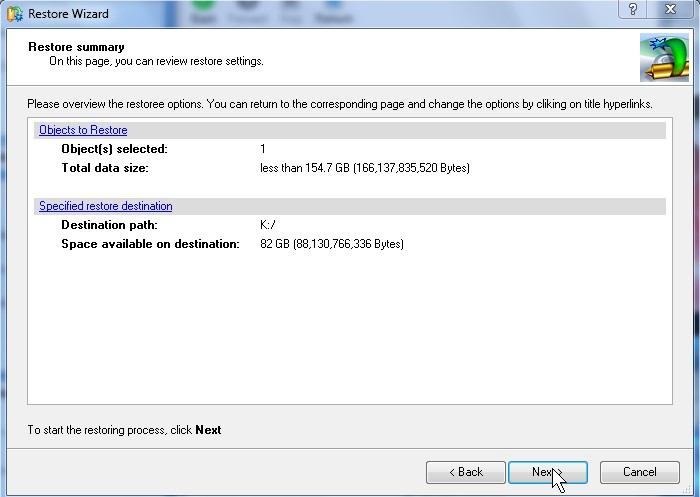
Review the summary, and click Next.
8. Click Finish, and go back to the main window.
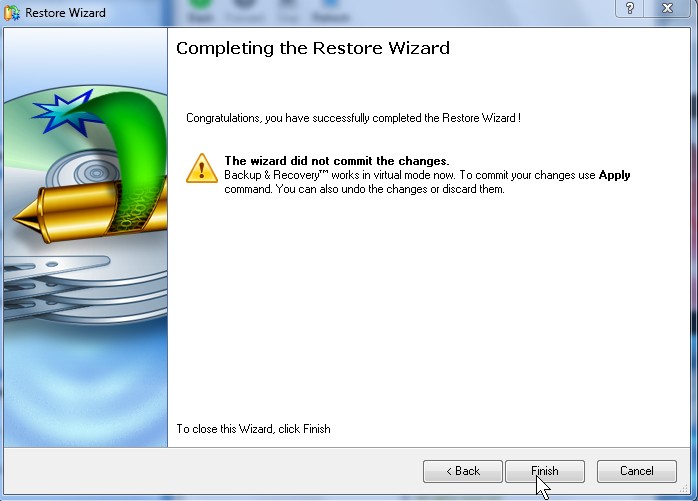
Click Finish, and go back to the main window.
9. Click Apply.
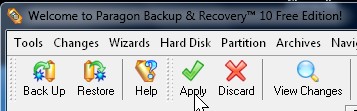
Click Apply
10. Wait for restorations of your drives, folders and files to be finish.
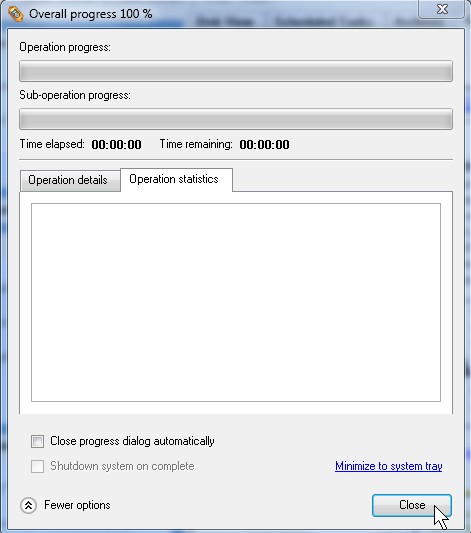
Congratulations, you are now done restoring your valuable files.
Nice walk through! Thanks for posting this.
Thanks for the comment, I really appreciate it. I love your disk imaging products!
Is there anyway to restore files from various images to my hard drive? I have a Lenovo crashed (not worth fixing) and would like to restore (or extract and copy) all the pictures from an image of it; to my new Sager. I am using free version of paragon 12 disk image in both cases. I can not seem to find this in the .pdf manual
This was very easy with my old version of Norton, I ran an .exe file that allow me to browse and extract easily. If not can you recommend a free imaging solution with the capability. Thanks, J
I think you need to make a Start up CD from Paragon to re-clone your hard drive to a new CD.
I believe Paragon have a feature which lets you browse folders in the Image file by using the File manager program for Paragon Images.
http://clonezilla.org/ is a pretty good drive imaging program.