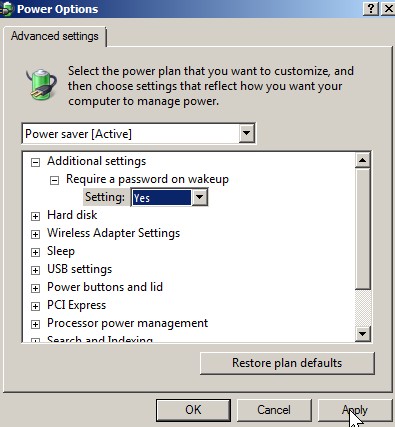
If you manually turn on sleep mode, the log on screen will not show up asking for your password. This means anyone who type on your keyboard or move your mouse will have access to programs and files which are on the Users Windows Vista user account. If the user has an administrator account, the hacker basically has access to everything on the computer unless NTFS permissions or password protected files are denying them access.
The reason for this is because your screen saver which is password protected did not have a chance to turn on the password protected log on screen for Vista because the screen saver is not running when the PC is sleeping.
There is a simple fix for this security problem. What you need is to add a password to your current user account,  go to power management, click on advance power management option, and pick Yes for Requires Password on wake up Setting. Click the apply button at the bottom right of the Power Options Window.
Tutorial for password protecting Windows Sleep Mode.
1.Right click your desktop background and pick personalize from the Right click menu.
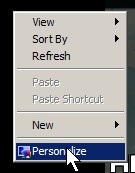
2. Click on Screen saver link in the Window.

3.power settings
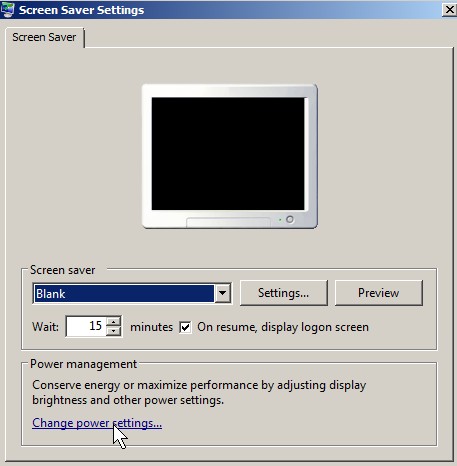
4. Pick the best mode for you and click change power settings link.
 click change power settingsÂ
click change power settings 5. Click change advance power settings on the next window.
6. Pick Yes for Require a password on Wake up, and  Click the apply button at the bottom right of the Power Options Window.
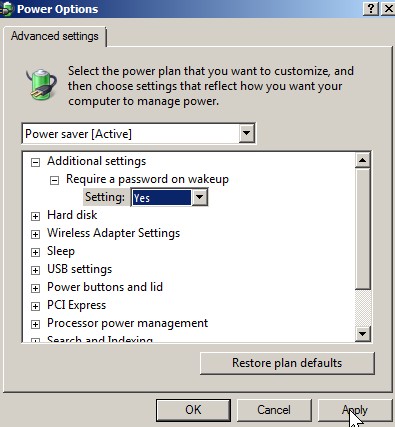
YES Requires Password on wake up and click apply
Now unwanted users can not view what is on your computer by waking it up unless they know your password, so don’t share your password with anyone, and remember it instead of writing it down on a piece of paper.
thanks, that was very helpful!
Glad you found my story helpful, Sam.
Thank you so much!
It really works even on Win7.
Indeed, it should work on Windows 7 since Vista and 7 share a lot of features. I think it might even work on XP, and 2000 as well since I remember XP and 2000 having similar features.
Thanks for the comment!
I have the situation where I have this configured as you show, and still it doesn’t ask for the password coming out of sleep. Note that my system goes to a total power down state if I put it to sleep, so it is not quite the screen-saver sleep.
And all my accounts are password protected.
Also, if I do switch user, it seems to hang, but the ‘sleep’ button on my keyboard still puts it to sleep, and upon wakeing, it is at the logon screen.
I’m not sure how to fix your problem. You can try posting a help topic at the official Windows 7 forum at http://answers.microsoft.com/en-us/windows/forum/windows_7?auth=1
Maybe you need to setup your Screensaver to be password protected for this to work.