
Virtual PC
When I first installed Microsoft Virtual PC. I notice I can not go on the internet or have any network connectivity. I had to go into Virtual PC 2007Â settings and edit the network settings for the NIC Adapter in the adapter 1 settings to “Shared Networking (NAT)” and click OK. I also had to unblock Microsoft Virtual PC 2007 from my software firewall.
Now Virtual PC 2007 can connect to the internet.
Other Networking troubleshooting tips: You also might want to check if your regular host Operating System is connected to the internet or a local area network by using a web browser to go to a website, or using the command line ping utility by goint to start > run > type cmd press enter
Type “Ping example.com” without the qoutes. Press enter. If there is no internet. Check your network cable for damage, routor/switch/hub. These parts are easily replaceable. Check your hardware and software firewalls to see if it is blocking Virtual PC from going online. Lastly, you can try replacing your NIC or network interface card with a good one.
1. You need to unlock your mouse from your Virtual PC by pressing the Right ALT key on your keyboard.
2. Click on Edit then pick settings on the Virtual Machine Window.
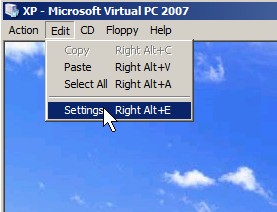
Virtual PC 2007 EDIT > Settings
 2. From the left pane on the settings Windows, click on the Networking option. Choose “Shared Networking (NAT)”, and click OK.
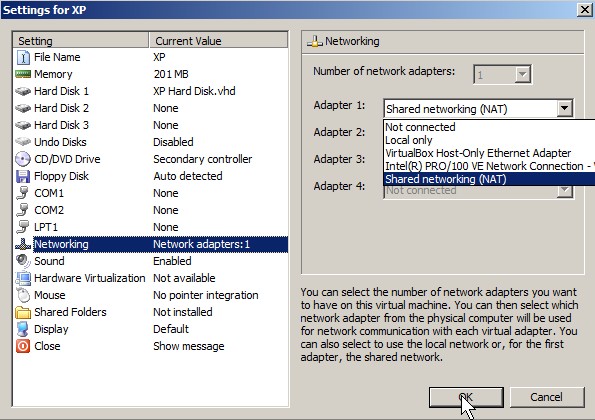
Shared Networking NAT
 3. Make sure your hardware and software firewall are not blocking Virtual PC 2007.
You should have internet access now. Happy surfing!