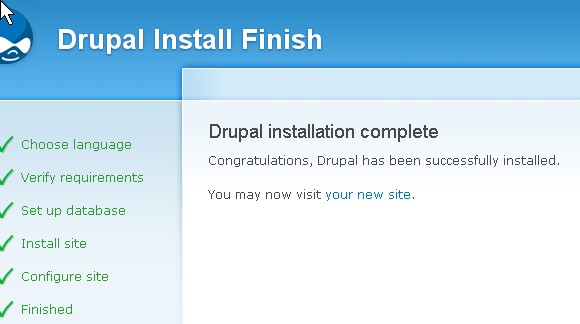
Drupal 6 is a free open source content management system (CMS) which is used to make website. It has a lot of plugins, themes, and other features people can download for free. It is widely adopted, secure, and highly customizable. Drupal is a great online website builder for someone who does not know a lot about HTML, and php. Plus, you do not have to constantly use an FTP site to upload your new pages. It is kind of tricky to install if you don not read the instructions properly.
What you will need to install Drupal 6.x is  a web server that has php installed on it, a FTP client to upload your Drupal install files, and 1 mySQL database for storing your members posts and Drupal settings.
Â
Â
2. Unzip the compressed folder to your computer, and upload the entire folder to your FTP server. You can rename the folder to Drupal.
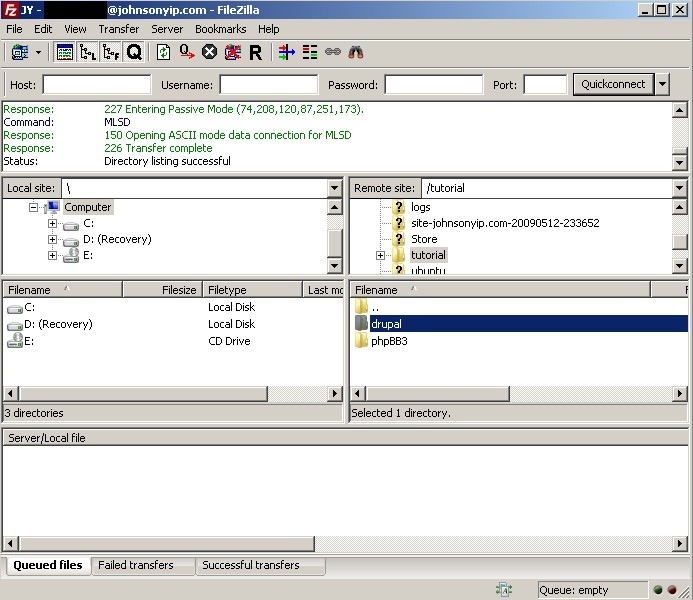
Drupal on your FTP server
3. Make an mySQL database in your webhosting account admin panel. Writedown your database name, hostname, username, password you will need the information to install Drupal 6.x on your website.
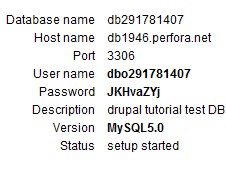
mySQL database
Â
4. go to yoursite.com/drupal
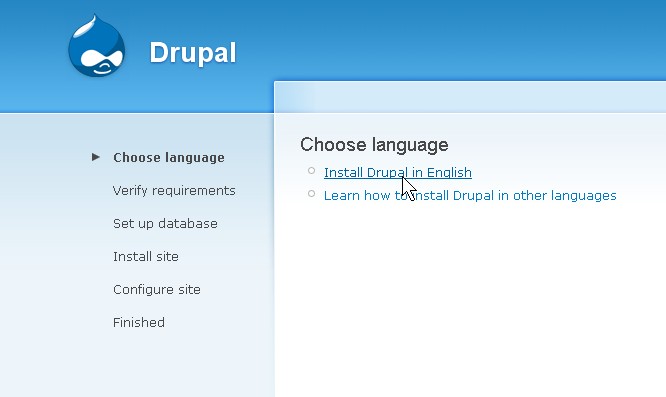
yoursite.com/drupal
Â
5. Click on “Install Drupal in English” link
Â
6. You may run into a few errors when installing Drupal.
Â
7. make a setings.php file by using the default.settings.php file in drupal/sites/default as a template for settings.php .
Â
8. Setup your database by entering your Database name, Database username, and Database password  into the Database Configuration form.
Â
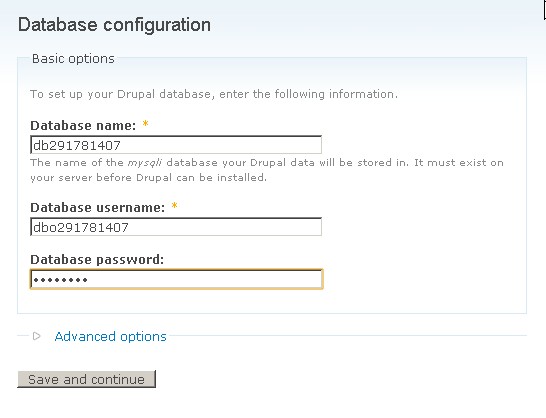
Database name, Database username, and Database password
9. You may need to go into the advance options for your Drupal installation to continue.
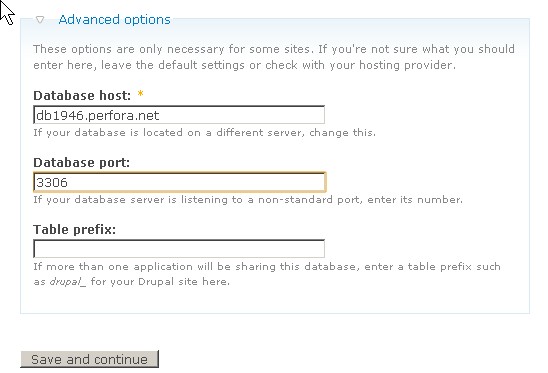
advance options for database
Â
10. Click “Save and continue” button at the bottum of the page.
Â
11. Configure your site by typing in the name of your site, your sites e-mail address, your administrator account’s username, e-mail adress, and type your password and confirm your password.
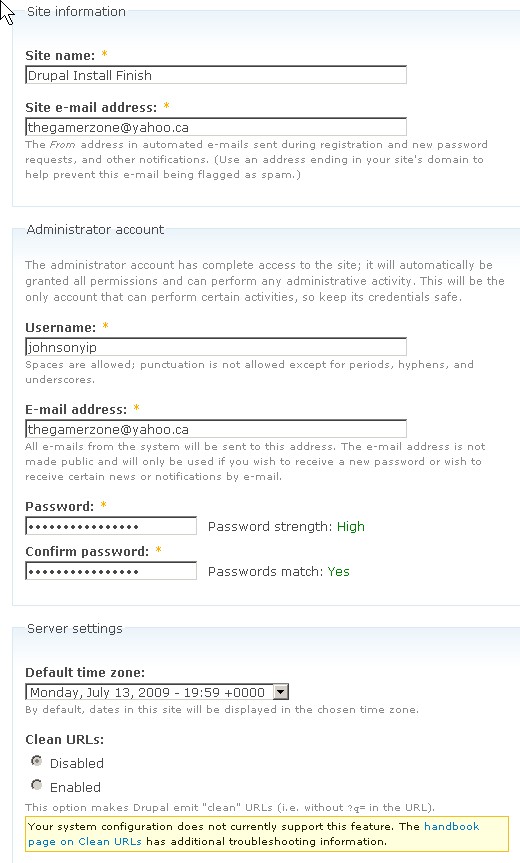
Configure your site
12. Click “Save and continue button” at the bottum of the page.
Â
13. Congratulations, you have finished your install of Drupal 6.x
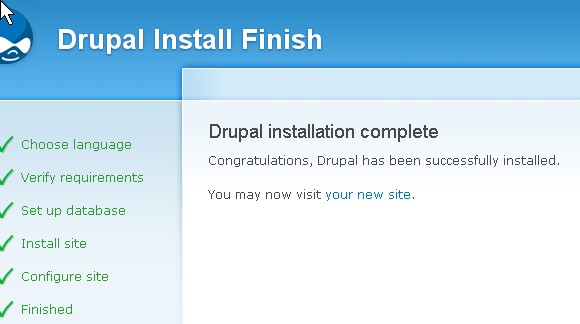
Installation of Drupal 6 finished
Â
14. Click on your new site link on your site.
Â
15. click on Administer link to make changes to your Drupal website.
Â
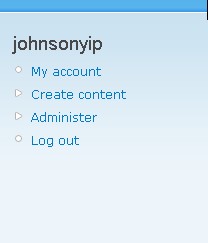 navigation bar
navigation bar
Â
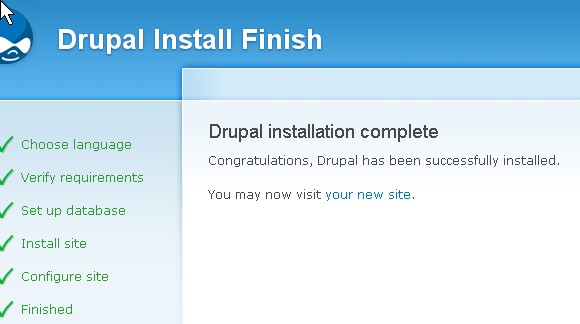
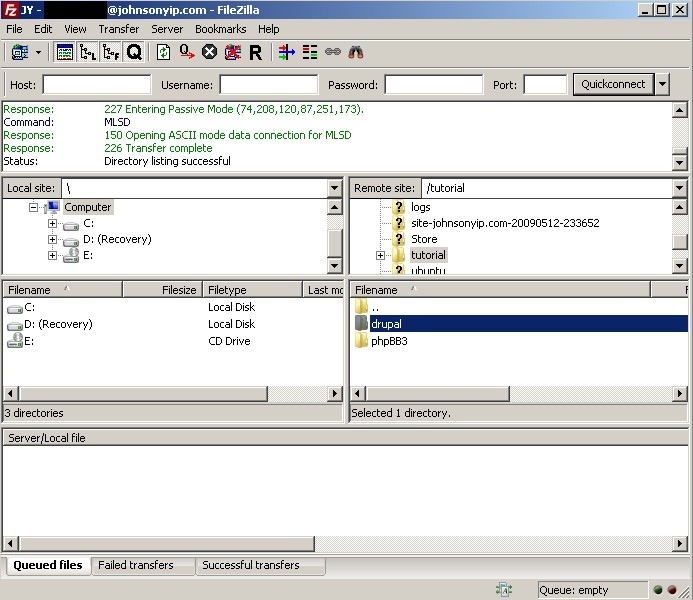
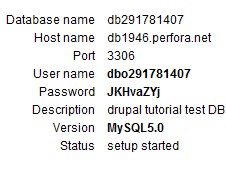
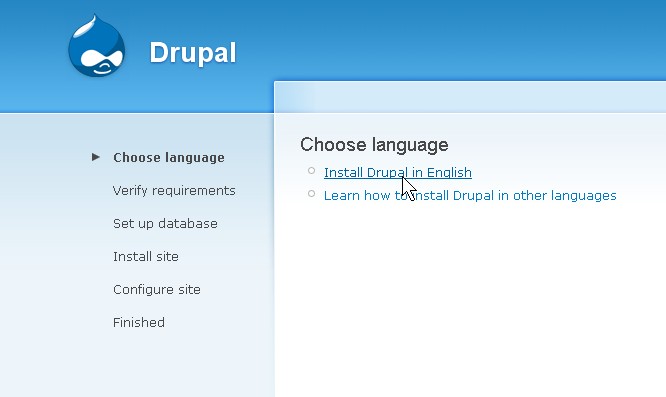
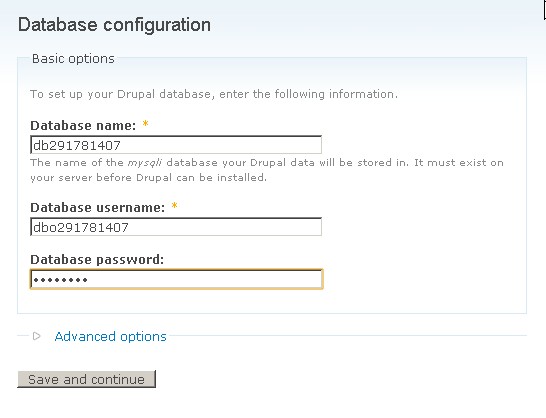
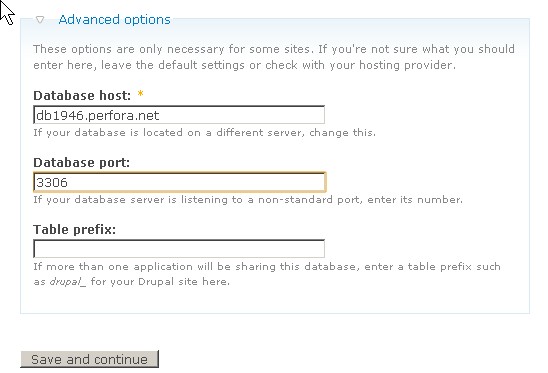
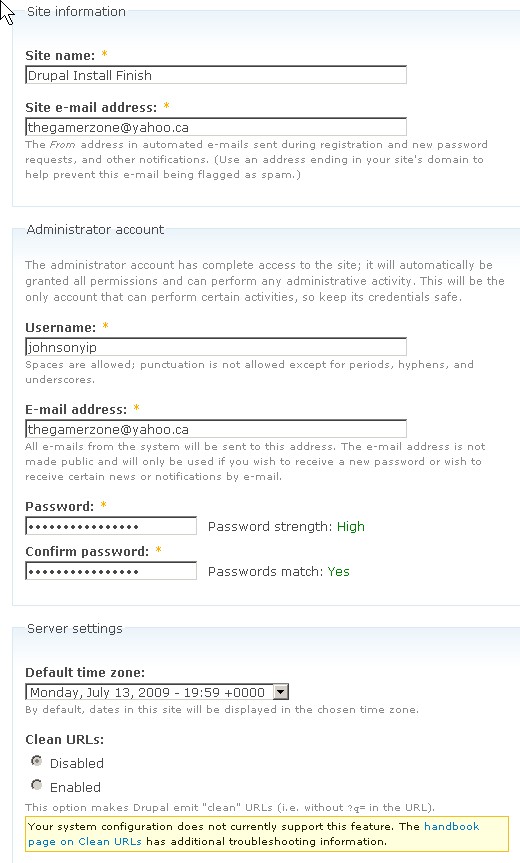
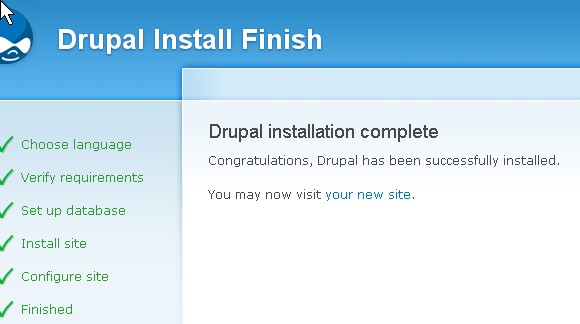
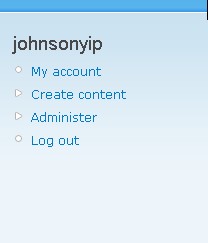 navigation bar
navigation bar