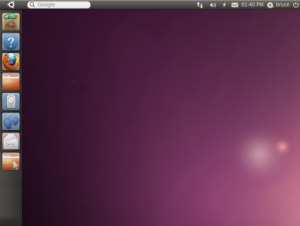by Johnson Yip
on October 17, 2011
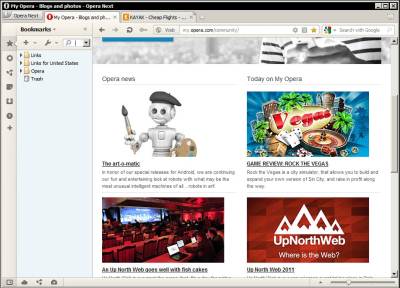
Opera 12 Alpha web browser got released recently, and I think it is one of the fastest web browser for older computer with less then 1GB of RAM , and a 1GHZ CPU. Opera will run super fast on mid to high end computers with a 2.0-3.0 GHZ multi-core CPU, 4GB of RAM or more. I am currently using Opera 12 Alpha version on a computer with a 1.8 GHZ dual core CPU, and 1 GB of RAM running Windows 7, and Opera runs fast on my slightly slower computer.
I like that Opera is very easy to customize, I can hide the address bar, move the address bar to the bottom of the screen, and move the tab bar to the bottom of the screen to give the allusion of having more screen space since I rarely look at the very bottom of the screen. I can also hide the status bar, and the sidebar dock at the left of the screen very easily. The user interface is also very clean. I like that there is a zoom in and zoom out slider on the bottom right of the browser.
The mouse gestures when you hold down the right click button is also very good. All you do is hold down the right mouse button and move your mouse left to go back, right to go forward. Move your mouse up to stop, down for new tab.
The most useful shortcut key is CTRL+W for closed tab, CTRL+T for new tab, CTRL+TAB to switch tabs, and F2 to bring up a pop-up address bar, so you don’t have to move your mouse to the address bar, or click F8 to highlight the address bar.
Clicking F11 will make Opera go full screen and back to regular screen.
[continue reading…]
Tagged as:
alternative web browsers,
browsers,
Opera,
opera 12,
opera 12 alpha,
web browser
by Johnson Yip
on October 16, 2011
 Google Chrome is one of the fastest, and most stable web browsers for multiple operating systems like Windows, Linux, and Mac. I notice in Windows sometimes Google Chrome seems to act slower, or uses more RAM. Heavy RAM usage for Chrome in Ubuntu Linux and Puppy Linux are  not as big of an issue for me unless a computer I am using have less then 384MBs like 256MBs of RAM in Linux. Linux seem to use less Memory, and handle Memory better then Windows on slower computers with less RAM.
Google Chrome is one of the fastest, and most stable web browsers for multiple operating systems like Windows, Linux, and Mac. I notice in Windows sometimes Google Chrome seems to act slower, or uses more RAM. Heavy RAM usage for Chrome in Ubuntu Linux and Puppy Linux are  not as big of an issue for me unless a computer I am using have less then 384MBs like 256MBs of RAM in Linux. Linux seem to use less Memory, and handle Memory better then Windows on slower computers with less RAM.
First, you should try closing unused tabs, or bookmarking the tabs to open at a later time, or date in Google Chrome Bookmark bar. If you have multiple Windows of Chrome open just keep one, and bookmark the pages you were previously on.
Try restarting Google Chrome or your computer to see if it makes Google Chrome Web Browser faster. Sometimes emptying your Temporary internet files can also help. You can empty your Google Chrome Internet Browsing history by clicking on the wrench icon on the top right of the browser, and hovering your mouse over tools. Click on Clear Browsing Data, and pick the from the beginning of time option from the drop down menu. Lastly, click Clear Browsing Data. You can also click CTRL+Shift+Del on your keyboard to launch the clean-up Wizard on Google Chrome.
[continue reading…]
Tagged as:
Google Chrome,
google chrome speed tips,
google chrome tweaks,
google chrome web browser,
web browsers
by Johnson Yip
on October 16, 2011
Ubuntu Linux 11.10 Oneiric Ocelot was released on Thursday October 13, 2011. Ubuntu 11.10 still uses the same Unity user interface with the sidebar on the right side of the screen from Ubuntu 11.04 which is unmovable to a different location, and still have the application and file search menu on the top left for searching for installed programs to use. You also can’t minimize the programs by clicking on items in the sidebar dock, you’ll have to use the minimize button on the program or use a keyboard shortcut key to minimize it.
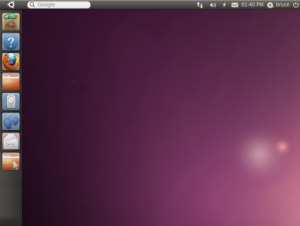
Small things like the scroll bar on the outer right of Windows, and program instead of being on the inner parts is a change in Window/program design for Ubuntu.
Ubuntu also features a menu bar on the top toolbar now with more options.
The Application search menu on the top left of Ubuntu is good for newbies who like searching for applications to use, and recent files. But, probably not as useful for more advance users which want to quickly open menus, and applications from a drop down menu and sub menus instead of searching from it with the search bar. With Ubuntu 11.10, you can use the classic gnome desktop user interface, or install KDE, LXDE, or Xfce desktop environment to change the theme and user interface to something different if you prefer a more minimal user interface in Ubuntu. I’m not really fan of the fan of the Purplish 3D background, but it is easy to change with the Background Appearance program in Ubuntu.
The Workspaces, and ALT-TAB animations are also nicer then in the past.
In the Ubuntu Software Center, you can search for many applications, desktop environments, and codecs for Ubuntu. It is easy to use with the built-in search engine to search for applications, or use the categories to browse different categories of software to search for programs which you want to insall like VLC media player.
[continue reading…]
Tagged as:
free software,
Linux,
Oneiric Ocelot,
operating systems,
ubuntu,
ubuntu linux 11.10
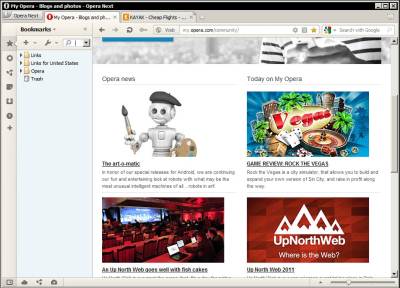
 Google Chrome is one of the fastest, and most stable web browsers for multiple operating systems like Windows, Linux, and Mac. I notice in Windows sometimes Google Chrome seems to act slower, or uses more RAM. Heavy RAM usage for Chrome in Ubuntu Linux and Puppy Linux are  not as big of an issue for me unless a computer I am using have less then 384MBs like 256MBs of RAM in Linux. Linux seem to use less Memory, and handle Memory better then Windows on slower computers with less RAM.
Google Chrome is one of the fastest, and most stable web browsers for multiple operating systems like Windows, Linux, and Mac. I notice in Windows sometimes Google Chrome seems to act slower, or uses more RAM. Heavy RAM usage for Chrome in Ubuntu Linux and Puppy Linux are  not as big of an issue for me unless a computer I am using have less then 384MBs like 256MBs of RAM in Linux. Linux seem to use less Memory, and handle Memory better then Windows on slower computers with less RAM.