 Google Chrome is one of the fastest, and most stable web browsers for multiple operating systems like Windows, Linux, and Mac. I notice in Windows sometimes Google Chrome seems to act slower, or uses more RAM. Heavy RAM usage for Chrome in Ubuntu Linux and Puppy Linux are  not as big of an issue for me unless a computer I am using have less then 384MBs like 256MBs of RAM in Linux. Linux seem to use less Memory, and handle Memory better then Windows on slower computers with less RAM.
Google Chrome is one of the fastest, and most stable web browsers for multiple operating systems like Windows, Linux, and Mac. I notice in Windows sometimes Google Chrome seems to act slower, or uses more RAM. Heavy RAM usage for Chrome in Ubuntu Linux and Puppy Linux are  not as big of an issue for me unless a computer I am using have less then 384MBs like 256MBs of RAM in Linux. Linux seem to use less Memory, and handle Memory better then Windows on slower computers with less RAM.
First, you should try closing unused tabs, or bookmarking the tabs to open at a later time, or date in Google Chrome Bookmark bar. If you have multiple Windows of Chrome open just keep one, and bookmark the pages you were previously on.
Try restarting Google Chrome or your computer to see if it makes Google Chrome Web Browser faster. Sometimes emptying your Temporary internet files can also help. You can empty your Google Chrome Internet Browsing history by clicking on the wrench icon on the top right of the browser, and hovering your mouse over tools. Click on Clear Browsing Data, and pick the from the beginning of time option from the drop down menu. Lastly, click Clear Browsing Data. You can also click CTRL+Shift+Del on your keyboard to launch the clean-up Wizard on Google Chrome.
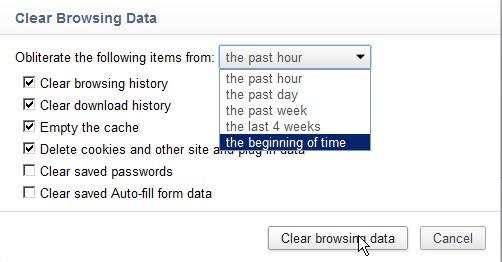
In Windows, by default Google Chrome, automatically updates to the latest version of Google Chrome which also updates to the latest version of Google Chrome, so you are always using the latest version. If you notice Chrome being unstable after time. You can try backing up your bookmarks on Google Chrome, and uninstalling Google Chrome. Once Google Chrome is uninstalled, reinstall Google Chrome by downloading the installer from Google.com/chrome .
If you do not want to do a clean install of Google Chrome, you can also try disabling add-ons and plugins to see if it helps.
Go to the extension manager by typing in chrome://extensions/ in the Address bar in Google Chrome and click enter. In the Extension Manager for Google Chrome, you can change the settings, disable, and uninstall add-ons which may be causing problems with Google Chrome.
Type chrome://plugins/ in Google Chrome’s address bar and click enter to disable and enable plug-ins which can also cause crashes and slow downs.
I notice some add-ons or plug-ins tend to make web browser kind of slower sometimes, and crash.
You can also temporarily turn-off plug-ins by using the Task Manager built-in to Google Chorme. You access the Task Manager for Google Chrome by pressing down Shift-ESC on your Keyboard, or right clicking an empty area on your tab bar and picking task manager from your drop down right click context menu.
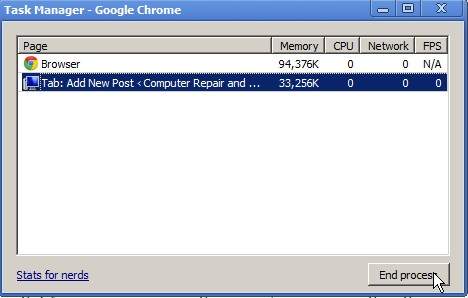
You can also edit your Google Chrome Short cut target in windows and add
–purge-memory-button to the end of chrome.exe in the shortcut target properties textbox section which would look like chrome.exe –purge-memory-button  to make a purge memory button in the Task Manager. But, in my experience the purge memory button does not really help much with decreasing memory usage.
The Task Manager let you End Processes of Tabs, Plug-ins, and add-ons which are using a lot of RAM. All you have to do is highlight the process you want to end with your mouse by left clicking the process, and clicking the end task button. If you want the task back. You need to restart Chrome web browser.
If none of these tips work at speeding up Google Chrome, you might have problems related to your operating system like another program slowing down your internet, or a virus infection making your internet slow. Be sure to scan your computer for viruses, and close un-needed programs like chat programs, office suites, media players, and other program (including programs in your system tray and widgets/gadgets on your desktop) when you are using Google Chrome.
Doing a clean install of Windows might also help, but a clean install of a Linux or Mac based operating probably won’t help as much since in my experience Linux does not really benefit from clean installs unless the user really mess up the operating system somehow which is harder to do.
Adding more RAM, upgrading to a faster CPU, and freeing up disk space by doing a disk cleanup and update on your operating system drive will also increase your PC speed. If you use Windows, you can also doing a disk defrag to make your disk less fragmented.
Switching to a Linux Distro Operating System  like Ubuntu Linux, or Puppy Linux can also make Google Chrome more stable and run faster since Linux is a light weight operating system which use less RAM and CPU cycles when running applications.
If you have a more powerful computer running Windows Vista  with (1GHz or faster CPU, 1GB of RAM or more) you can just upgrade to Windows 7 if you are still using Vista to see if it improves your speed when using Chrome. I’m using Chrome on a 1.8GHz computer with only 1GB of RAM and it works decently for everything except heavy flash games which need more RAM or a faster CPU or video card.