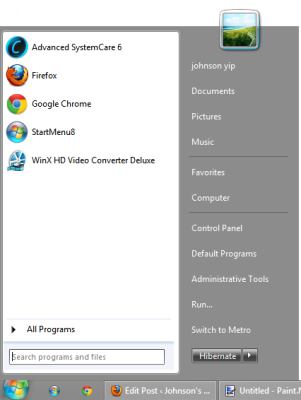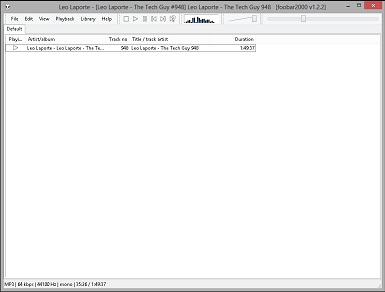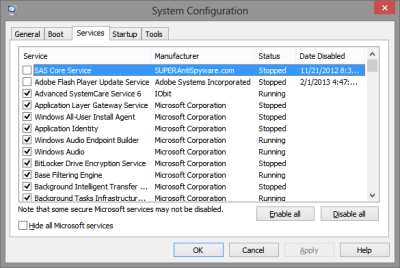
Turning off un-needed startup programs, and services would make Windows 8 startup faster and run better then before especially on older computers with only 1GB of RAM, and a 1GHz CPU. Sometimes computer makers install a lot of programs which startup when your computer start up which make Windows run slower because of background programs and services which run in the system tray, or in the background in Windows.
Startup programs and services which startup during computer startup, and remain running on your computer until you disable them in the program, with msconfig, and services.msc.
MsConfig is also called System Configuration which is used to configure your computer startup, and other features.
In my experience, most startup programs can be turned off in MsConfig, or Services.msc in a few minutes or less.
If you use Windows 8 on an older computer with only 1GB of RAM, using MsConfig and Services.msc which are built-in programs to Windows 8 and Windows 8 Pro will make Windows feel more responsive and faster if your computer came without a lot of startup programs installed on it by your computer maker.
The best part of using Msconfig, and services.msc is they both come with Windows 8, and won’t contain viruses, or are unsafe like third party software from unknown software makers, and they don’t use up any additional hard drive space or require any installation like other startup and service manager programs.
I have been using MsConfig and Services.msc since Windows XP, and it is my favorite way of disabling programs because they don’t use additional RAM running in the background, I know how to use them, and I don’t need to install them.
Make a System restore point in Windows 8 before you edit MSConfig and services.msc, so you can easily undo your mistakes if you make any with Windows System Restore.
I recommend making a system restore point with the system restore wizard in Windows 8 if you are planning to disable a lot of programs in MsConfig or Services.msc by moving your mouse to the top right corner of your monitor, and clicking on the search/magnify glass icon then clicking on the settings label. Lastly, search for create a restore point . Click on the Create button at the bottom of the Window. Give your restore point a descriptive name like Restore Point Febuary 2013 before MSconfig Services disabled . Click Closed. If you need to do a system restore, click on System Restore Button on the Create a restore point window, and pick the system restore you made.
You can also use an earlier system restore if you did not make a system restore, but you need to do a system restore to get your internet or sound back.