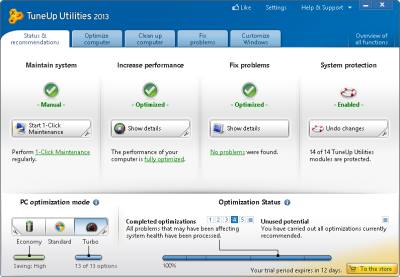
TuneUp Utilities 2013 is a fast, easy to use, and reliable system utility program for maintaing Windows based computers like Windows 8, 7, Vista, and XP. TuneUp is easy to use for all levels of computer users from beginners to more advance users since TuneUp Utilities automatically gives you suggestion like deactivating un-used programs, turning off un-needed start-up programs, and running 1-click Maintenance on how to improve the performance of your computer .
All I need to do is open TuneUp Utilities, and it gives me suggestions on how TuneUp could improve the performance of my computer like running 1-Click Maintenance in TuneUp Utilities 2013 which would do a registry cleanup, registry defrag, remove broken shortcuts, run a disk cleanup, remove temporary internet files from Web browsers installed in Windows, make Windows startup and shutdown faster, and do a hard disk defrag. I like that there is a shutdown computer after 1-Click Maintenance is done cleaning up my computer since I can save electricity by not having my computer ON after computer maintenance is finish, and my PC is doing nothing. Even if you do not run 1-Click Maintenance, Tune Up Utilities 2013 will run Automatic Maintenance when your computer is idle/not doing anything, so your computer will be maintained automatically when Tuneup automatically maintain your computer in the background when you are not heavily using Windows like when your computer is on, but you are away from your PC.
TuneUp Utilities also makes it easy for you to increase the performance of your PC by using TuneUp Utilities to automatically turn off Windows desktop animation, adjust settings for better Windows performance, and web browser settings for maximum System and internet performance by adjusting Windows, Networking, and Web browsing settings for better performance. TuneUp also gives you recommendation on turning off Startup programs, or disabling/deactivating programs with TuneUp to free up more computer resources like CPU usage, and RAM. With TuneUp 2013, you can just deactivate programs instead of uninstalling them to make your computer run faster.
TuneUp Utilities also have a mode called Turbo Mode which speeds up your computer by turning off un-needed services and background programs like background disk defrags, and support for Virtual machines which can slow down Windows. Turbo Mode also switches your computer to the High Performance Power plan to make your computer run faster.
TuneUp Utilities has a mode call Economy Mode which also switches off Un-needed services, and background programs, and switches to the Power saving plan which adjust your power plan in Windows for maximum battery savings, and power saving while also making your computer faster by switching off un-needed background programs and services.
You can set Turbo Mode or Economy mode to start up when Windows start up, or switch back to the standard mode after a restart or picking standard mode.
Tune UP 2013 has a live optimization feature which optimizes your programs in real-time, so Windows and your programs start up faster, and run faster to make Windows and programs feel more responsive.
The Disk Cleanup, and Web Browser cleanup program in TuneUp Utilities 2013 is one of the best cleaners I used on Windows because it found a lot of junk, temporary internet and system files, and other un-needed files for Windows and my programs to run which other disk cleanup programs miss, and it is easy to use with a few clicks of the mouse to clean un-wanted files.
You can also use TuneUp Utilities to securely delete files, folders, and files and folders in your Recycle Bin, so they are a lot harder for people to recover with data recovery software because the file, folder, and your Recycle bin files you want to delete will be overwritten multiple times making the data very hard, or close to impossible to recover with data recovery software.
There is also a start-up manager, program disabler to disable, but not uninstall programs, program uninstaller, disk defrag, registry cleaner, registry defrag, and Startup and shutdown optimizer which are all very easy to use in TuneUp Utilities 2013, and just require a few clicks of the mouse to use.
You can also use TuneUp 2013 to easily fix problems like Disk Errors with the check hard disk program in TuneUp Utilities. There is also a TuneUp Repair Wizard which fixes problems like Windows Update not working, programs/.exe files not opening in Windows, and the Recycle Bin is missing. The TuneUp Repair Wizard is useful for repairing Windows without doing a system restore, or if your system restore is disabled, or does not fix one of the problems which TuneUp Repair Wizard can fix.
If TuneUp removes a registry key, or other program which it shouldn’t have, you can use TuneUp’s Rescue Center to undo TuneUp Changes easily, or do a system recovery in TuneUp Rescue Center.
TuneUp Utilities 2013 has a file undeleter which can recover deleted files which you emptied from your Recycle Bin already, but need to get back because you deleted them by accident.
There is also a process manager, and system information program for learning more about your computer to see what hardware, Windows version, and programs are actively running on your computer, so you know what programs are slowing down your computer.
You can also use TuneUp to change the style of Windows Theme like icons, and system settings for Windows to your preferences to make Windows work, and look the way you want it to look in the Customize Windows section of TuneUp.
TuneUp 2013 help and support files, and technical support is very good with online, and phone tech support. TuneUp also automatically updates TuneUp, so you are using the latest version at all times.
I have been using TuneUp Utilities 2013 for a few days on a Windows 8 desktop computer with only 1GB of RAM, 1.86GHz Dual-core CPU, and 320GB hard drive, and TuneUp Utilities made my computer feel faster and more responsive with Turbo Mode, 1-click maintenance program disabler, disk defrag, and disk cleanup which got rid of a lot of junk files.
Get that lost performance back – for maximum speed and a fresh Windows!