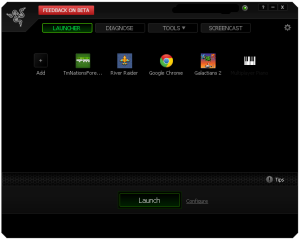
I have been using Iobit’s Razer Game booster to make my computer faster while playing games in Windows 8. Game booster is a game launcher program which turns off background programs, and services when you are playing your computer games, so you have more free RAM and CPU resources to use to run your game.
It is easy to use Game booster. All I have to do is add my Games shortcuts from my Desktop to Game booster, and click on the game I want to launch, and hit the launch button at the bottom. Game booster also runs very quickly, and takes only a few seconds to load, and uses less than 1MB of RAM when idle.
Razer Game Booster is great for squeezing extra performance out of your computer, so it loads and run games faster espiecally on computers with slower CPUs, less RAM, and use slower video cards and onboard graphics.
You can also configure the launcher to turn off more background programs and services like processes, System Services, non-Windows Services, and other tasks like turning off Explorer.exe, and Windows update temporarily for faster performance by freeing up more RAM and CPU system resources in Windows.
In the Other section of the launcher setting, you can tell Game Booster to launch games in the Game Desktop which is a low RAM and CPU usage desktop for launching games, Clean RAM to optimize your RAM for more free RAM to use for games, change the power plan in Windows for maximum performance, close Explorer.exe during game play to free up even more RAM and CPU by not having Windows Explorer while Games are running, and turn off Automatic updates from slowing down your games.
Gamebooster also has a Diagnose program for learning more about your PC, and tools with Tweaks for Tweaking your PC settings for better PC performance when running games, and programs, Defrag for defragging your games for faster loading times, and Gamebooster also notify you when your Hardware drivers need to be updated.
What is new in Game Booster is that there is a screen cast recording program built-in for recording video and taking screenshots from within your games, and saving them to your hard drive. It also shows the frames per seconds on the game in the top right corner.
To go back to normal mode instead of games mode in Game Booster, all you need to do is exit your game, or close Game booster in the system tray in Windows.
Game Booster also provides useful information about your computers CPU, and hard drive temperature, so you know if your computer is overheating which may cause your games to freeze or slow down espiecally on laptops which slow down when its CPU is overheating.
It also works with Google Chrome for playing flash and web browser games on Google Chrome, or to use to get a performance boost when browsing the web.
I like the sleek modern black and neon user interface of Iobit’s Razer GameBooster software, and the launcher solves one a missing features of Windows 8 which is a lack of a startmenu to launch games since with the launcher, you can launch games similar to the way the Windows Startmenu work on the desktop.
Game Booster is great for people who want to use all their free RAM, and CPU resources for gaming, and for people who can’t afford more memory, and upgrading their CPU, motherboard, and video card for faster gaming performance.
Download Iobit’s Razer Gamebooster at iobit.com/gamebooster.html