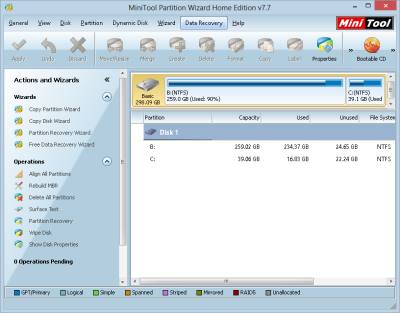
MiniTool Partition Wizard Home Edition 7.7 is a Free hard drive partition manager for resizing your Windows hard drive partitions installed on your hard disk drive. I been using it on Windows 8 Pro for resizing a few partitions on my hard drive which I want to make bigger by deleting empty partitions with no files or folders in it with MiniTool Partition Wizard Home Edition, and re-size my other partitions like my system partitions to use the unused space .
Being able to store larger files and folders like High definition movies, games, software, and big photos which take up more disk space is the main advantage of having 1-2 big partitions vs multiple small partitions which can only store smaller files.
Some people like making multiple partitions, so their files are stored on one partition, and their operating system is installed on their first partition, so their fragmented files on their files partition is less likely to slow down their system partition on their hard drive. Plus, it makes backing up, finding and managing files easier by having multiple partitions on a hard drive for some people.
Creating multiple partitions on a big hard drive like a 1 Terabyte/1000 Gigabyte hard drive to install multiple operating systems like Windows 7, 8, XP, Vista, and Linux is a lot cheaper than buying multiple computers with different operating systems on them, or hiring a computer technician to install multiple hard drives to install different operating systems on each hard drive. Plus, using 1 hard drive uses less power than using multiple hard drive for each operating system.
MiniTool Partition Wizard Home Edition is easy to use because it is visual based, so I can just drag and drop with my mouse to resize my hard drive partition in the Move/Re-size wizard, and when I am done, I hit the Apply button to apply my changes I made to the partition. If I made a mistake, I can hit the Undo, or discard button on the top toolbar.
Before making changes to your hard drive partitions, I recommend to back up all your important files to an external hard drive, USB flash drive, DVD-R or other external storage device just in case something goes wrong like a power outage during partitioning, and you lose all or some of your data on your hard drive. A UPS power supply can supply power for you to continue partitioning your hard drive even if there is a power outage.
After I hit the Apply button, MiniTool Partition Wizard Home Edition, apply my changes, and ask me to disable sleep, hibernate, and other power saving settings in the power plan, and to close other opened programs like web browsers, office programs, and media player to prevent problems during partitioning, and not to turn off or unplug my computer during re-partitioning. If I am resizing a system partition like C: drive or the Windows System partition, MiniTool Partition Wizard may require me to restart my computer to finish the partitioning. It took me less than an hour to repartition one of my hard drives, and all my files were safe like before, and now I have more free usable space on my second partition by deleting my unused empty partition, and expanding the size of my second partition which I use to store my files.
MiniTool Partition Wizard Home Edition 7.7 Free lets you re-size/Move, Delete, Format, copy, label, and see the properties of your hard drive and partitions on your hard drive.
You can also use MiniTool Partition Wizard Home Edition to check and fix your drive for errors by launching chkdisk, or doing a surface scan on your hard drive to see how is the overall health of your hard drives installed on your computer.
MiniTool Partition Wizard Home Edition 7.7 Free is a great all-in-one disk partiion manager for managing, editing, and checking your hard drives for errors, and surface damage.
Download MiniTool Partition Wizard Home Edition 7.7 for Free at www.partitionwizard.com/free-partition-manager.html