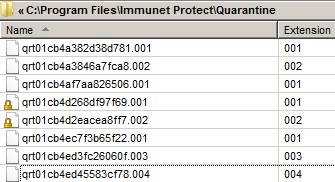
One of the hassles of running an antivirus, antispyware, and antimalware on your computer are false positives. For example, Immunet quarantined a program called WinTV.exe and WinTVTray.exe which are known good software made by my TV tuner company. It moved the files to the quarantine folder, but you can’t just go into your antivirus or other security quarantine folder since the antivirus program sometimes store quarantine files as a weird file extension like .001 .002, etc like the picture above.
This can make life kind of frustrating for a novice user who lost his homework, programs, etc because the antivirus or antispyware automatically quarantine a file which it thought was a virus, but not.
1. Open up Immunet by clicking on the Immunet System tray icon, and Click on the quarantine link in Immunet Protect main Window which is under the history heading.
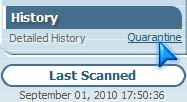
2. Click on the File you want to Restore, and Click the Restore button.
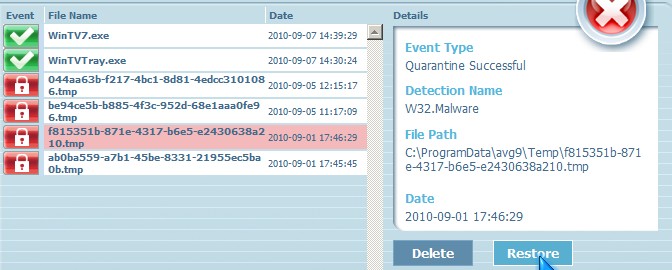
3. Immunet will ask you if you want to restore it, and you should click OK if you know for sure the file is not infected with a virus. Once the file is restored, the background of the file name will be green, and there should be a green check mark the next time you open the quarantine window.
Prevent quarantine of known good files.
1. To prevent Immunet from automatically quarantining known good programs and files, go to Settings, and then go to Quarantine Settings and set both of the option for Malicious and suspicious files to ask me, and click apply.

5. You can also make a new exclusion rule by picking a folder location or file to stop Immunet from quarantining. Click the “Add new Exclusion” , and browse to the file and folder you want to exclude Immunet from scanning. Lastly, click the add Exclusion button.
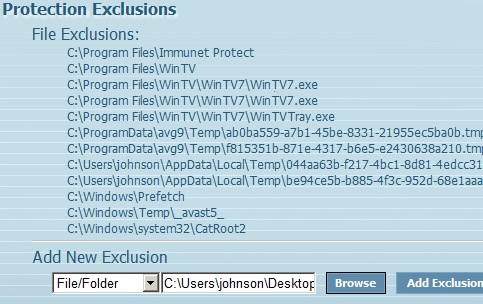
If you want to remove the Exclusion, click the X button on the right side of the exclusion.
In AVG Antivirus 9, it is similar to Immunet Quarantine program.
1.Open the AVG control panel by double clicking on the System Tray AVG icon.
2.There is a History section in the Menu bar, and under the History Menu there is a heading called Virus Vault which is AVG’s Virus Quarantine program.
3. Click on the virus vault file you want to restore, and click restore button on the bottom Right.
It is pretty similar to access the quarantine to restore programs, and files in Avast, Antivir, MS Security Essentials, MalwareBytes, SuperAntiSpyware, Spybot, and many other security file scanner software.
If you are not sure if a file is safe to restore, you should upload it to virustotal.com and have Virustotal scan it for viruses.
system-protect.com makes a good file and folder protector which prevents antivirus, viruses, windows, and users from deleting Windows Operating System files, and you can make a list of files and folders which you want to keep safe from being deleted in System Protect.
Anti-Viruses are great at protecting computers, but sometimes they can quarantine good files by accident, so it is best to set quarantine to not-automatic, or make an exclusion rule to prevent an antivirus from removing known good files by accident.
I recommend not being lazy by setting your anti-virus to automarically quaranting files which may or may not be a virus, and never set your anti-virus to automatically delete viruses which may cause you to lose your files forever, or pay very expensive data recovery services or software prices.