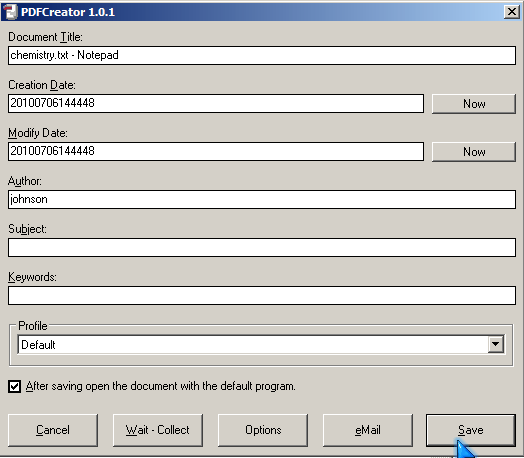
PDF is the a great file format to sending your resume, E-book, or other document to people with E-mail or a direct download link. PDFs are basically big image files so the formatting for your text file stays the same no matter what computer and operating system it is opened on. Plus, most computer users have a PDF reader like Adobe Acrobat or Foxit installed on their computer for reading PDFs. PDF files can also be open by all modern operating systems like Windows, Mac OS X, Ubuntu Linux, etc.
This will prevent your document, or text file from looking mess up when a user opens your document file to read. However, I notice Abiword, Wordpad, notepad, and other word processors and text editors don’t have a “save to PDF” option.
This is when a PDF virtual printer will be useful. A PDF virtual printer works like a regular printer on your computer, but it is not a piece of hardware like a real printer. A PDF virtual printer is a piece of software that runs  inside of Windows or other operating systems like Linux, or Mac which you access from the Print menu in programs like Notepad. The PDF file printer prints your document to a PDF file instead of paper.
1. Download PDF Creator from sourceforge.net/projects/pdfcreator and install it on your computer.
2. Open up a file and go to File menu and pick print. I’m using Notepad for this tutorial.
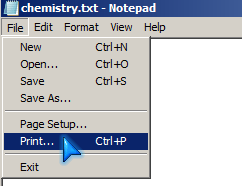
3. Pick PDFCreator Printer on the Print Dialog Box, and click print. (If you can’t see PDFCreator, you probably need to go to services.msc to start the print spooler service. You go to services.msc by going to start menu > Run > type “services.msc” without the quotes, and look for the print spooler , and right click it and click start.)
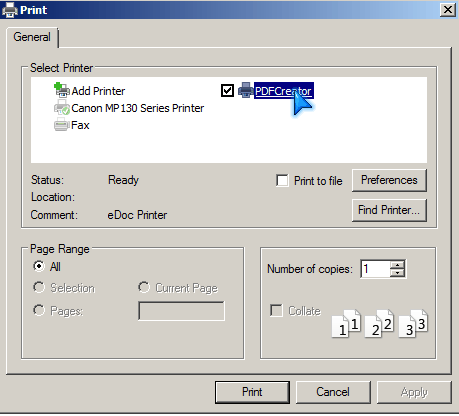
4. In the PDFCreator Dialog box, click save.
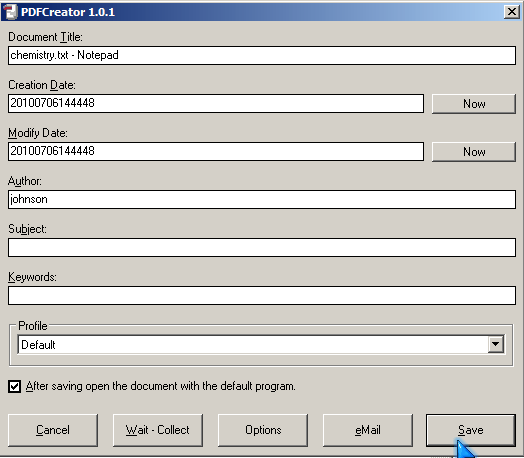
5. Pick a location on your computer’s drive to save your PDF.
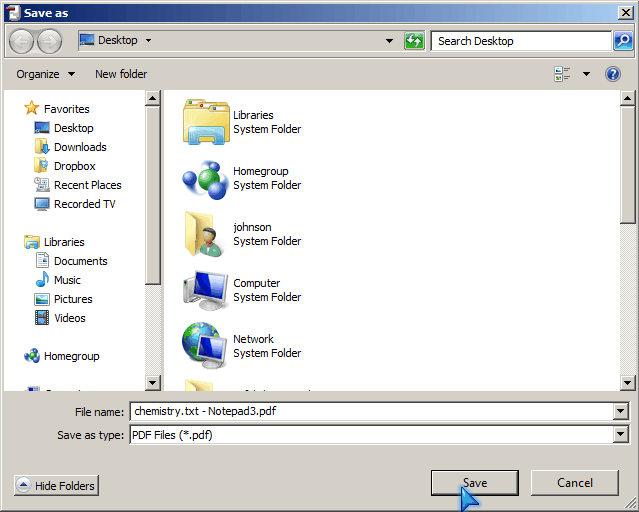
Open the PDF file with Adobe Acrobat reader or Foxit.
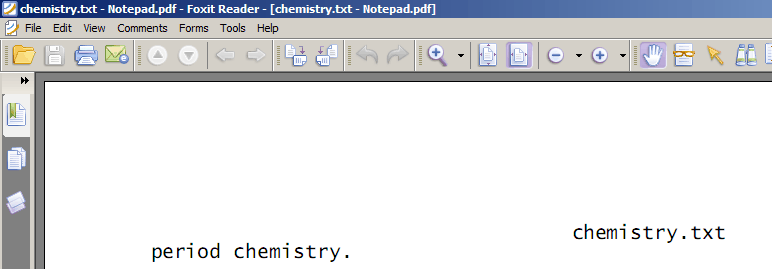
I recommend FoxIt since it seems faster then Adobe acrobat reader.
Download Foxit PDF reader at foxitsoftware.com/pdf/reader
With PDF Creator, now you can print files directly to PDF from your print menu option ;however, I recommend OpenOffice since it is easier then use then MS word 2007 and it can directly save your files to PDF without PDF Creator. Plus, it is also free unlike MS Office which can cost you a lot of money.
Download Open Office at openoffice.org
The word processing program in Open Office is called “writer”. To save document files as PDFs, you go to File Menu on the top left then from the file menu click on “export as PDF” then click export on the pop-up window. Plus, Open Office PDF exporter does not rely on the “print spooler” service like PDF Creator. I also notice Open Office Export as PDF also create Bookmarks and links, which work as oppose to PDF Creator which only prints them, but when you click on the Anchor Bookmark, links they don’t work sometimes.