Windows and other programs like Internet Explorer tends to use more RAM the longer I use it in my experience. I had times where IE used up to 500MB of RAM after using it for a day without restarting. But, imagine having your Free RAM/Memory space back, so your computer runs as fast as when you turned it on. All you have to do is click the “optimize button” and pick the amount of memory to optimize by a sliding a button back wards or forwards in the memory optimizer module in Glary Utilities.
Optimizing your memory in Glary Utilities is a lot faster then restarting your computer. It only takes a few seconds in most cases. The best part is you have more free RAM/Memory to work with, so your computer does not have to use the swap file which is located on the hard drive which is a lot slower then memory.
Glary’s Memory Optimizers location in Glary Utilities
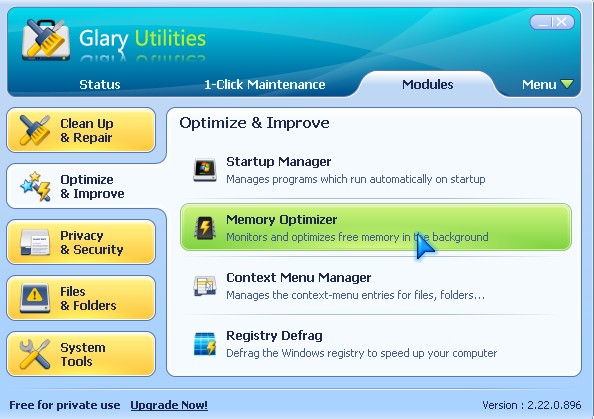
Memory Optimizer
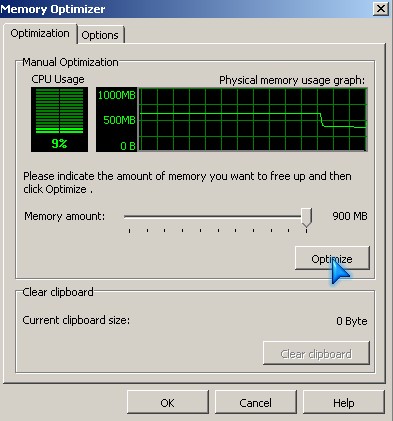
Memory Optimizer’s Options
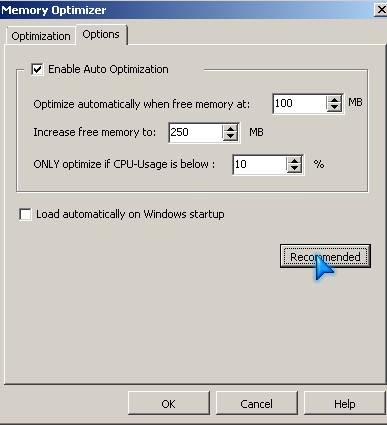
Memory Optimization running in System Tray along with memory statistics about system.
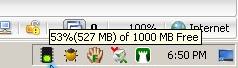
Download Glary Utilities at glaryutilities.com
Other tips for improving Memory usage
If you use Multiple Instant Messangers at once, consider switching to Pidgin which can log into YIM, AIM, and MSN/WLM from one program. www.pidgin.im
Use less resource hungry media players like foobar2000.org and videolan.org .
Switch to a Antivirus and Firewall which use less resources like personalfirewall.comodo.com/free-download.html
Close all un-needed programs which you are not using like MS Office, Web Browsers, Games, Desktop Gadgets/Widgets, etc.
Switch to Windows Classic Theme if you are using Windows XP, Vista, or 7.
Go to MSconfig by typing it in Startmenu > run box. then unchecking un-needed programs, but make sure not to uncheck any security software like firewalls, and antivirus.
For the more advance user, go to services.msc to disable services you don’t need. blackviper.com has a lot of good information on which services which are safe to disable.
Thanks great tool. This will be very useful. How about Memory Optimiser Expert? What do you think about it? Check it at http://memoryoptimiserexpert.com/
Hi Marvin, I think Glary Utilities is a better tool since it also has disk cleanup, and spyware scans. Never used Memory optimizer expert, but I notice most Memory optimizers work the same way. They make a huge file in your RAM, and then deletes it to compact your memory.
I prefer using Iolo Curcial Memory Mechanic . It is fast, easy, and reliable in my experience.