Have you installed Ubuntu on Virtual box, and notice you can not resize your monitor’s resolution for your virtual machine window? You are stuck with 800×600 or lower resolutions, and the higher resolutions like 1024 x 768 pixels are not present.
It is very easy to get higher resolutions for your Guest OS like Ubuntu by installing Guest Virtual Additions for your virtual operating system.
1. Go to Devices > Install Guest additions on the top of your virtualization window.
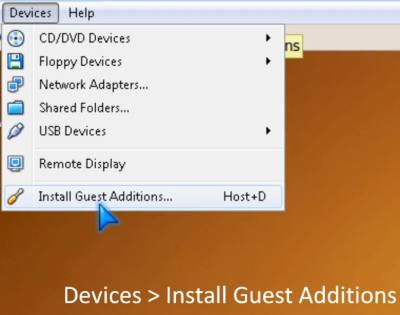
2. Open the Guest Additions folder which should be on your Desktop in Ubuntu or Places, and open Autorun.sh “in terminal” by double clicking on the autorun.sh file and picking “run in Terminal” from the pop-up window button options . Type in your administrator password and wait a few minutes for Terminal to install guest editions.
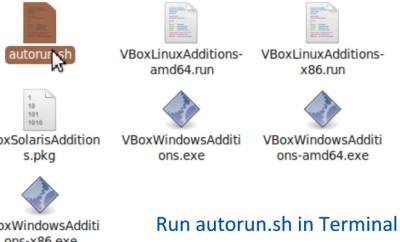
3. Restart Ubuntu when Terminal is finish installing Guest additions.
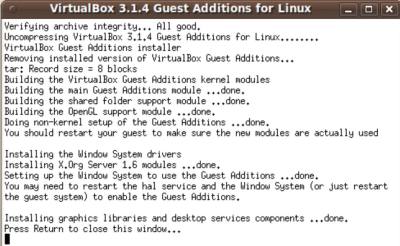
A pop up windows will pop up when you restart your virtual machine. You can just click OK on the message.
Now you will have improve performance, bigger display resolutions, and auto mouse capture and uncapture.