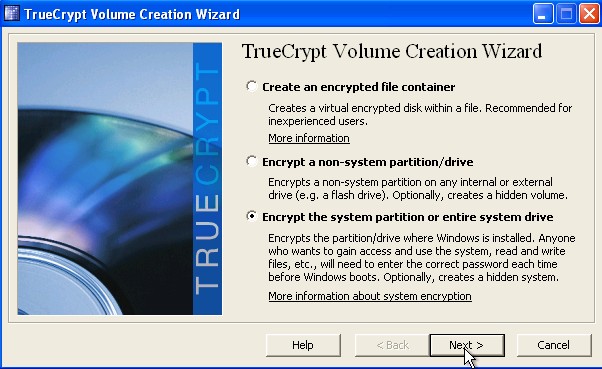
Learn how to install a Hidden Password protected and Encrypted Windows XP operating system with Truecrypt on your PC to protect your privacy. Don’t rely on other people to protect your privacy when you can do it yourself by making a secret hidden OS on your PC to store your top secret files you don’t want to become public.
You can also make a hidden OS with TrueCrypt for your MAC, and LINUX computers. (I tested Truecrypt in Ubuntu 9.10 and the System Partition Encryption option is not present. Sorry, for misleading you guys. I can’t test it on the MAC since I’m too poor to afford Apple products. It’s weird that Truecrypt did not make it obvious that it did not work make a system partition option in Ubuntu. The best you can do is use Virtual Box virtual machine software and install it on a hidden partition or hidden container you made with TrueCrypt in Ubuntu.
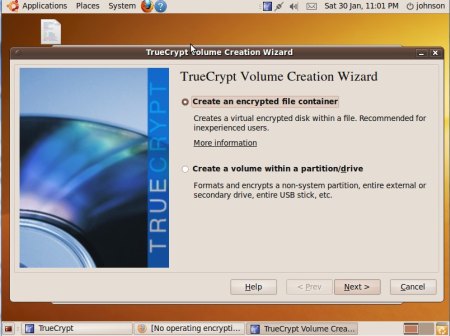
If you know how to make a Hidden Operating System in TrueCrypt making a normal encrypted Operating System is similar, and simpler. The Hidden OS is better for maximum security, but the normal encrypted operating system does not take up as much space as the hidden OS option for TrueCrypt.
Basic Summary of what I did to install a Hidden Windows Operating System in TrueCrypt.
- Obtain a copy of your Windows operating system install disks.
- Make a second partition during Windows Clean install which is at least 5% larger then your Operating System Partition on Partition1 during the Windows install task.
For example, if your OS partition is 100 GB, your Second Partition needs to be 105 GB or larger. - Install Windows operating system in partition 1 of my drive.
- Activate Windows XP, and install TrueCrypt in Windows.
- Use TrueCrypt, Operating System Encryption function, and choose Hidden OS.
- Make a Hidden OS and Outer Volume password in TrueCrypt.
- TrueCrypt will Install and Clone Windows in the second partition after a PC restart.
- Reinstall Windows on Partition 1, and install TrueCrypt and do a normal system encrypt of Windows.
- Restart your PC to finish the job.
- If you need more help or want to learn more, click on the link below, it will show you what I did on my PC from start to finish to install a hidden OS on my PC.
Presentation on Making a Hidden OS on your computer with TrueCrypt from beginning to end
Note: If you do not have a Windows Install CD, you can clone your OS partition with Clonezilla, and resize your first partition with Gparted live CD or Parted Magic, and reimage your partition 1 with Clonezilla then encrypt partition 1 with Clonezilla again during the end of your Truecrypt Hidden OS install when you have to reinstall your OS again on Partition1 and encrypt Partion1 Windows partition.
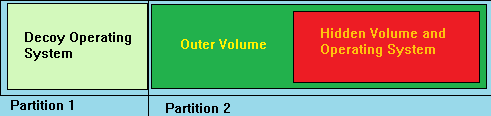
TrueCrypt hidden OS diagram
If you did not format the second partition, use drive management to format it in Windows. Right click my computer icon, and pick manage. Go to Drive management and pick new Logical Drive. Â
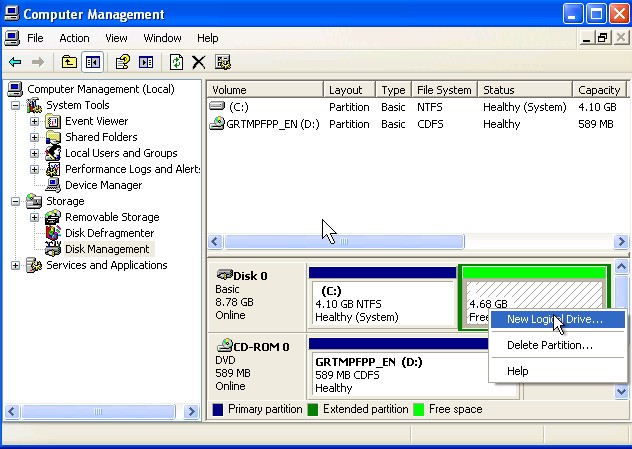
Go to drive management Right click partition or drive and pick new logical
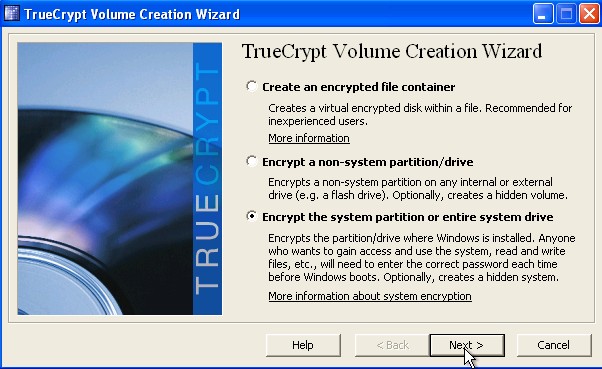
pick encrypt the entire system partion or entire system drive click next
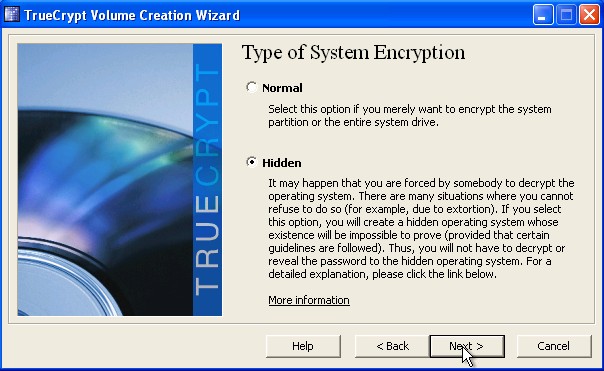
pick hidden and click next
After you install your Hidden OS in partition 2, you need to wipe partition 2 with TrueCrypt’s built in disk wiping utility, and reinstall Windows and Truecrypt on partition 1 again, and encrypt your Windows partition by picking Normal instead of hidden. Afterwards, you need to create a password for your Decoy OS, restart your PC, and log in to your decoy system.
If you want to access your Hidden OS, restart your PC and type in your Hidden OS password on the boot loader.
If you need more help or want to learn more about TrueCrypt Hidden OS function click, on the link below or leave a comment on this post.
My Presentation on Making a Hidden OS on your computer with TrueCrypt from beginning to end
“You can also make a hidden OS with TrueCrypt for your MAC, and LINUX computers.”
—
Can you do this for sure? I am not sure the OSX/Linux versions are capable.
After a little investigation, I think you couldn’t make a hidden or encrypted OS in Ubuntu, but I don’t know about other versions of Linux. The best you can do is install Ubuntu onto a Hidden file container or drive or container by using a virtual machine software like Virtual Box.
Thanks for pointing this out. I make some corrections to this blog, so people will not be mislead.
Weird???
According to Download.com you can make a hidden OS with Truecrypt for MAC OS X 10.5 ” Users can even create a hidden operating system” and Linux.com Truecrypt can also encrypt Linux computers. I haven’t tried this out since I don’t own a MAC or have the time to make a hidden OS in Ubuntu, so I can’t verify if it actually works.
If you want to find out, the best thing to do is install Linux or OS X in a virtual machine like Virtual box, and make two partitions while installing the OS.
You can also try contacting Truecrypt @ http://www.truecrypt.org/contact for answering more questions on their software.