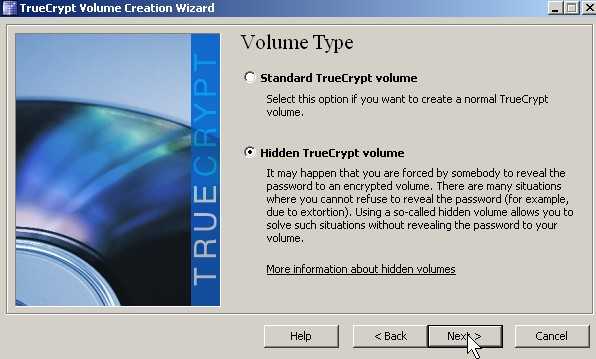
Have you ever been ask to reveal a password by a person who want to see what is inside your account? With TrueCrypt hidden volume feature, you can hide a file container within another password container. It is sort of like those magic tricks where there is nothing in a top hat, but the magician pulls out a bunny. When you show a decoy password drive it is empty or filled with non-sensitive files, but your sensitive data is only visible with a special password.
This is a lot more effective then enabling the hidden attribute for the file in windows explorer since it is not only hidden inside a file, but the hidden drive is also password protected.
Tips: I recommend making your Decoy volume password something simple, and fill it up with non-sensitive files which look sensitive like Fake account numbers, fake pictures, and making your hidden volume with a very hard password which has upper and lower case letters, numbers, and special characters. The hidden password should be at least 20 characters. If the hacker uses a password generator, he is more likely to access the Decoy volume first, and gain access to your dummy data. Whatever you do, don’t store your password for the hidden volume in the Decoy volume, on your computer, or anywhere else a person can find it easily like under your keyboard.
1. Click create volume on TrueCrypt
Click create volume on TrueCrypt
2. Click next
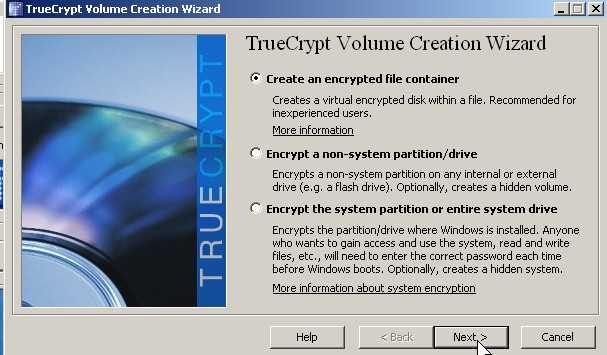
Click next
3. Select hidden TrueCrypt volume.
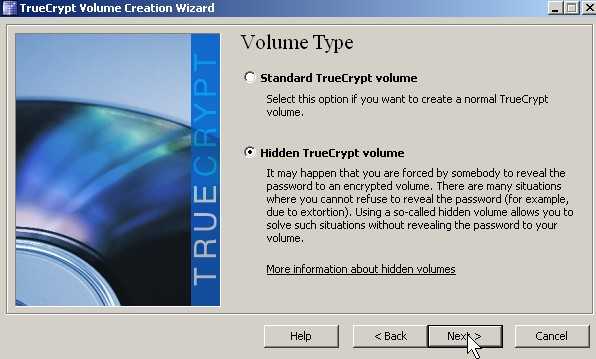
Select hidden TrueCrypt volume.
4. click next
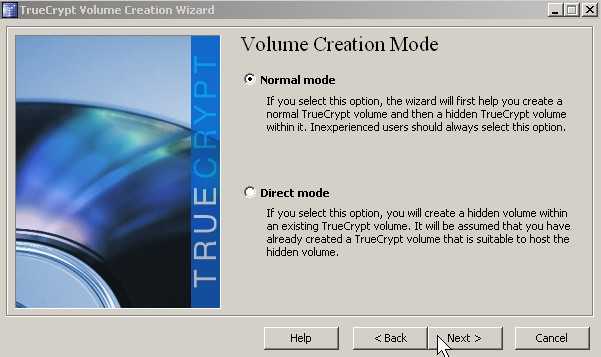
click next
5. Click select file button
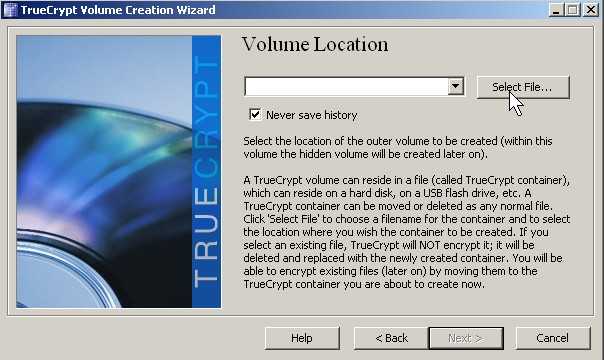
Click select file button
6.Name your file, and click save in choosen folder.
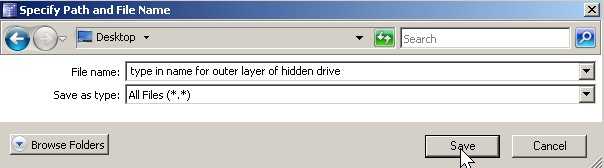
Name your file and click save in choosen folder.
7. Click next
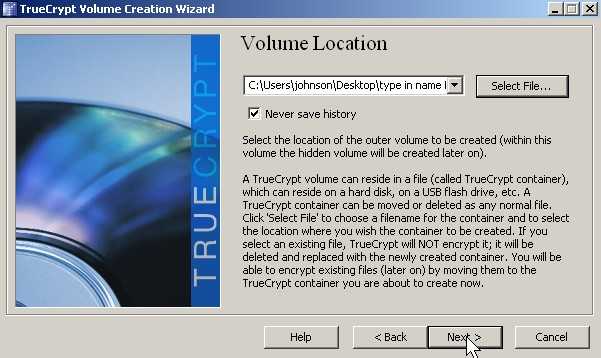
Click next
8. Click Next
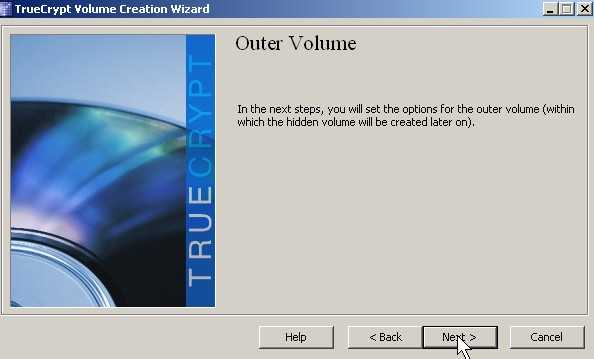
Click Next
9.Pick Encryption type and Click Next
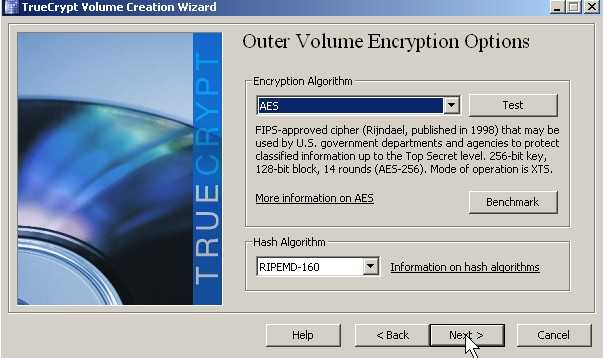
Pick Encryption type and Click Next
10. Type in amount of space you want to use and click next.
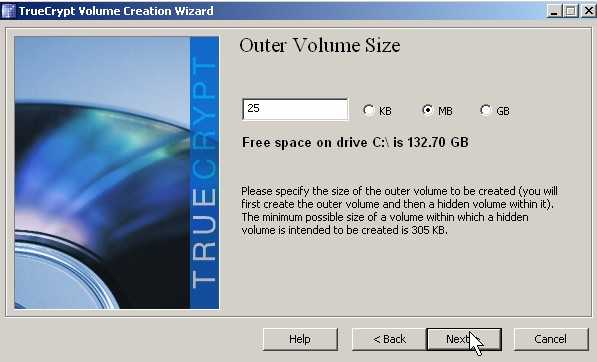
Type in amount of space you want to use and click next.
11. Type in outer layer password for accessing the outer layer click next.
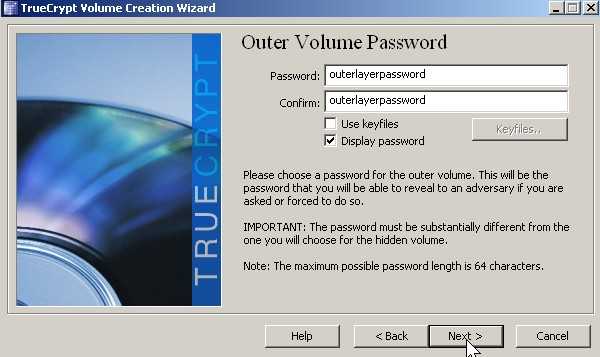
Type in outer layer password for accessing the outer layer click next.
12. Click format
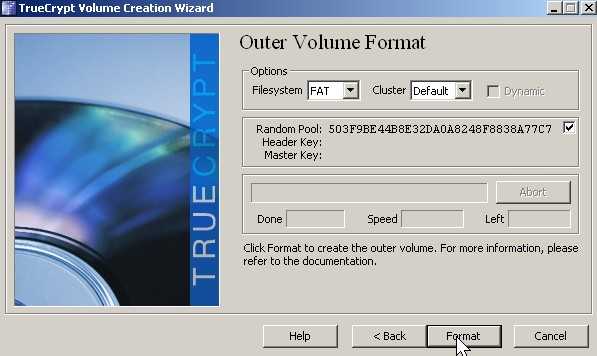
Click format
13. Add unimportant files to outer layer by pressing open outer volume button.
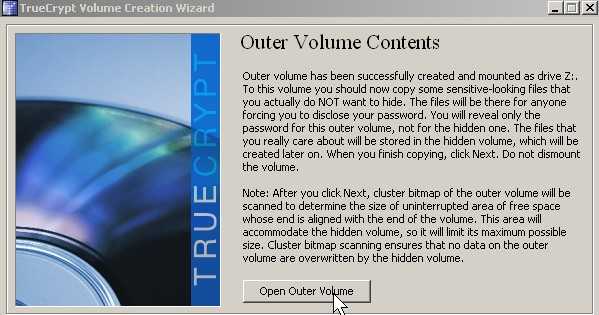
Add files to outer layer by pressing open outer volume button.
14. Random files in outer layer.
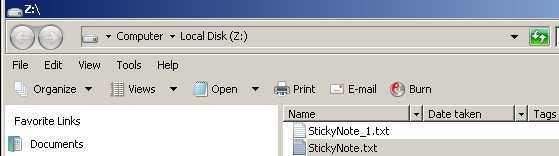
Random files in outer layer
15. Click next
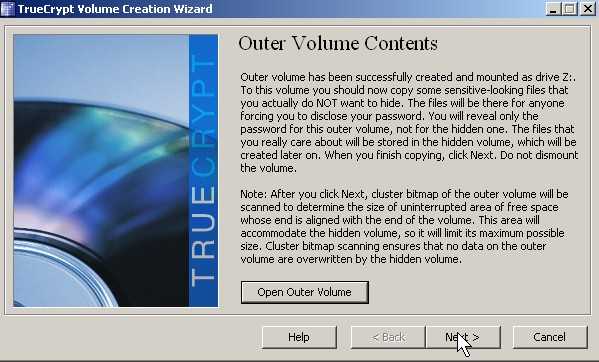
Click next
16. Click Next
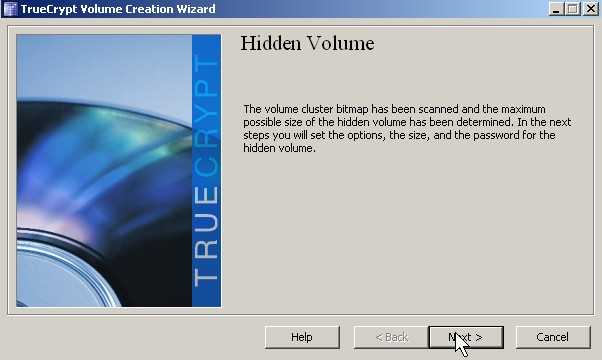
Click Next
17. Click Next
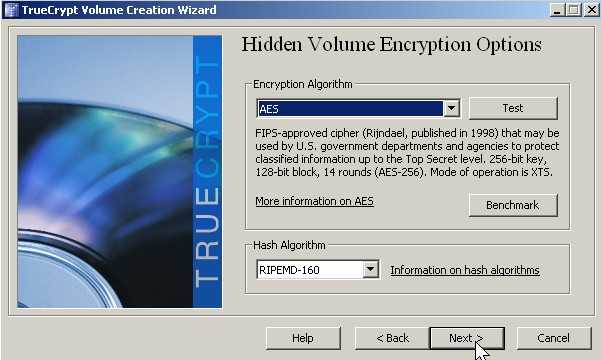
Click Next
18. Type in size of hidden volume and click next.
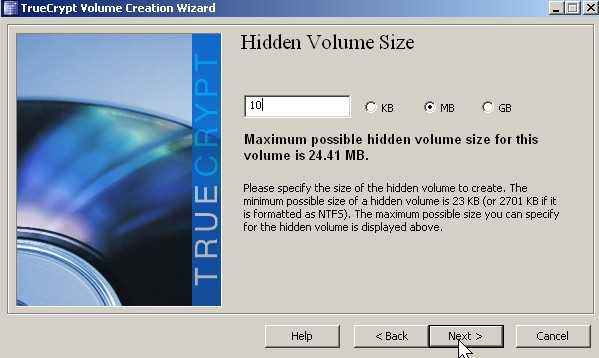
Type in size of hidden volume and click next.
19. Type in the password for hidden volume password twice click next.
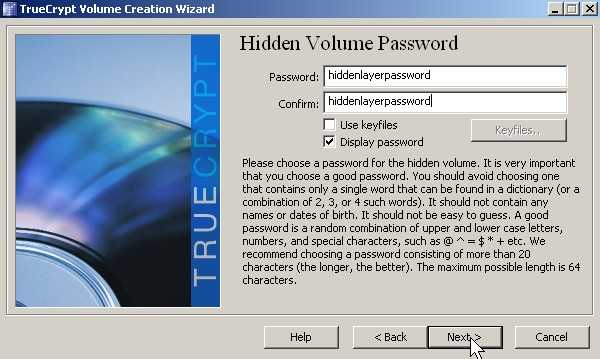
Type in the password for hidden volume password twice click next
20. Click Format
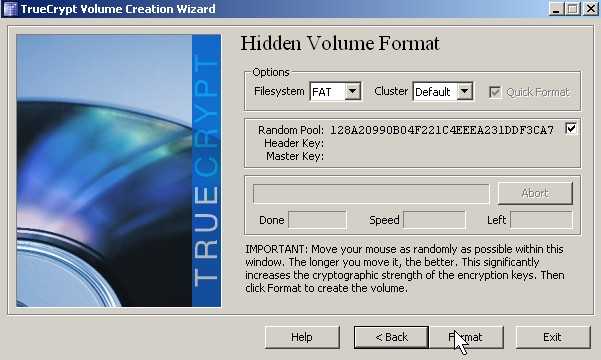
click format
21. Click OK
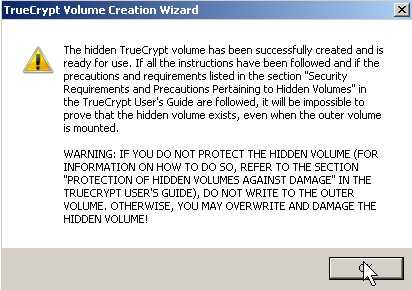
Click OK
22. Click Exit
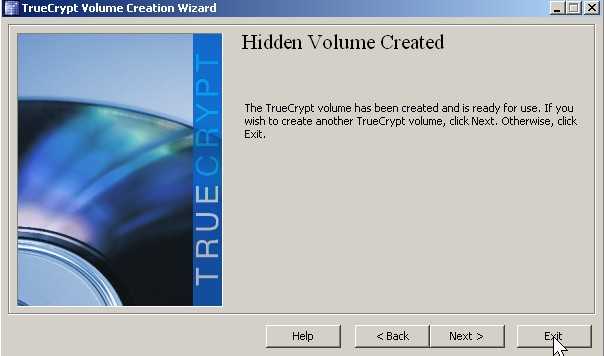
Click Exit
23. Type outer password to access outer layer of drive.
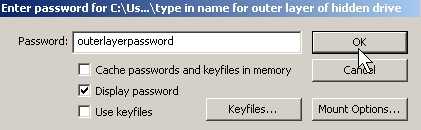
Type outer password to access outer layer of drive
24. Outer layer of drive with fake sensitive files.
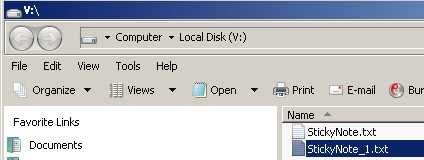
Outer layer of drive with fake sensitive files
25. Type hidden volume to access hidden volume.
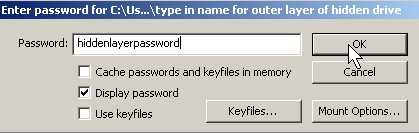
Type hidden volume to access hidden volume.
26. Â Hidden volume – store your secret files here.
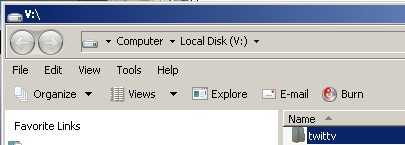
Hidden volume - store your secret files here.
Congratulations, you now know how to make a hidden volume in a password protected volume in TrueCrypt.