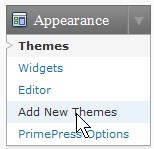
You found a nice WordPress theme while you are bored browsing the web on the library PC at school, but you forgot your FTP username and password, so you can’t upload the WordPress theme folder. Well, with WordPress 2.8, you can use its built in uploader and theme installer. All you need is login to your blog with an admin account Click 0on Add new themes, and upload and install the theme.
Tutorial for adding a new theme from within WordPress.
1. Click on 01 Appearances then Add New Themes on the Left Sidebar.
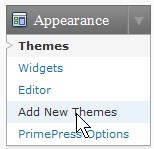
Appearances Add New Themes
2. Click upload link from the list of options.

Click upload link
3. Click Browse button.
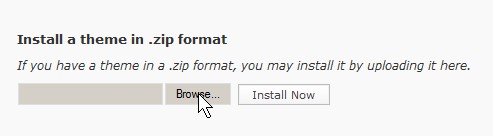
Click Browse
 4. Click theme zip file then open
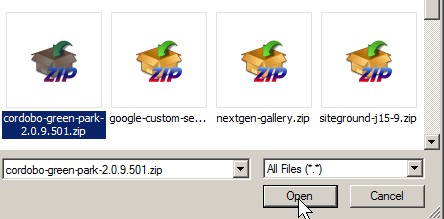
Click theme zip file then open
 5. Click Install Now button.
Click Install Now
 6. Click the Activate button from the list of options.

Click Activate Link
Now go to your homepage, and check to see if everything looks alright. Congratulations, you installed a new theme to your WordPress Blog. Installing a Plugin is very similar to installing a Theme. All you have to do is go to Plugins > Add New> Upload >Browse >Install Activate.