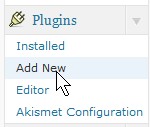
Sometimes you forgot your FTP servers password or user name because it is saved on your browser or FTP program like FileZilla on your home PC.  But, you want to install a plugin for WordPress on your blog. Well, you can login to your WordPress Blog and upload it with its built-in plugin upload program.
Tutorial for installing a plugin within WordPress without the need of an FTP account
1. Click on the Plugin secti0n in the left side bar, of your admin account control panel. Click on Add New from the Plugin section.
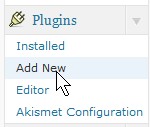
Click on Add New
 2. Click on Upload link.
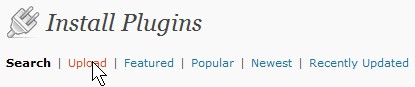
Click on Upload
3. Click the Browse button.
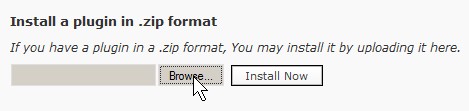
03 Browse
4. Find your plugin zip folder, and click the Open button on the window.
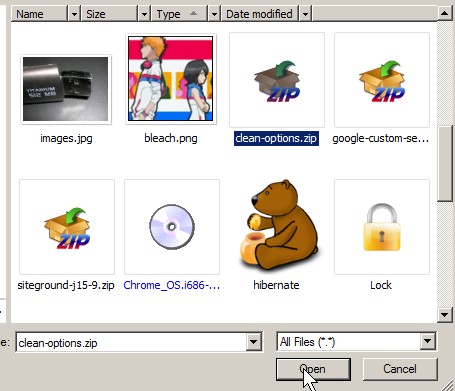
04 Find your plugin file you downloaded
5. Press the Install Now button.
05 Press Install now button

06 Activate Plugin in Plugin sections
Adding a new template/theme to WordPress is the same as uploading a plugin almost. All you have to do is go to Appearance section on the left side bar, and add new Themes, upload, and activate.