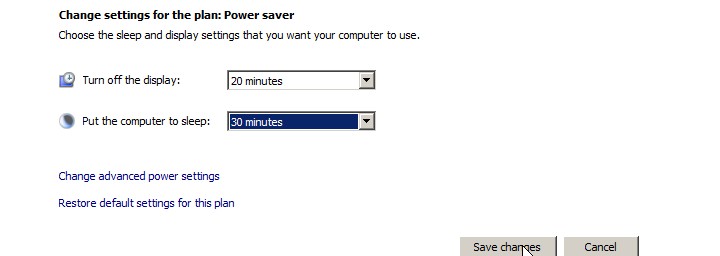
Windows Vista Power Management settings tell your computer when to turn off your display adapter,go to sleep hibernate, throttle down your PC. By optimizing your power management settings, you can have your computer run faster, or use less power which increase the battery life if you are using a laptop. It is very easy to optimize your power management settings to your needs. If you have your computer go to sleep after 30 minutes of not being used it can extend the life of your PC since your fans will not get clogged up with dust as soon, and there will be less wear and tear on your fans and hard drives since everything except for the RAM, keyboard and mouse is on an OFF state.
Tutorial for password protecting Windows Screen saver.
1.Right click your desktop background and pick personalize from the Right click menu.
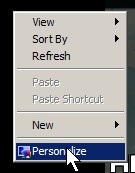
2. Click on Screen saver link in the Window.

3.power settings
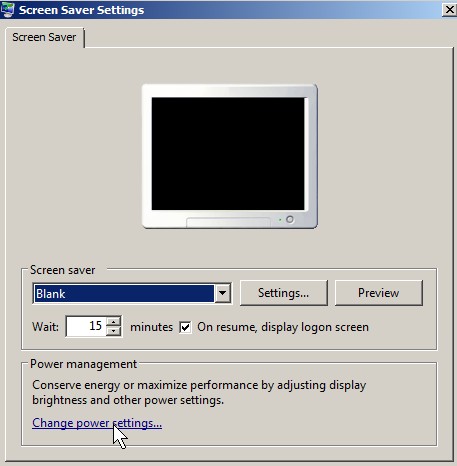
4. Pick the best mode for you and click change power settings link.

click change power settings
5. Click change advance power settings on the next window.
click change advance power settings
 6. Read over all the options, and change settings that best suits your need, and click OK. If your computer does not work good after the changes then click “restore Plan defaults”, and click ok.
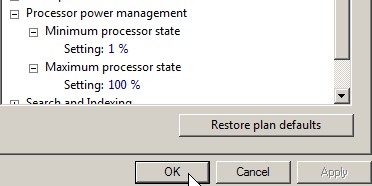
change settings that best suits your need, and click OK
7. Adjust when you want to turn off the display and put your computer to sleep, and click “save changes” button.
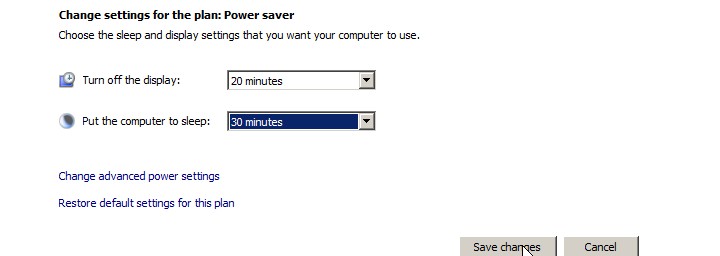
Click save changes
 Now your computer should be optimize that best fits your computer usage needs.