Parted magic is a Free Linux live CD Operating System that lets users easily graphically partition, format and re-size Windows or Linux Partitions on a hard drive. Parted Magic uses a partition program called Gparted. I will teach you how to create and format a partition on a new hard drive, and re size an existing partition. If you are resizing and repartitioning a drive partition, make sure to backup your files to a different hard drives, external drive, or CD -R & DVD-R since there is always a chance of losing data.
Hit the link below to learn how to partition your drive with Parted Magic
1. First you need to download Parted Magic from http://partedmagic.com/download.html , and burn it to a CD.
Learn how to burn an ISO file to CD at http://johnson-yip.com/burnubuntucd .
2. Then you have to leave the CD in your computer while you restart your computer. If you can’t start from a CD when starting your file, you may have to configure your computer’s BIOS/CMOS boot menu to boot from CD (Optical media).
3. Once Parted Magic finish loading, click on the Partition Editor icon on the desktop.
desktop partition editor icon
 4.Click New button to create a new partition in the selected unallocated space.
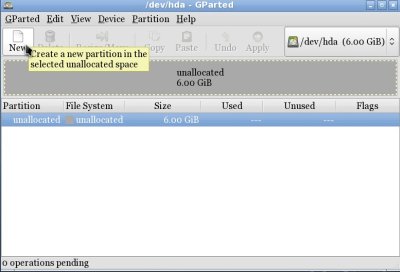
Click New button
5.Pick the file system you want to use. Windows 2000 and up uses NTFS or FAT32.
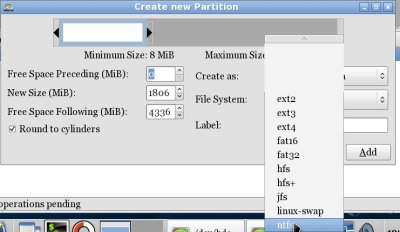
Pick the file system you want to use. Windows uses NTFS.
 6. Click add button.
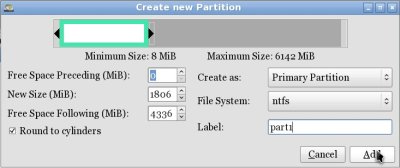
Click add button.
 7.Click apply button.
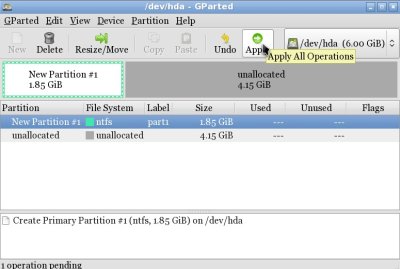
Click apply button
 8.Click apply button.
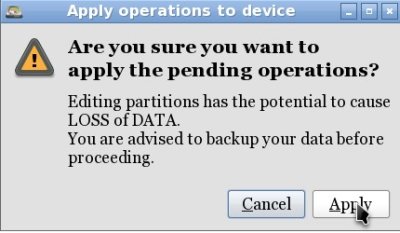
Click apply button
 9. Click close Button when done.
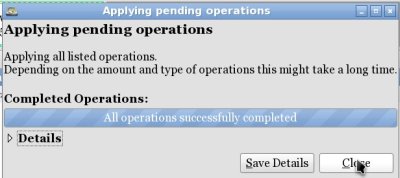
click close
 10. To re-size partition, click on the re-size/move partition button.
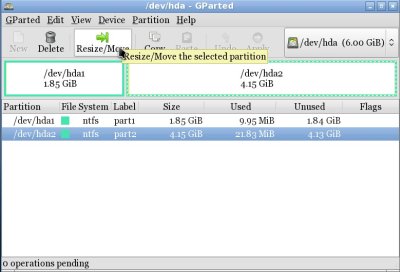
re-size partition
 11. Drag the arrow to the left side to make the partition smaller, and the right to make it bigger, and click Re-size/Move button on the lower right when you are done.
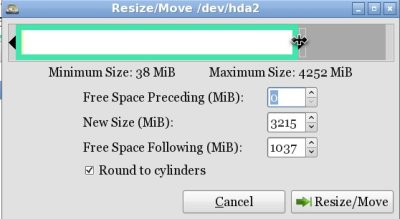
Drag the Arrow to the left or right to re-size.
 12. Click Apply
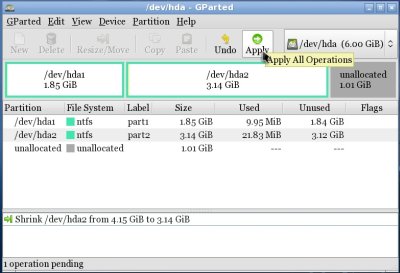
Click Apply
 I recommend partitioning your drives before you install your Operating System or files. If you plan to install a Linux distro., and Windows on the same computer. I recommend you install Windows first, and install a Linux distro. second. If you plan to install multiple versions of Windows on the same drive, but separate partitions. You need to first install the oldest version first then install the newest version. There can only be 4 primary partitions available on one hard drive which means each physical hard drive can only have four Operating Systems on it, but the hard drive can have a lot of extended partitions which can not start an OS.