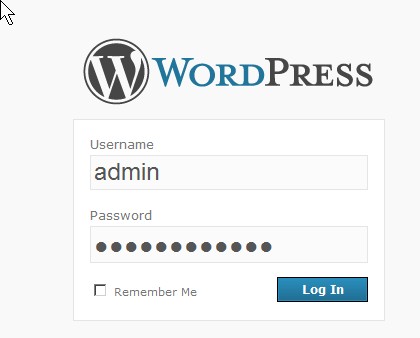
WordPress is a great free open source blog program which is easy to use to blog about your daily life. There are a lot of free templates and plugins to help you customize the look and functionality of your blog. This blog is running on WordPress. I have not have any major problems with WordPress. It runs very well.
What you will need to install WordPress is  a web server that has php installed on it, a FTP client to upload your Wordpress install files, and 1 mySQL database for storing your members posts and blog settings.
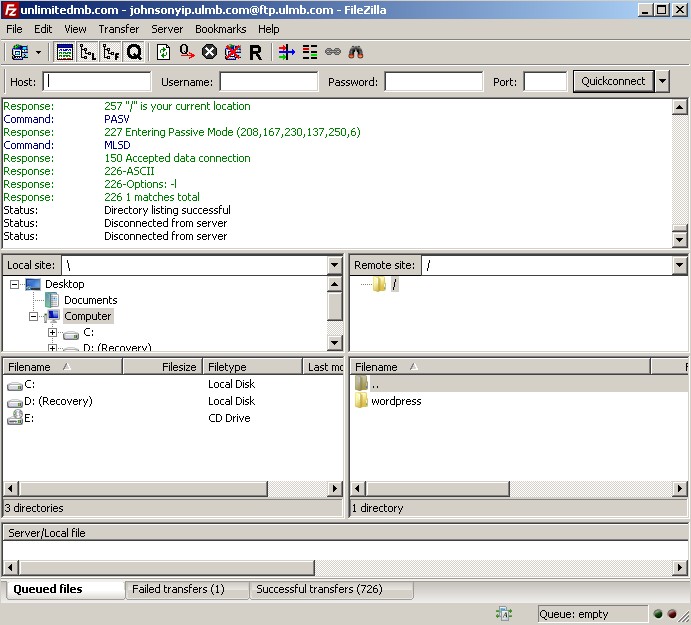
Wordpress uploaded to your FTP server
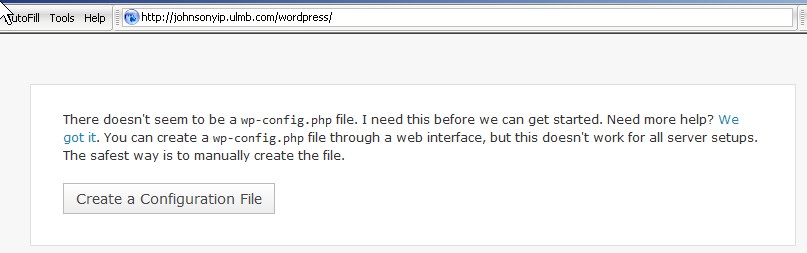
yoursite.com/wordpress
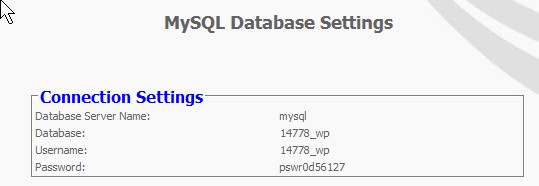
Wordpress MySQL Database
/**
 * The base configurations of the WordPress.
 *
 * This file has the following configurations: MySQL settings, Table Prefix,
 * Secret Keys, WordPress Language, and ABSPATH. You can find more information by
 * visiting {@link http://codex.wordpress.org/Editing_wp-config.php Editing
 * wp-config.php} Codex page. You can get the MySQL settings from your web host.
 *
 * This file is used by the wp-config.php creation script during the
 * installation. You don’t have to use the web site, you can just copy this file
 * to “wp-config.php” and fill in the values.
 *
 * @package WordPress
 */
/** The name of the database for WordPress */
define(‘DB_NAME’, ‘putyourdbnamehere’);
define(‘DB_USER’, ‘usernamehere’);
define(‘DB_PASSWORD’, ‘yourpasswordhere’);
define(‘DB_HOST’, ‘localhost’);
define(‘DB_CHARSET’, ‘utf8’);
define(‘DB_COLLATE’, ”);
 * Authentication Unique Keys.
 *
 * Change these to different unique phrases!
 * You can generate these using the {@link https://api.wordpress.org/secret-key/1.1/ WordPress.org secret-key
 * You can change these at any point in time to invalidate all existing cookies. This will force all users to
 *
 * @since 2.6.0
 */
define(‘AUTH_KEY’, ‘put your unique phrase here’);
define(‘SECURE_AUTH_KEY’, ‘put your unique phrase here’);
define(‘LOGGED_IN_KEY’, ‘put your unique phrase here’);
define(‘NONCE_KEY’, ‘put your unique phrase here’);
/**#@-*/
 * WordPress Database Table prefix.
 *
 * You can have multiple installations in one database if you give each a unique
 * prefix. Only numbers, letters, and underscores please!
 */
$table_prefix = ‘wp_’;
 * WordPress Localized Language, defaults to English.
 *
 * Change this to localize WordPress. A corresponding MO file for the chosen
 * language must be installed to wp-content/languages. For example, install
 * de.mo to wp-content/languages and set WPLANG to ‘de’ to enable German
 * language support.
 */
define (‘WPLANG’, ”);
if ( !defined(‘ABSPATH’) )
 define(‘ABSPATH’, dirname(__FILE__) . ‘/’);
require_once(ABSPATH . ‘wp-settings.php’);
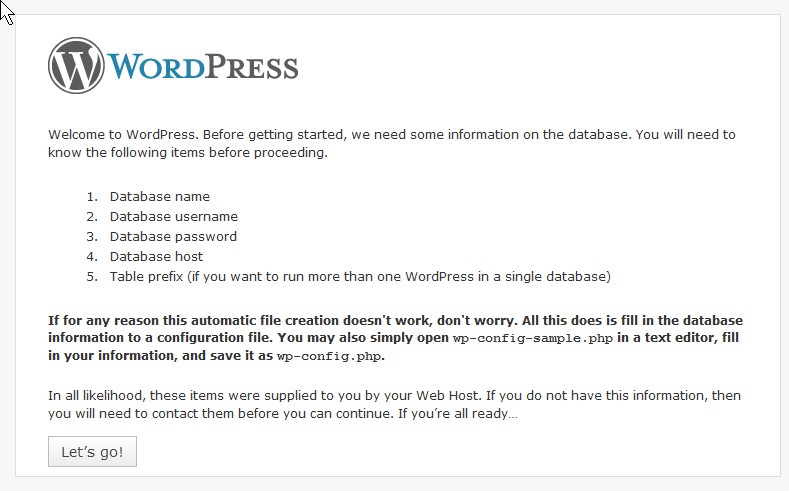
"Let's go" button
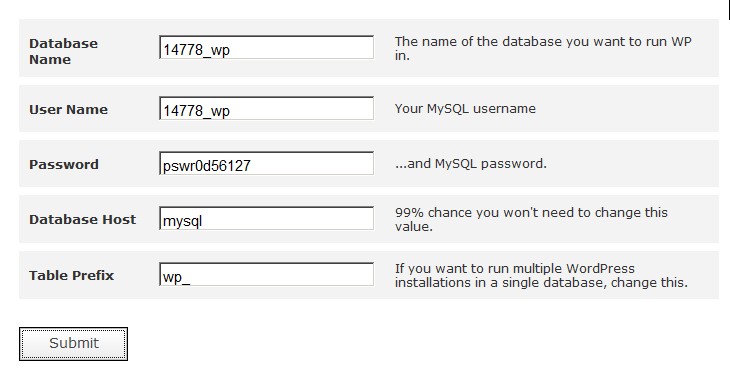
Database name, user name, password, database host
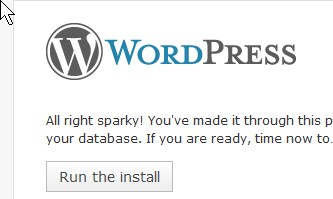
"Run the install" button
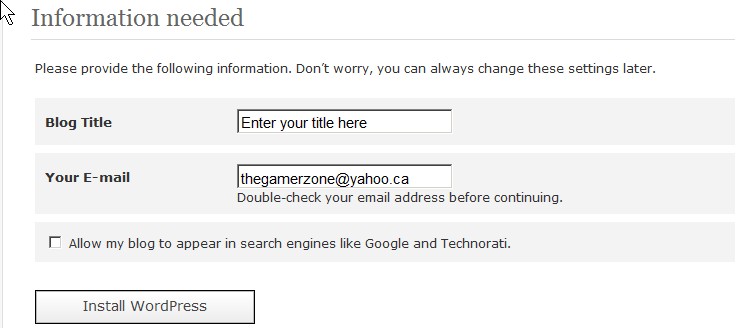
"Install WordPress"

Remember your wordpress password and user name.
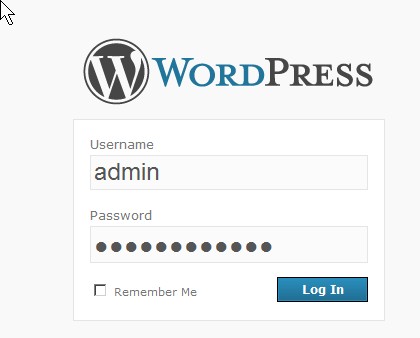
Login

Yes or no
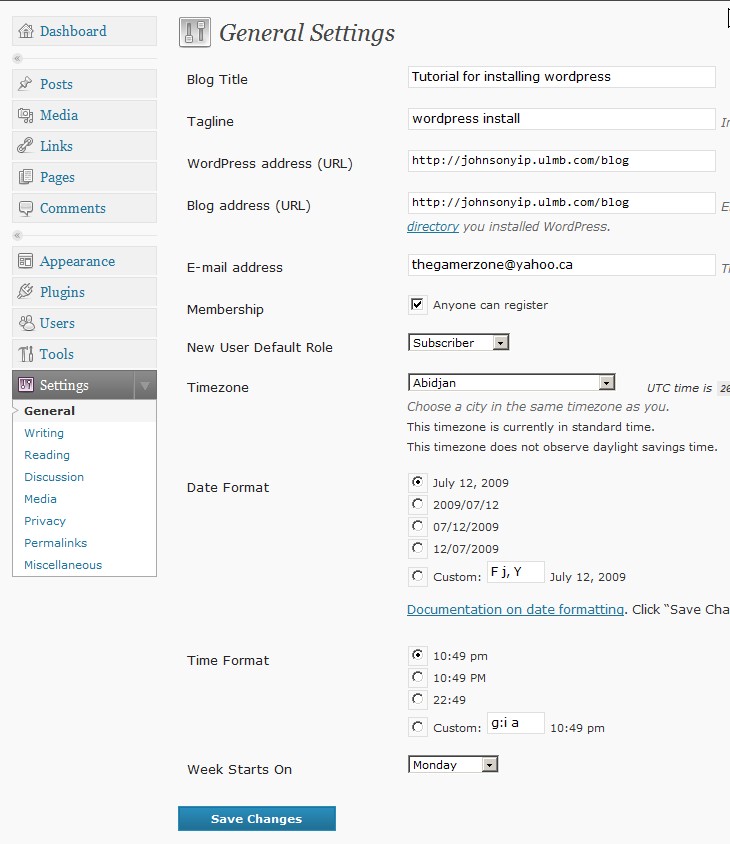
Settings