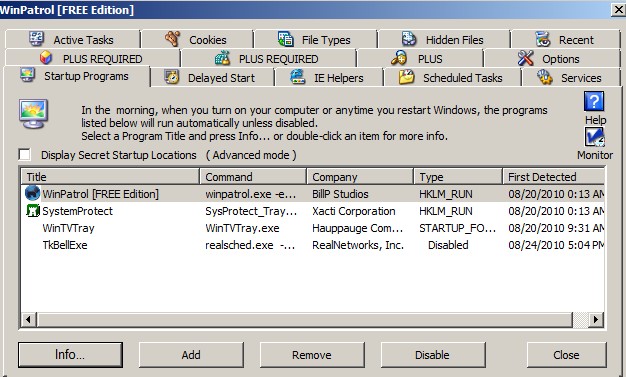Ever been to a website which load slowly, or have flash, text + picture based games, Java, and php programs like games, and video players run very slow?
I have visited websites which run slow in Internet Explorer, but run better in Google Chrome. In my experience, Google Chrome seems to run Farmville, Fish Isle, Fishville, Blogspot, Youtube, Google Docs, and other websites with applications a lot faster then other web browsers like Internet Explorer 8, and Firefox 3.5. When I use Internet Explorer to run Farmville, and some other newer flash games, I notice IE uses almost all my RAM, but with Chrome Farmville uses less RAM. Also, Google Chrome is also less likely to be full of add-ons and toolbars like Firefox or Internet Explorer since typically people who use Google Chrome don’t install as many add-ons and extensions to Google Chrome because Google Chrome has everything you need for browsing and using the internet built-in.
Although, FireFox seems to work better for some games and computers since it uses less RAM then Chrome I notice. FireFox 8 seems to run most Flash Games in Facebook on Ubuntu Linux better then Google Chrome for Linux in my experience.
If you must use Internet Explorer or Firefox to play online flash games or use web apps, you can try uninstalling plug-ins, add-ons and toolbars since they can also use system resources, and make sure Internet Explorer and Firefox is up to date.
Google Chrome also has a way to turn-off add-on by going to the wrench icon then go to the tools submenu, and pick extensions which will launch the add-on/extension manager.
I notice playing flash games which require you to drag the screen or go from one area to another like FarmVille, CityVille, and MMO games where you have a lot of land to explore tend to run faster in Full screen mode instead of Windowed mode since I do not have to drag the screen or zoom out and zoom in as much from one area to another which tends to slow down my computer when changing screens, and zooming out and in the screen. Plus, there are no ads, buttons, graphics on the sidebars, and top of the game when in full screen mode which can make the game slow if the ad is an animated or interactive ads which auto-updates. All you have to do is click the Game button in the flash game with two Squares on top of each other to play games in full screen mode. To exit full screen mode, you hit the button again, or press the ESC key on your keyboard.
I notice for some games, you can’t use the zoom and zoom out with your scroll wheel on the mouse, so it is best to zoom in or out to a comfortable viewing size where you can see the text bubbles, or markers on top of people, houses, and animals before you go into full screen mode. When you are in Full screen mode, you can still zoom in and out by clicking the magnify buttons on the games.
If you are using onboard video which is built-in to your computer’s motherboard instead of using a PCI-Express or AGP card, you can see if you can set your memory limit higher in your computer’s BIOS/CMOS. You need to hit the set up key which could be F10, F1, or any other key on the keyboard during computer start up to enter your BIOS to change your Memory size for your onboard video. Set the memory size for the onboard video to the highest memory limit, or MAX DVMT if you are using a newer intel video chip on your motherboard. I notice setting the memory size of your onboard video could make some flash games faster. Although, if you don’t have a lot of memory on your computer, it might make it slower, and you be better off installing more memory on your PC then changing your onboard video memory setting to the highest, or just installing a faster AGP or PCI-Express video card depending on your desktop computer’s motherboard. For laptops, you typically can’t change the video card unless it is a high end gaming laptop.
Read your computer manual to learn how to go into your BIOS computer setup program to change the memory size of your video memory to a higher level. Also, go to your computer company website, and see if a new video card driver is available for download for your computer model.
Click Here to learn more tips on making online programs and games run faster on your PC!