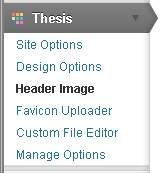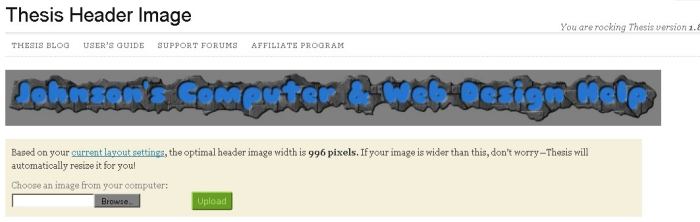I decided to upgrade my default WordPress Theme to the Thesis Premium WordPress theme because it is easy to customize with my own design, and change the header image and favicon with the built-in header image and favicon uploader in Thesis. I also like how easy it is to change the width of the sidebars, size of the font, background color, top menu navigation link colors, and Search Engine Optimization features.
Thesis also looks great on all popular web browsers like Internet Explorer, FireFox, Google Chrome, and Opera Web Browsers, so I don’t have to make one version of my blog for IE while making another version for Firefox, Google Chrome, etc.
It took me just a few hours instead of days, or weeks to redesign this blog with the Thesis theme for WordPress.
Thesis is also very easy to downlaod and install on WordPress after watching the tutorial video on DIYthemes page which loads after I purchased and downloaded Thesis on DIYThemes.
I also used the Thesis Open Hooks Plug-in, and the default Widget containers in WordPress to make using thesis even more easy for positioning links, widgets, ads, and text.
The built-in Meta Tags option for Thesis lets me quickly add titles, descriptions, and keywords to WordPrsss homepage, posts, and pages. There are other SEO options for Thesis like append site name which are very easy to use since all you have to do is check a check box and hit the save button. The Thesis Search Engine Optimization options make optimizing your WordPress Blog for search engines a lot easier since you do not need to download and install a plug-in to setup your page and post titles, descriptions, and keywords data for your metatags which help search engines index your site better, and users to find your site easier in the search results.
I like how Thesis requires virtually NO PHP coding, HTML markup language, and CSS editing to make a customizable blog which is different from all the other blogs on the internet because I designed it with Thesis Site and design Option.
The best feature of the Site Design Features for Thesis is I can easily make Thesis a 2 column, 3 column, or 1 column blog by selecting a check box, and clicking the save button. I can also very easily select if I want the sidebar to be on the right, left, or two sidebars in between my content. I set up Thesis to display my content on the left, and sidebar to the right to make it easier for my readers to read my article. I also increase the width of both my content, and sidebar, so they are easier to read. It is very easy to increase or decrease the width in Thesis. I just have to type in how many pixels I want my width to be for my content, and sidebar, and click the save button in the Design Options Wizard in Thesis.
Thesis is also one of the funniest blog themes to use since you can make changes without worrying about messing up your php, css, and html codes when you use the Site and Design options wizard. After you are done making changes to your site and design options, you click the save button, and you can view your changes. If you don’t like your changes, you can quickly change the settings back to the original settings and click save again. You may need to empty your web browsers history and temporary files to see changes in WordPress since your web browser might be loading an older version of your blog stored locally on your hard drive instead of loading the most recent version of your blog on your web server.
If I’m stuck, there is a large amount of tutorials online at YouTube, the Thesis Support Blog, and Forum, Chris Pearson who is the inventor of thesis blog, and other blogs which blog about Thesis. Â The amount of support and tutorials for Thesis is also one of the main reasons I decided to buy Thesis instead of other premium themes, or just using a free theme. I also get free Updates, and technical support from Thesis for life, and can use Thesis on Clients website if I ever choose to get into blog design since I bought the developer package of Thesis which also means I can install thesis on more then one blog on the same domain, and different domain names.
There are also a lot of cool blogs and people which are using with Thesis theme, so now I’m part of the club of users who use Thesis as their WordPress Theme of choice for WordPress.
The best part of Thesis is when you are bored with a design, you can quickly make a new design without editing php, html, css code, or editing less codes compared to a non-visual editor theme, or you can read a few blog posts about customizing Thesis design with custom design, and hooks. Also, when it is time to upgrade Thesis, you still preserve your design because Thesis uses Hooks, and the default WordPress Widget container, so you do not lose any of your customization when you upgrade Thesis to the latest version which is available.
My blog also seems to load a lot quicker on my inexpensive shared hosting web server now that I switched to Thesis. Thesis works well with WP Super Cache which is a post caching plug-in I use for this WordPress blog. By switching to Thesis, you could save a little bit of bandwidth, web server resources like CPU cycles, and RAM, and disk space since you can experience fast load times on your slower shared hosting account, and use less server resources which means you won’t need to upgrade to a Virtual Private Server or Dedicated server as soon if Thesis makes WordPress load faster when combined with the WP Super Cache plug-in which might make WordPress even faster since the default Thesis theme load quickly which means it does not slow down your site like some free or paid WordPress themes which are more heavy, and not as light weight as Thesis. In the Site options, you can disable “Enable custom stylesheet” for Thesis which makes your blog load even faster because there is less to load. You can also use WP Super Cache to speed up your load times for your blog even more, and use less Web Server resources.
I write more posts about Thesis once I learn even more about Thesis by watching video tutorials on YouTube, reading other blog tutorials about Thesis, and visiting Thesis’ blog and support forum.
Update: I updated to the latest version of Thesis which is 2.2, so now this blog displays well on smartphones, and tablets because the latest version of Thesis is Mobile Responsive which means it would resize itself to fit best on most mobile, and desktop screen sizes and resolutions. Thesis 2.2 also loads quickly, and is easy to use. It also supports Skins which make changing the look of my blog very easy to do by uploading new Skins.
Check out Thesis Premium WordPress Theme today!Â
Disclaimer: I get a commission when readers buys Thesis from Thesis by clicking on Links and banners on this blog.