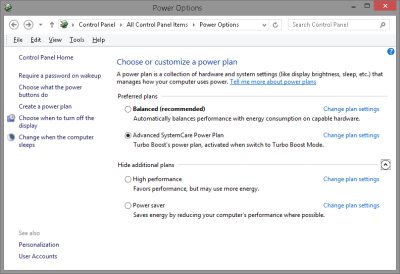
Windows 8 like Windows 7, Vista, and older Windows operating system let you easily change the Power Settings in Windows’ control panel’s power program.
Windows Power plan makes your computer faster, or use less power by changing the power state of your CPU/Processor, Wi-Fi adapter, hard drives, Wi-Fi adapter, and other parts installed on your computer.
Changing to the High Performance Power Plan would make Windows 8 have better performance, but use more electricity and battery life. The High Performance Plan is better for desktop, all-in-one desktops, and laptops which are plugged into the power adapter because your power won’t run out unlike battery powered laptop, and tablets which run off battery power.
Using the Power Saver Power plan will save electricity by reducing your computer performance when possible. The Power Saver Plan is better for Laptops, tablets, netbooks, and other battery powered computers.
There is also a Balance power plan which is best for most computer users who want a fast computer with long battery life, or power saving options.
Changing the Power Plan in Windows Control Panel Power Option is easy to do, and takes only a few seconds to do.
All you need to do is Go to your Control Panel in Windows 8, and search for Power Options in the search box on the top right, and click on the Power Options text.
You can also click System and Security, and click on Power Options to launch the Power Options program.
You may also need to click on the Show Additional plans text or down arrow button to see more plans.
Click on the plan which is best suited for your needs. High Performance Power Plan is best for gamers, office workers who work from a desktop, video editors, and photo editors which need higher performance over power savings.
Power Savers Plan is better for people who rather have slightly lower performance, but better power savings, and battery life. The Power Savers Plan is better for people who use battery powered computers
like tablets, laptops, netbooks, ultrabooks, or stationary computers which are not used much, but are not turned-off for most of the day.
I also recommend you click on the Change Plan Link on the right of the Power Plan you picked to change when you want to put your computer to sleep, and turn off the display.
You can customize your Plan even more by clicking Change Advance Power Settings which can give you more options related to power management for your hard drives, Wi-Fi, CPU, and other settings for more performance, or better power savings depending on what you choose.
With a few clicks of the mouse in Windows 8 Power Plan, you can have faster, or better power efficiency in seconds without the need for additional software, or hardware.