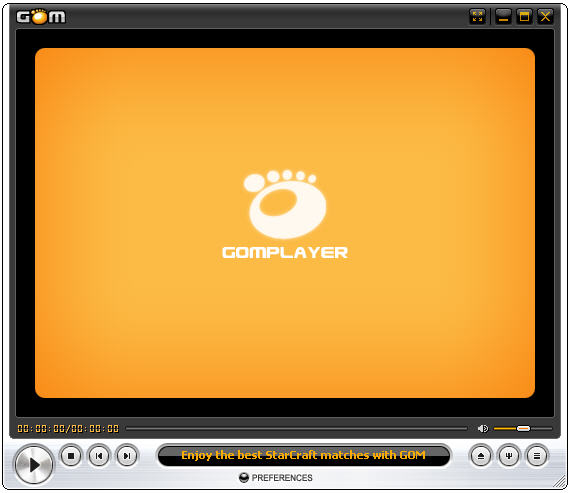
I have been using GOM player for many years since Windows Vista came out in 2007. Since switching to Windows 8, GOM Player runs even more smooth because Windows 8 is smoother the 7 on my old computer. I like GOM video player because deinterlace is turned on by default, so recorded analog TV which is interlaced which means there are horizontal clear lines when it is not deinterlaced on a computer.
Plus, the video quality in GOM Player looks great even when I watch recorded analog TV on my computer. I notice GOM player can play video files which other video players can’t play for some reason.
The sound quality for videos played in GOM player is also very good, and it is easy to adjust the volume, and equalizer for the volume,
GOM can also play most popular video, subtitles, and audio file formats like divx, mp4, TS, etc. I haven’t found any video formats which it can’t play. If there is a codec which you don’t have to play a video in GOM, GOM will find the codec, and download and install the video codec for you, so you can watch the video.
You can also watch DVDs in GOM Player by downloading the DVD codec for GOM player at
http://player.gomlab.com/eng/codec/success.gom?intCodec=179
Learn how to install the DVD codec at http://player.gomlab.com/eng/support/faq/view.gom?intseq=47
Playing DVDs in GOM player means you don’t need to buy or install Windows 8 Pro and Windows Media Center to play DVDs because GOM Player can play DVDs after you installed the Mpeg2 codec for playing DVDs.
I like the user interface in GOM player since it is easy to use. The volume, seek bar, play, pause, stop, back, next, open, vontrol panel, and playlist are on the front of the program when I open it, so I don’t need to mess with the settings to do simple tasks like open a file to play in GOM.
If you do not like the user interface for GOM, you can download tons of additional themes for GOM Player to make it the way you want it to look.
For more advance tasks, you can click on the preferences button at the bottom.
You can also take video screen shots and capture audio from video with GOM player.
Video files open in a few seconds after I launch then in GOM player, and GOM player does not slow down my computer when I use GOM to play video files even if the video files are very large or HD video files in 720P or 1080P resolutions. GOM uses about 38 MB of RAM according to Task Manager, and about 10-15% of my CPU percentage.
I prefer GOM player over Windows Media Player, and the default video player in Windows since I’m used to GOM player from using it for many years. Plus, it is easy to watch videos in Full screen, or adjust the size of the window, so I can browse the web with a web browser while I watch video in GOM player.
You can download GOM player at http://player.gomlab.com/eng/download/