![]() I notice that sometimes Windows 7 start up is fast, but it takes a few seconds to minutes to start up the start-up programs like Anti-virus, firewall, and other software. It can be pretty frustrating especially if you need to use the software immediately.
I notice that sometimes Windows 7 start up is fast, but it takes a few seconds to minutes to start up the start-up programs like Anti-virus, firewall, and other software. It can be pretty frustrating especially if you need to use the software immediately.
Some software has a loader which starts up right after you start up your computer which make programs like Winamp, MS Office Office Startup Assistant loader which make MS Office faster.
However, having too many start up programs can also slow down the rest of the computer. From my experience, some anti-viruses are also pretty slow which make the rest of the startup programs loads slow.
1. You can run a disk cleanup, scan disk, and disk defrag to see if your computer starts up programs start up quicker.
Diskeeper 2010 Professional is a great disk defrag software because it is compatible with Windows 7 and it is set it and forget it which means whenever your hard drive is fragmented, Diskeeper 2010 will automatically defrag your hard drive to make reading files faster on your drive.
2. Make sure to have at least 20% free space on your computer.
3. Remove some start up programs which you do not need or barely use like media players from starting by unchecking them in the MSconfig startup tab.
4. Scan your computer for viruses and malware with an anti-malware and anti-virus program to make sure no malware or viruses is slowing down your computer.
5. If none of the above made much of a difference, you can go into services.msc by typing services.msc into the run box and click ok and see if there are any software related to your software which run in manual or Automatic delayed Startup status mode, and not automatic.

If you see that there are Startup processes set to disabled, manual and automatic delayed related to the startup program like Windows Live Messenger, Antivirus which you want to startup quicker, right click on the service, and pick Properties.
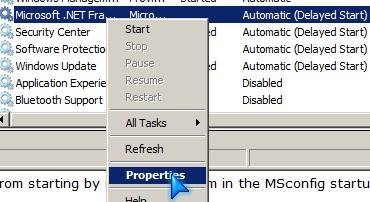
From the drop down option in the properties window, pick automatic in the startup type, and press OK.
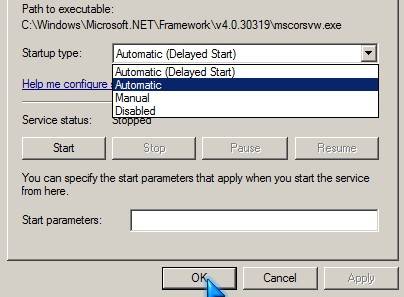
Now your program will automatically start instead of being delayed because your computer is doing other tasks or waits before it starts your service.
By setting a task which was set to Automatic (delayed startup) to automatic help me make an anti-malware program start up minutes faster after Windows 7 boot. This may make Windows startup a few seconds to minutes longer, but your program which starts up after you login to Windows will startup almost instantly or a shorter amount of time after Windows login compared to Automatic (delay startup) or manual.
6. Buying and installing more RAM and a faster CPU will also make your computer faster.
7. Using a solid state hard drive which uses flash memory will also increase the speed of Windows start up and its startup programs. RAID 0 and RAID 5 can also speed up your computers performance, but it can be complicated to setup and expensive.
Please share your tips for speeding up Windows Start up programs start up time in the comment section.
Nice way provided information about disk clean. Its very effective and high reliable software, I can imagine. Take a look http://www.glarysoft.com/products/utilities/disk-speedup/ this is also a disk clean software.
Thanks, Rob I check out your link!
Yes nice information provided about disk clean. Take a look it blog this is also a computer software information site.
Thanks for the comment, good luck with your blog!
Just wanted to say that these are pretty useful tips. In conjunction with your tips I also disabled the indexing service with 7, made it a little faster.
I agree with you Indexing in Windows 7 makes my computer slower on my computer.