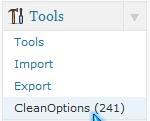 I notice my WP-Options table was getting kind of big, and full of entries from plug-ins which I uninstalled years ago when I used PhpMyAdmin browse function for my WP_Options table for my MySQL database for WordPress 3.0. Deleting entries in PhpMyAdmin can be very scary since I’m afraid I might delete something I actually need to run WordPress, or break my blog beyond repair.
I notice my WP-Options table was getting kind of big, and full of entries from plug-ins which I uninstalled years ago when I used PhpMyAdmin browse function for my WP_Options table for my MySQL database for WordPress 3.0. Deleting entries in PhpMyAdmin can be very scary since I’m afraid I might delete something I actually need to run WordPress, or break my blog beyond repair.
As usual, I went online to look for a Plug-in which can find useless orphaned options to remove from the wp_options table for my WordPress Database. I stumble upon Clean Options which is a plug-in which can clean orphaned options from my WP_Options table.
It is very easy to use and help eliminate a lot of junk orphane entries in WP_Options table. It can save you a few KBs or MBs depending on how many plug-ins you uninstalled before you installed “Clean Options” plug-in on your WordPress blog.
I saved about 60 KBs on one of my blogs where I uninstalled 10+ plug-ins. I read a blog where the blogger saved 6MBs of free space in their WP_Options tables by using Clean Options Plug-in for WordPress.
Clean Options also works for the latest version of WordPress 3.0.1.
BACKUP your Database FIRST before you install CLEAN OPTIONS since there is always a chance of deleting something important when you use Clean Options Plug-in
1. Click on Tools then Clean Options.
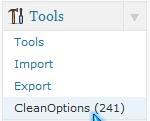
2. The regular settings for Clean Options is fine, so you can just click “Find Orphaned Options”.
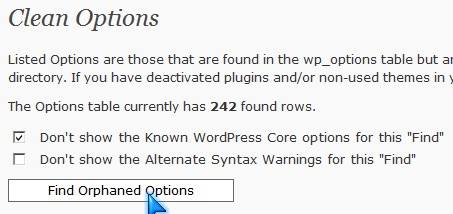
3. Check plug-ins options for orphans entries, and click “View Selected Options Information”
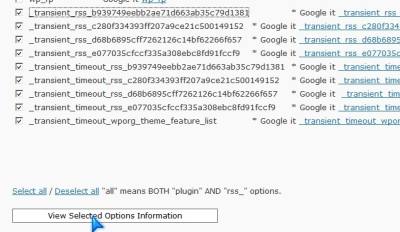
4. View data to make sure if it is important or not. If you are not sure, it is best to leave it a lone or ask for help by searching the internet, posting on WordPress.org forum, etc.
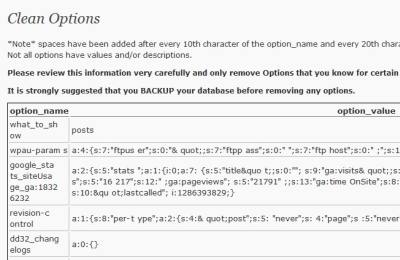
5. Select Yes, and press submit at the bottom if you are absolutely sure you do not need any of the entries anymore otherwise click no, and submit if you are unsure. “There is no UNDO button changes make after you click YES and SUBMIT is PERMANENT, so make sure to BACK UP your DATABASE before you BEGIN.
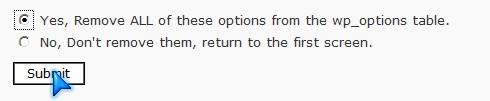
6. Clean Options will display a list of options entries it removed.
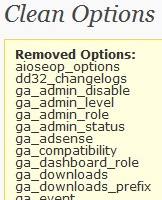
Optional: You can repair and optimize your WP_Options table in PhpMyAdmin.
But, before you optimize and repair your WP_Options table, check your blog to see that everything is fine and working including all your plug-ins. If some plug-ins are not working you need to deactivate and delete the non-working plug-in, and reinatall the plug-in.
If everything is fine, you can backup your database in PhpMyAdmin. Run Optimize and repair on your database.
WP_Options is a good plug-in and “transient” feed entries for people who are running out of space on their database for shared web hosting plans since some shared web hosting limit their clients database to 100MBs or less.
Download Clean Options at wordpress.org/extend/plugins/clean-options
Installed you plugin but, unable to use it because it was just too hard to!
However, cleaned all my DB’s _transient junk with by running this SQL query!
DELETE FROM `wp_options` WHERE `option_name` LIKE (‘_transient_%’);
And, my database size is now reduced to just 15 MB. Earlier it was over 107 MB.
I agree Clean Options can be kind of hard to use. Thanks for the tip on deleting transient junk.