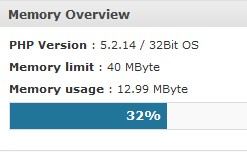
Ever had a slow or unstable WordPress Blog? One of the reasons for a slow blog could be a poorly made php plug-in which is using too much of your web hosting server’s memory. Shared hosting usually limit user’s php memory limits to between 30MB-128MB depending on the web hosting package. Having too many plug-ins installed can also crash your blog, or make it run very slowly.
Your web host will not be happy if you go over your memory limit, and in extreme cases they might even disable your website, and ask you to buy a dedicated web hosting package which is a lot more expensive then a shared hosting web hosting package in most cases.
I use a Plug-in called “WordPress Memory Usage” to monitor my WordPress Memory usage.
It displays your memory usage on your WordPress Administrative Dashboard, and the footer of your Administrative dashboard.
WP Memory Usage plug-in is very simple to use. You just have to install the WP Memory Usage Plug-in in WordPress like a regular plug-in, activate it, and the memory usage plug-in shows up in your WordPress Dashboard and Dashboard footer.
I notice the footer and dashboard memory usage reading for this plug-in are slightly off by o.10+/- MBs, so I think this plug-in is good for estimating your blogs memory usage, but only your Web host will know your exact memory usage for WordPress. However, this is a good plug-in to use to keep your WordPress blog speedy, stable, and online (Your web host might automatically shut you down if your blog went over the memory limit to prevent you from slowing down other customers on your shared web hosting server.)Â .
This plug-in is very useful for troubleshooting WordPress Memory problems. The default WordPress 3.0 with an average theme and no plug-ins use about 13MB according to Memory Usage Plug-in, but once you install and activate all your plug-ins your WordPress php memory usage can rise to 20 MBs or more. It is best to use as little RAM as possible since you have enough RAM for future plug-in installations, and with more free RAM your blog will be more stable and run faster. Plus, it gives more RAM for plug-ins which can use a lot of RAM like Google Sitemap XML Generator, Clean archive reloaded, and more. I decided to remove the Google Sitemap Generator and a bunch of little plug-ins which I don’t really use and add little value to readers, but use Memory and can slow down a blog.
It would be great if the developer of this plug-in can figure out how much RAM each plug-in uses.
But in the meantime, you can deactivate all of your plug-ins except WordPress Memory Usage plug-in and see how much memory WordPress and your WordPress Theme files uses. Secondly, activate your plug-ins at a time and see how much memory is being used by the single plugin by subtracting the
Memory usage of WordPress with Plug-ins – WordPress with only the WordPress Memory Usage plug-in= Total RAM used by plug-ins.
I also read on forums and blogs about WordPress that some themes for WordPress can use more memory then others.
By having more free RAM, It also prevents you from going over your php memory limit which can cause your web hosting company disabling your website because your blog is using too much memory or over the memory limit on your shared hosting plan.
If you need the plug-in which is using a lot of RAM, you can try finding alternatives WordPress Plug-in which uses less memory, or use HTML widgets from FeedBurner, Twitter, Facebook, other sites, and paste them in your sidebar.php file or use the widget editor in WordPress. You can also hand code your own most viewed posts with html code which is not very hard by using the WordPress Widget section, and picking the Text widget to insert your HTML code. Lastly, place it in your sidebar widget area. Using the Widget editor in WordPress is a lot safer then editing your sidebar.php file in your theme which can have disastrous results of breaking your sidebar if you do not know what you are doing while using the widget editor is very safe if you mess up a widget. You can edit, or remove your broken widget very easily by clicking on it and editing the HTML code, or clicking the delete link.
Download WordPress Memory Usage Plug-in at : wordpress.org/extend/plugins/wp-memory-usage/
Thanks brotha I needed this. I was working on a clients hosting cpanel since the’re wordpress blog was acting out and apparently they’re only allocated 27mb to their whole account so space and memory usage is crucial. It’s ridiculous but that’s what $5/year hosting gets you.
Wow, that is not a lot of RAM I’m using 1and1, but I think it is 30MB limit per CMS/blogging software since I have 3 Joomla 1.5, 1 joomla 1.0 , 2 Wordpress 3.x, phpbb2, phpbb3, drupal 6.x, and 1 OsCommerce installs and it is all running on the same account. I heard Host Gator has a 64MB php memory limit for the shared account which sounds decent.
Having 27mb to just run one account can be kind of slow I can imagine since if they were to install Drupal or Joomla for the homepage. It probably use lots of RAM.
Thanks for the comment.
For people running Wordpress on their own server or on a VPS it might be a good idea to turn off InnoDB, I just freed up around 100 MB of memory on my VPS by doing this. Details/instructions here: http://oscarfroberg.info/2011/03/how-to-speed-up-your-wordpress-org-blog/
Thanks for the tip, Oscar. I will be using it when I move to VPS or a dedicated server if I get enough traffic to consider a VPS or higher level of server then shared.