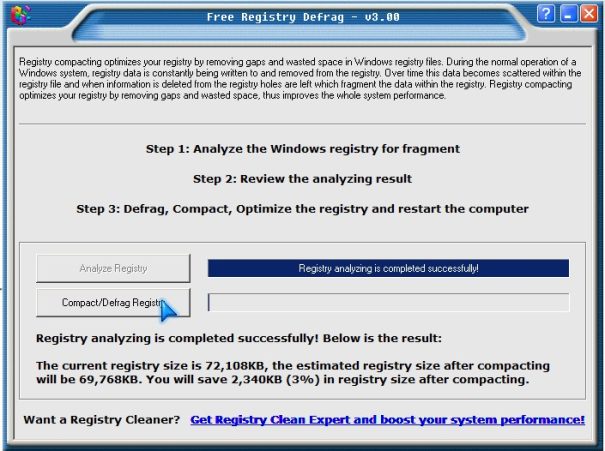
I been using iExpert Software’s Free Registry Defrag version 3.0 program for defraging my Windows 7 registry for a few months. It had never failed me at making my Windows Registry take up less space in my RAM and hard drive. Windows’ registry has gaps caused by Windows and other software like Media players writing and deleting keys like registry cleaners in the Windows registry. The Windows Registry is a huge database which holds most of Windows settings for Windows to work properly over time it can get bigger and take up more room on your hard drive and RAM slowing your PC down.
What “Free Registry Defrag” does is compacts your Windows registry file, so it is smaller and uses less space by removing the gaps by compressing the registry, so the registry uses less space. Free Registry Defrag is not a registry cleaner which removes registry keys to save space. Free Registry Defrag just compacts the Windows registry so it uses less space like “crushing a tin can”.
The registry is loaded into your computers memory every time Windows starts. When the registry uses less space, the memory/RAM usage in Windows will also be less. Now you can use more of your memory for playing games, and running software. By using less RAM for loading your registry, your overall computer performance speed can increase. I also notice that my computer starts up a few seconds faster after I defrag my registry, and programs also seem to load a few seconds faster.
I recommend closing all your programs like Media players, web browsers, etc, and antivirus, and antispyware software before doing a registry defrag since your registry won’t be written to as much during registry defrag which can improve your registry defrag speed and results. It is best to use your computer after the registry defrag.
1. Click on the Analyze button.
2. Wait for the results from analyzing your registry.
3. Click on Compact/Defrag Registry.
4. Restart your computer and your Windows registry should be compacted/defrag now.
To be safe, it is a good idea to make a system restore point before you compact/defrag your registry, or make a backup copy of your registry with Regedit’s File menu and export function, and know how to restore the Windows registry from the command prompt just in case something goes wrong during the defrag like a power outage, and windows can’t start up.
To restore your registry in Windows or Windows Safe Mode, all you have to do is do a system restore to an earlier point in time, double click on your registry back file with a .reg extension you just made in Windows, or go to regedit then file menu and pick import Windows should now begin to restore your registry.
Use these steps in recovery console or command prompt mode if Windows can’t start up, The command prompt lines to Restore your registry backup from Regedit:
I notice that my start up speed improve by a few second and Windows programs seems more responsive. I love how simple it is to use. All I have to do is click analyze and defrag/compact registry. I usually save an average of 3MB-10MB of space in my Windows Registry everytime I run “Free Registry Defrag”.
Download Free Registry Defrag at registry-clean.net/free-registry-defrag.htm
I recently tweeted and stumbled upon your post. Really your post is very informative and I enjoyed your opinions. Do you use twitter or stumbleupon? So I can follow you there. I am hoping you post again soon.
my twitter is twitter.com/johnsonyip . Thnaks for liking my opinion on software and the comment!
Don’t just de-frag and make backups. Remember to repair the windows registry on a regular basis.
Indeed, it is best to run a Registry Cleaner software like CCleaner, Glary Utilities, and Auslogic Registry Cleaner to repair and clean your registry. Thanks for the comment Ted, and advice for cleaning a registry.
It seems your computer can be faster if you clean registry, so I try the tuneup360. It is not free, but it will give a free license if I agree to do a customer survey. I do feel my computer runs faster after that. Do you guys have any recommendation?
Great very nice post i like it. My PC running slow and i want to make it’s running fast now i will use these tips to make it fast.