Do you ever wonder “how fast your Internet and network speed actually is”? Well, Windows 7 makes it very easy for you to find out how fast your network is. Plus, you do not have to download and install another program on your computer. All you need to use is Resource Monitor, Task Monitor, and Performance which are all programs which are built-in to Windows 7 when you buy your Windows 7 computer or when you installed it on your PC. They are also very easy to use.
http://speedtest.netis a website with an online program which you run from inside your web browser, and Speednet will measure your download and upload speeds.
Networking in Windows Task Manager is a program which shows you a line graph of your computer’s network adapters bytes being received from your network or the Internet. You open it by pressing “CTRL+ALT+DEL” and picking task manager then clicking networking tab. It also tells you the speed of your network, the percentage of your bandwidth which is being used, and if your network adapter is connected or not to your network.
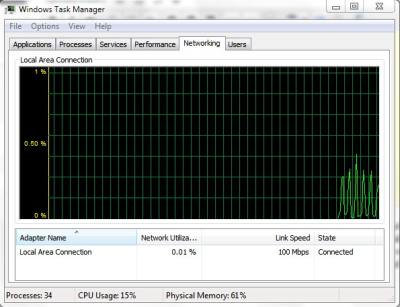
Resource Monitor is very similar to Task Manager’s network tab, but it has the ability of ending processes which are accessing your network. It also tells you which processes are accessing your network, network activity, TCP connections, and Listening ports. You can open it from the performance tab on task manager by clicking the resource monitor button then clicking on the network tab.
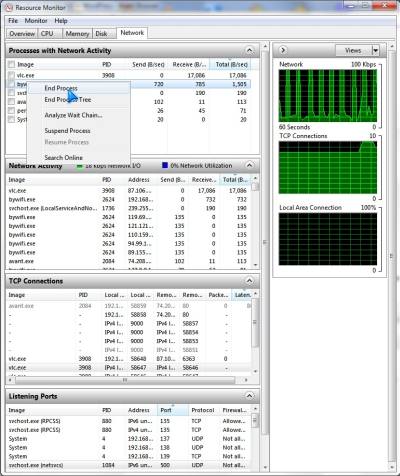
Performance Monitor is for long term monitor of your computers Network adapter. You access Performance monitor by typing it into your Windows 7 Start Menu. You can add counters for all the inbound and outbound traffic to your Network Adapter. You can view the collected data about your network traffic as a bar graph, line graph, or real-time report.  You add a counter by pressing the green +button and picking “Network interface. Add then OK. You can make the lines thicker by right clicking on a counter and picking properties. It is also to hide a counter by unchecking it from the list at the bottom.
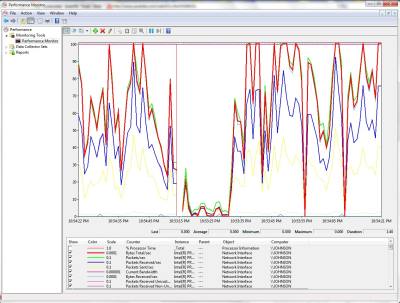
Finally, A lot of routers these days have a status log which tells the person login to the router how many Bytes per second the LAN(Network), WLAN(Wireless Network), and WAN (Internet/Wide area network) the router is receiving and sending out to and from other computers on the network.
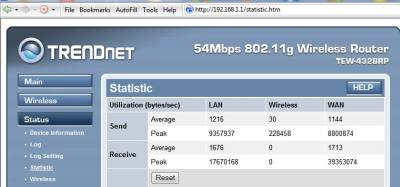
Ways you can improve your network speed for free
You can try downloading or uploading big files one at a time. Scan your computer for viruses and spyware to make sure spyware or viruses are not sending data to another computer/server. Secure your wired and wireless network with passwords, Mac filtering, firewalls, and other methods to make sure no one is stealing your network connection to access the Internet. Disable or close programs which use bandwidth like Video chat, chat programs, p2p file sharing programs, mail programs, and more.
Upgrading your Hardware for speed
If you want the fastest speeds, or don’t have the time to fine tune your network to faster speeds, your best option is to upgrade all your network hardware like Wireless network cards, wired network cards, and routers to 802.11N router with Gigabit Ethernet ports.
D-Link DIR-655 Extreme N Wireless Routeris a very fast router which can handle a lot of video streaming, and large file transfer at once since it has Gigabit Ethernet ports and 802.11N wireless.
You also need to upgrade your PC network card to a Gigabit network card like D-Link DGE-530T 10/100/1000 Gigabit Desktop Adapterif you plan to use a wired connection. You will also need CAT 6 Ethernet cabling like RiteAV – Cat6 Network Ethernet Cable – Blue – 100 ft.
for plugging into your Gigabit router.
If you plan to use a Wireless connection, you need a 802.11N wireless card like Linksys by Cisco Wireless-N PCI Adapter WMP300N or a USB 802.11N adapter like
Medialink – Wireless N USB Adapter – 802.11n – 150Mbps -Windows 2000 / XP / Vista 32-Bit / Vista 64-Bit / Windows 7 Compatible
You’re probably better off using a native application or YouTube Dashboard than believing speedtest.net.
P. Singh
Network management software expert
http://www.solarwinds.com
Indeed, using Windows Task manager and performance manager will be probably be more accurate, but Speedtest.net is a fun website to use for posting your results to forums, and blogs. I also like the animation and design of Speedtest.net’s website.
I am not aware of this stuff before this one and I think I can use this for the idea of upgrading the performance of my unit that speed is a great factor for my work.