The Taskbar, and Startmenu is often overlook when it comes to changing the appearance of Windows or making Windows easier to use and look better. However, the startmenu and taskbar in Windows 7 is very easy to use and customize. You do not need to know any programming, registry tweaks, and text editing to change the look and functionality of your Windows Taskbar, and Startmenu. All you need to know how to do is use your mouse, and read instructions on a screen.
All you have to do is right click your taskbar, and pick properties, and you can customize the size of your quick launch program shortcut icons, auto-hide the taskbar, lock the taskbar, change the location of your taskbar, change how your open application buttons on your taskbar behave, and look, hide system tray icons, turn off your system tray icons for icons for volume, network,etc, and use Aeropeak for show desktop.
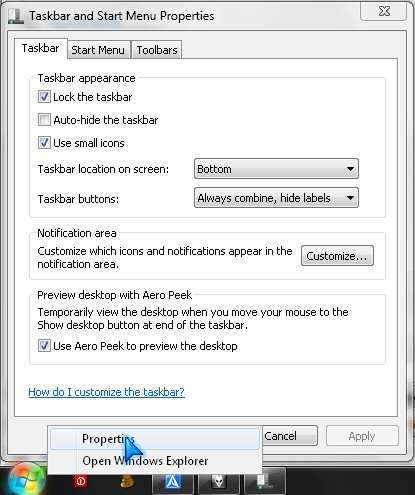
You can also turn sections like control panel, my computer, etc on or off in the startmenu, change what the power button does on your start menu like logoff, shut down, etc. You can set if recently open files and programs are displayed in your taskbar and startmenu.
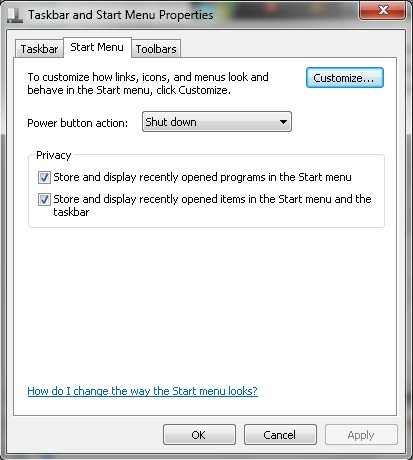
Lastly, you can set what toolbars you want open or not by checking and unchecking them.
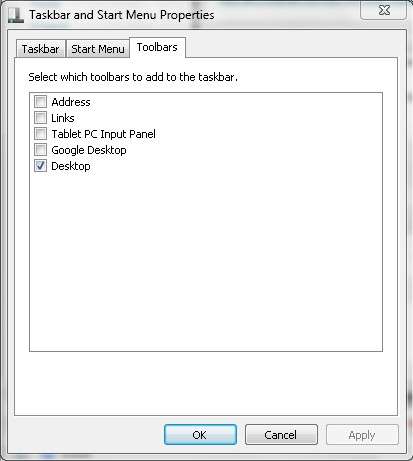
If you unlock your taskbar, you can also make the taskbar bigger or smaller by draging the top border up or down.

In most cases, you can also delete or add shortcuts to your toolbars, and quick launch toolbars by dragging and dropping shortcuts, or by using the right click menu.
Woooo., it??s a nice article!. I like the way you mention about the windows!!
Thanks, I’m glad you enjoy my article!
Nice guide, with a bit of tweaking you can make the taskbar and start menu of windows 7 look even better!
I agree with a little adjustments to Windows Taskbar and start menu. You can make Windows use less screen space and look better on smaller monitors.
Where’d you get the Mario wallpaper? 😀
I think I found it at Bumptop.com or Customize.org
I actually like to make my Windows desktop look like a Mac!
I’ve found an easy installer that gets you Mac cursors for Windows. It’s works with 7, Vista and XP. Worth giving a try.
Nice, but a note on how to change the colour would be good.
Griff, you go to your desktop, and right click and pick personalize where you can change the color of your taskbar and windows.