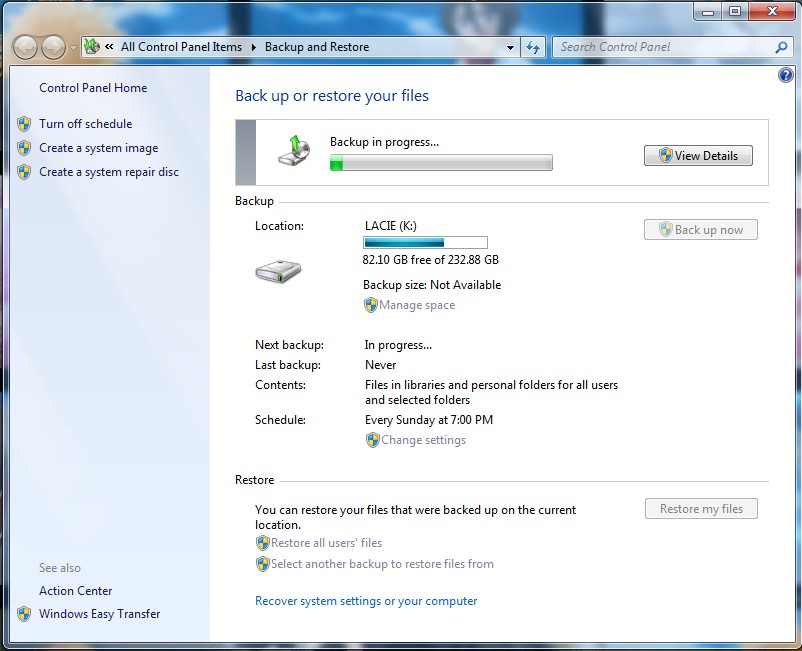
Do you have 7 minutes to spare for setting up Windows to automatically back up your files? If you do not then you probably don’t have 7 days to spare when you lost your files because of a broken drive which you have to send to a data recovery expert to recover your data. It can cost $700 or more to recover your Data. Data recovery isn’t cheap. Fortunately, Windows 7 has a free built-in Backup and Restore program which is very easy to set up to have your computer automatically back up files to an external hard drive or network drive depending on your version of Windows. For most users it should only take under 7 minutes to set up the backup wizard for Back up and Restore.
1. Type Back up and restore in the Start menu search box on the task bar.
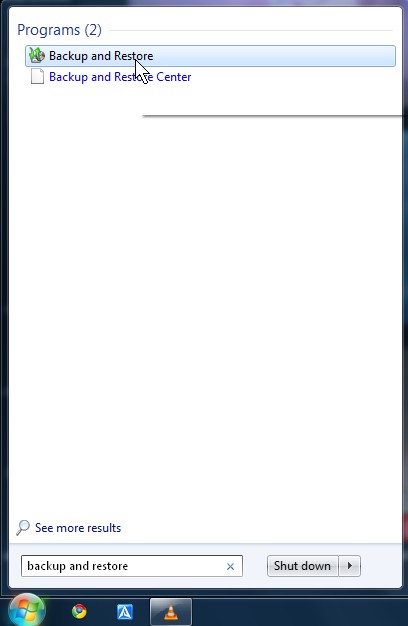
2. Click on Setup backup link on the Backup and restore program window.
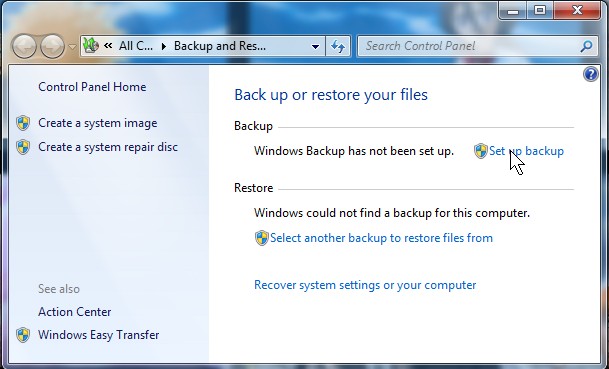
3. Pick your drive you want to backup to, and click the next button. Make sure to pick a external drive, or a drive which is not the same drive as the Windows or File location drive, so you have two copies. one on your regular drive, and another file on your backup drive.
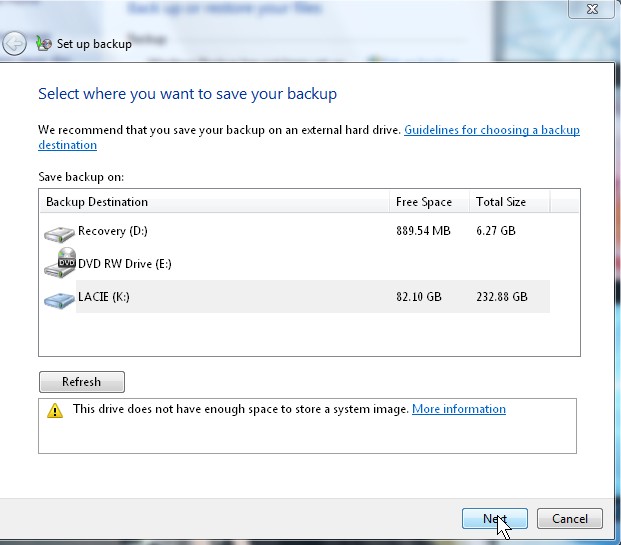
4. You can let Windows Choose the location, or you can choose your own locations to backup, and Click Next.
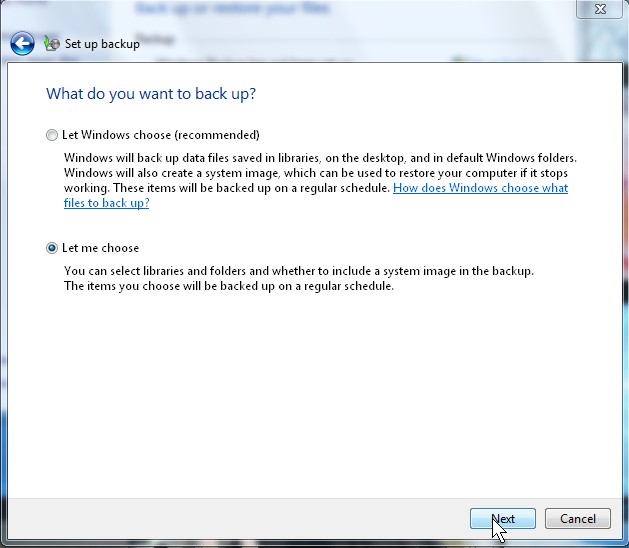
5.If you decided to pick your own locations, follow this step. Pick locations you want to backup, by checking the folders, and drives you want to backup, and pick Next. You should check the include system image on the bottom of the window unless you do not have enough space, or you made one earlier.
 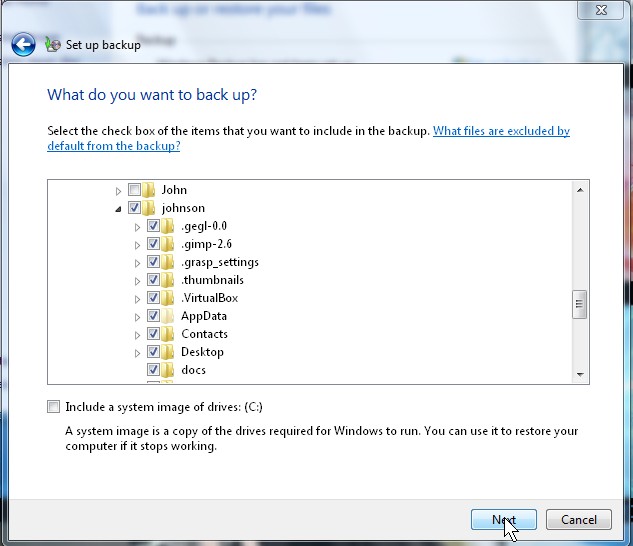
6. You can change the backup schedule by clicking the link “Change Schedule” otherwise you can click next.
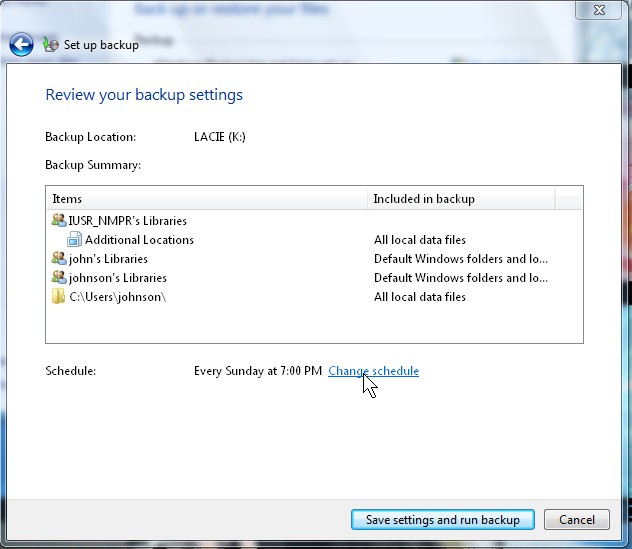
7. Pick how often, the day, and time you want to backup your files on your PC, and click OK.
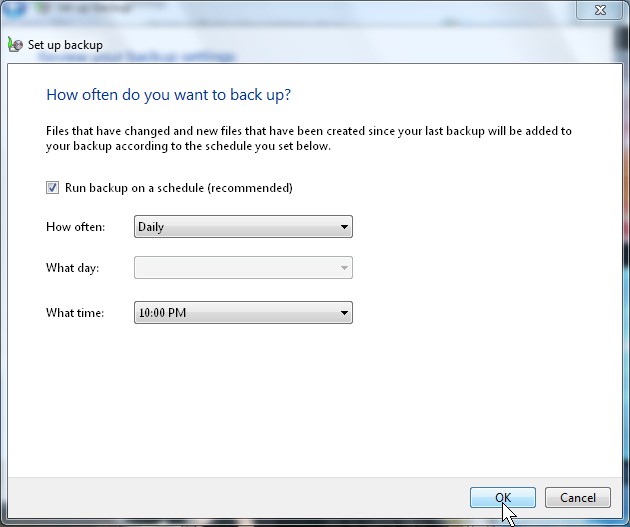
8. Lastly, click save and run backup.
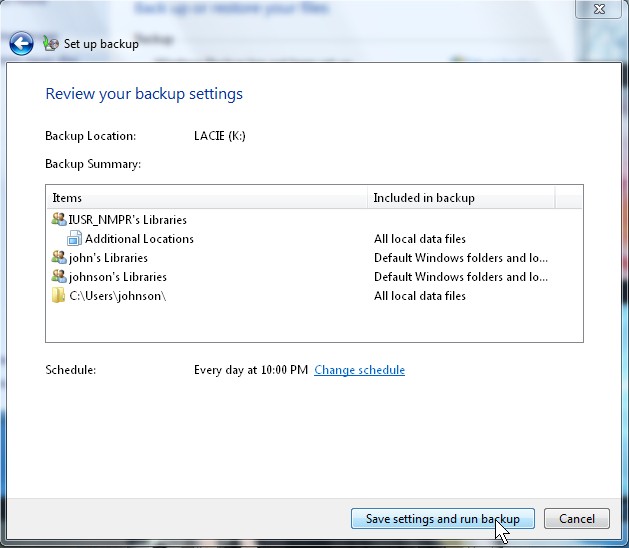
Now your computer should automatically backup your files at a chosen date and time. Make sure your PC is on when it is time to backup your files. You can also run backup manually if you have very important new files on your PC which you can’t lose like your family photos, tax records, etc.
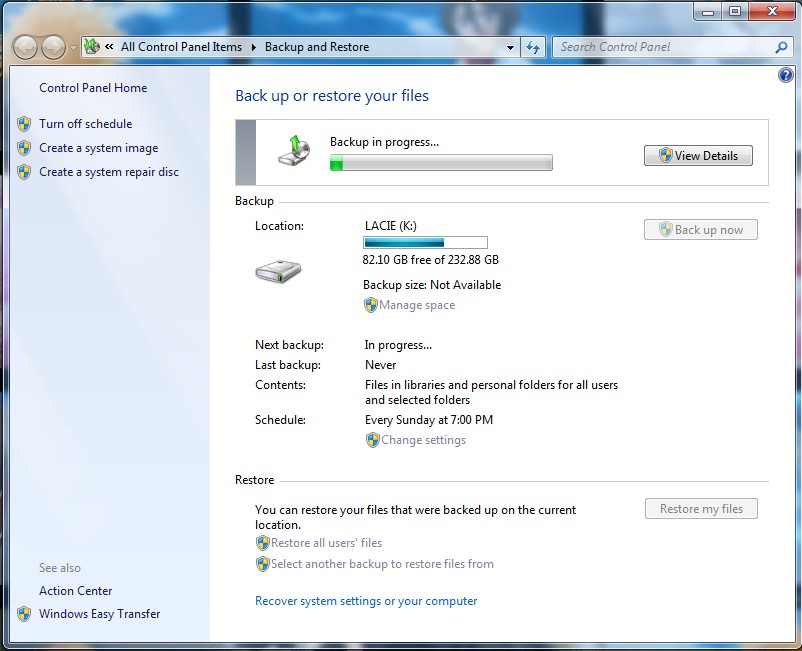
Restoring your backup files is very simple.
1. All you have to do is browse to the drive you saved your backup to, and click the drive ICON with your user name on it.
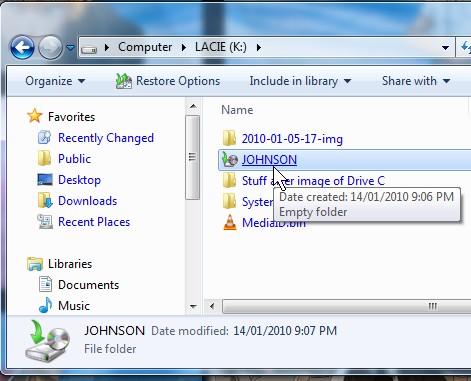
2. Click the “Restore my files from this backup” or the other options depending on your needs.
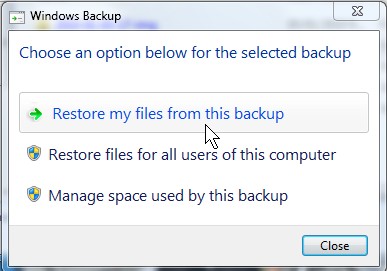
3. Click on the Browse for Folder button, and pick the folder you want to backup from the pop-up window.
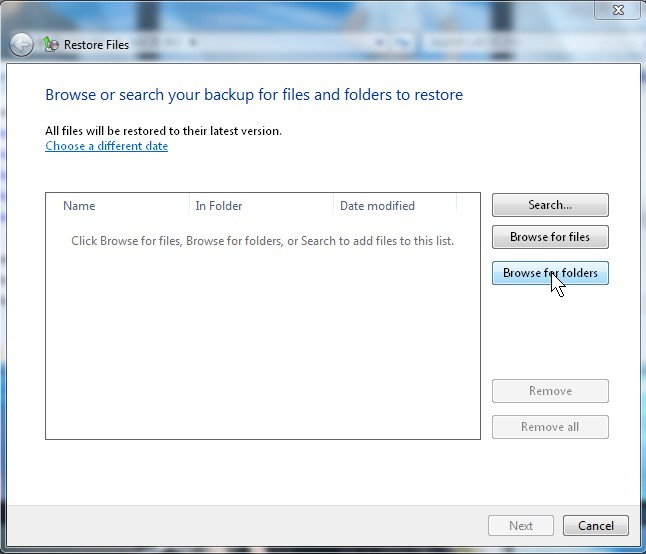
4. Click the Next Button.
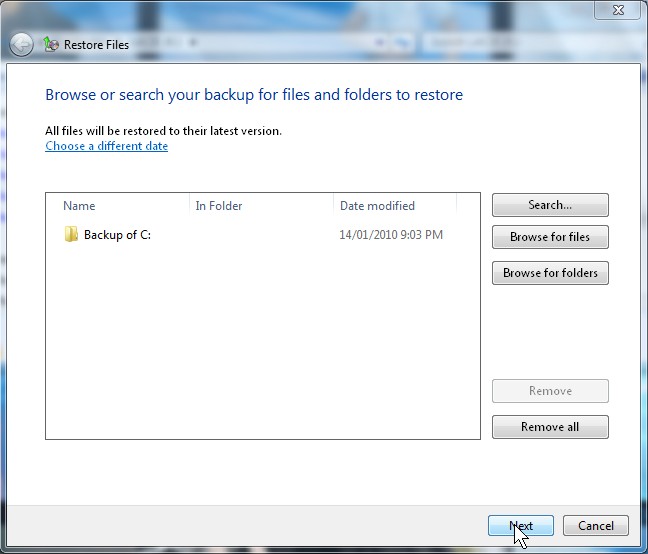
5. You can pick to restore it in the original location, or your own chosen location. I pick my own location. Click the browse button.
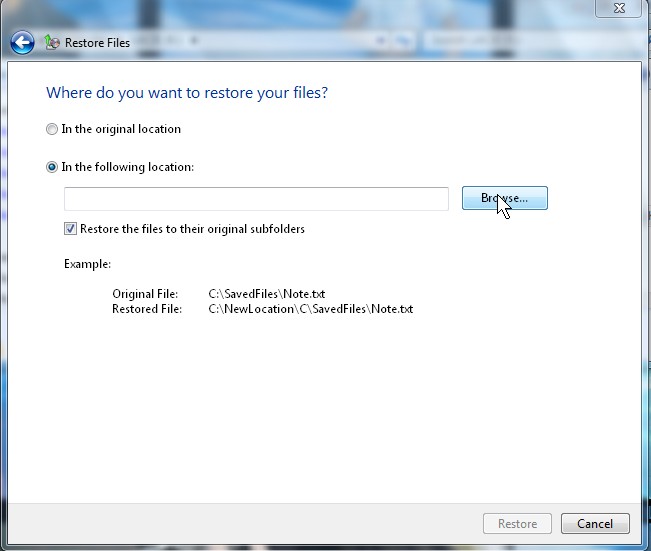
6. Pick a location to restore your files to from the “Browse for folder” window, and click OK.
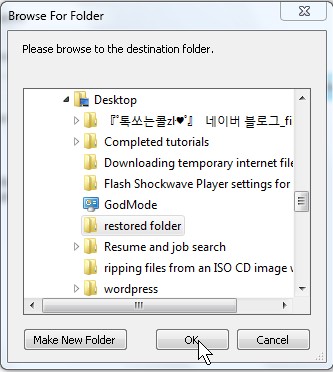 Â
Â
7. Click the Restore Button.
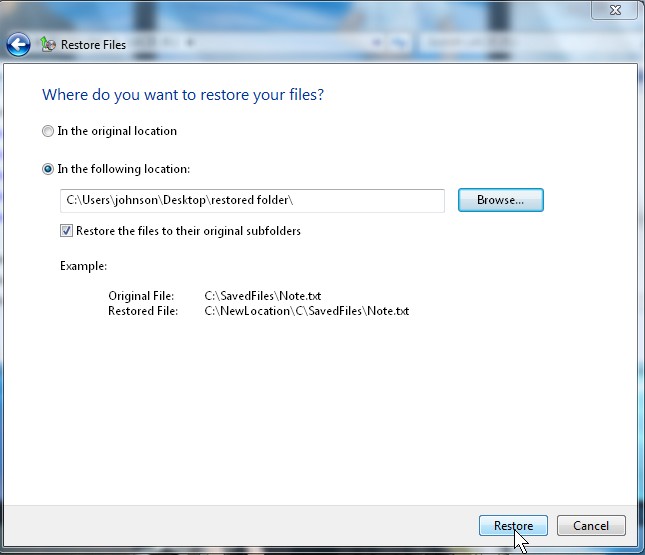
8. Lastly, click the “View restored files” link, and click finish.
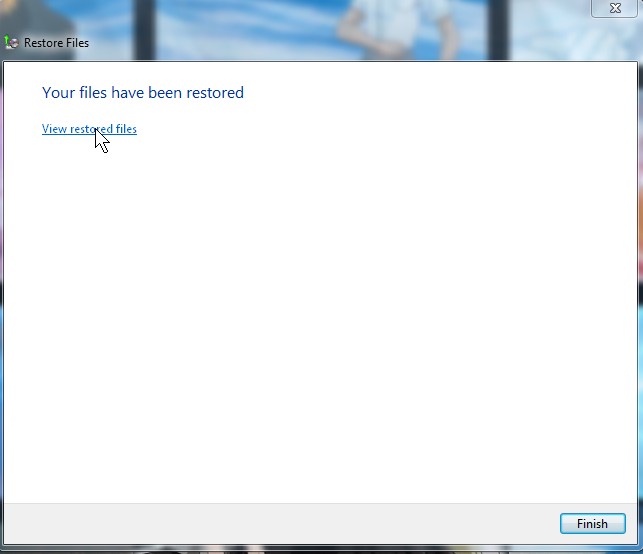
Congratulations, you now know how to back up and restore your files with Windows 7Â built-in Backup and restore program.
First of all, I want to congratulate you for passing the certification exams. Second, thank you for sharing this article on how to backup and restore programs in Windows. Not all people know about this. Most of the time, they end up re-installing their OS.
Thanks eventhough I passed the A+ exam 1 year a go. I’m glad you like my article.
That’s a good thing about sharing your knowledge onto others. Just keep on posting some IT stuff! 😉
Thanks for the encouraging reply. I try my best to post IT related articles on a daily basis ( : on this blog, I love getting the comments back on my articles from readers.
i made recovery, but its rong, i try to backup recovery for three days but, i did mistake, they come back to foctory, now i need backup the date was i need. plz help
thanks
If you need your data back, I think there is a “restore my files” button in Back up in restore in windows 7 for the built-in file backup program. You can try using Recuva to try to recover your files http://www.piriform.com/recuva if your backup and restore does not work. But, you need to install Windows onto another drive and run Recuva from the new Windows drive to prevent overwriting of your un-back up files.