
Windows 7 default background looks very boring since almost everyone has it, so why not change it to something more fun. All you need to do is edit the registry, make a folder and pick out a new background file.
1.Open up Regedit by going to Start and type regedit. Click Ok.
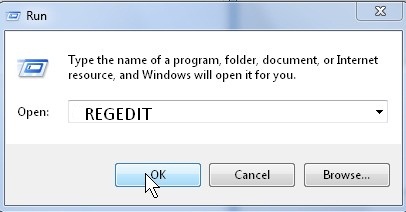
2.Go to HKEY_LOCAL_MACHINE\Software\Microsoft\Windows\CurrentVersion\Authentication\
LogonUI\Background
and double click on OEMBackground.
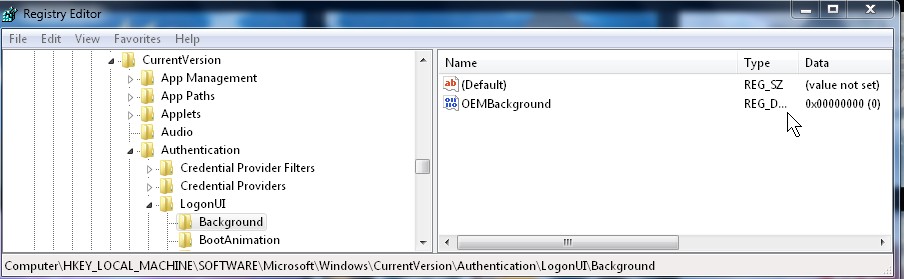
HKLMSoftwareMicrosoftWindowsCurrentVersionAuthenticationLogonUIBackground
3. Change Value to 1 for OEMBackground, and click OK.
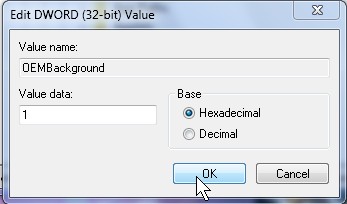
Change Value to 1 for OEMBackground
 4. Make a new folder in C:\Windows\System32\oobe\info
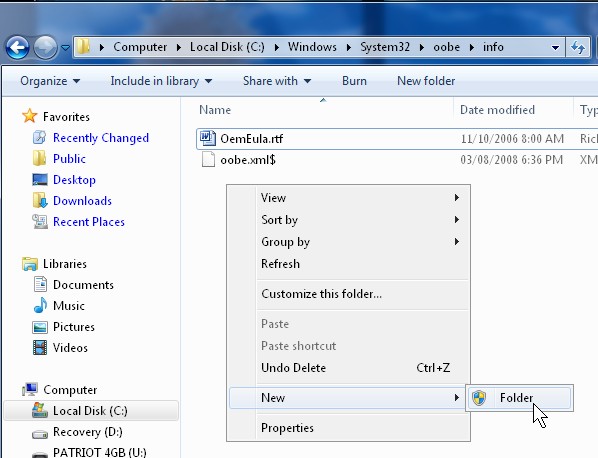
5. Name the new folder Backgrounds .

6. Copy and paste a JPEG file that is smaller then 256 KB into the folder. Name the Jpg file backgroundDefault.
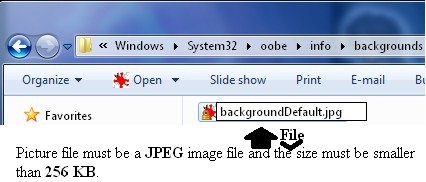
7. Make sure the file is the same size as your screen’s resolution or the background image will look unclear.
8. If you need to compress your image to make it less then 256 KB I recommend http://www.irfanview.com/Â .
The next time you restart or logs off your computer. You will see your new log on wallpaper.