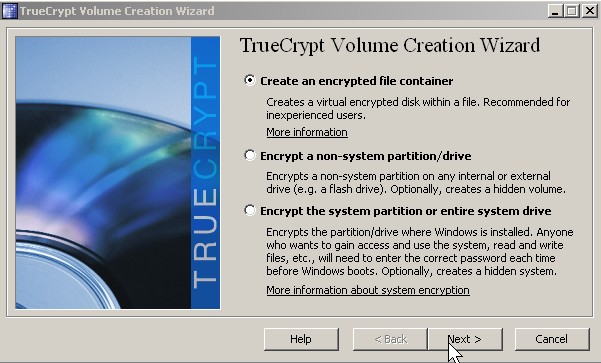
TrueCrypt is a great free program for hiding your files and programs which you want to keep private. For example, you have strict parents who hate violent games. Well, you can install your violent games on a virtual encrypted drive and hide the drive from your parents, and remount the drive when they are out.
TrueCrypt works for Windows, Linux and MAC.
1. Click on create volume button.
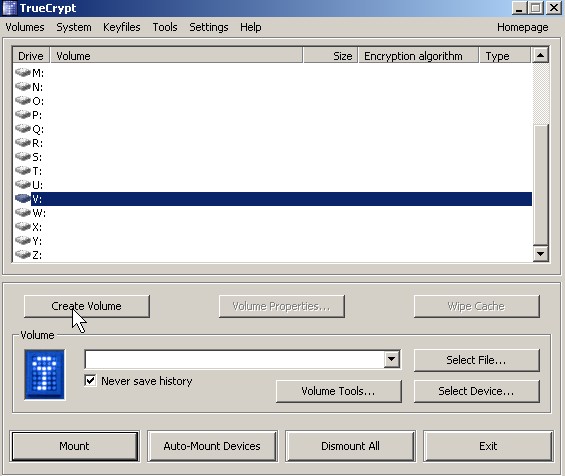
Click on create volume button.
 2. Pick create encrypted file container click next button.
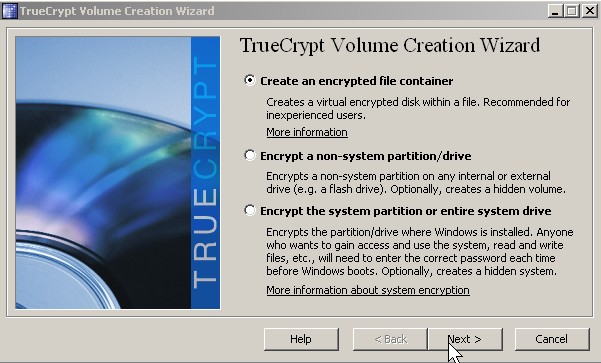
Pick create encrypted file container click next button.
3. Pick standard truecrypt volume click next button
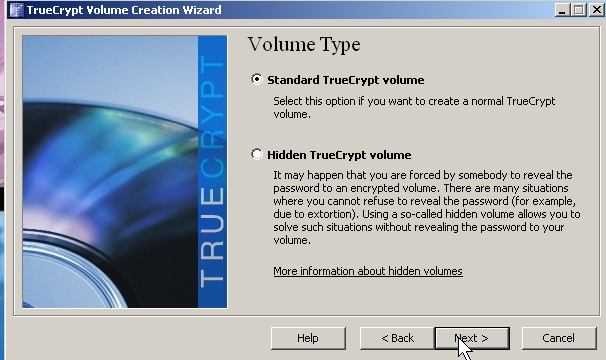
Pick standard truecrypt volume click next button
 4. Click select file button.
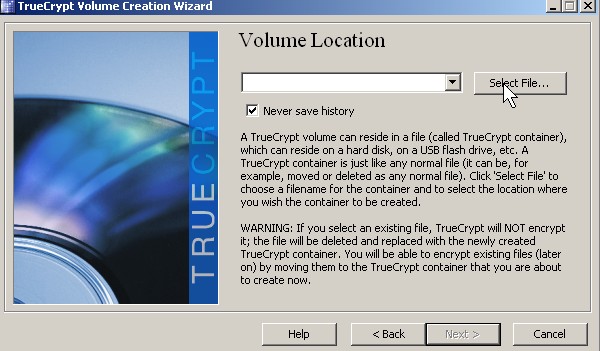
Click select file button
5. Browse to the folder you want to save the file to click save button.
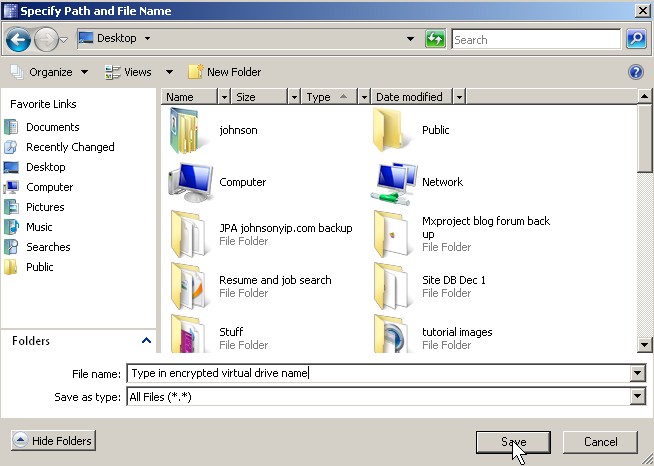
Browse to the folder you want to save the file to click save button.
 6.Click next button
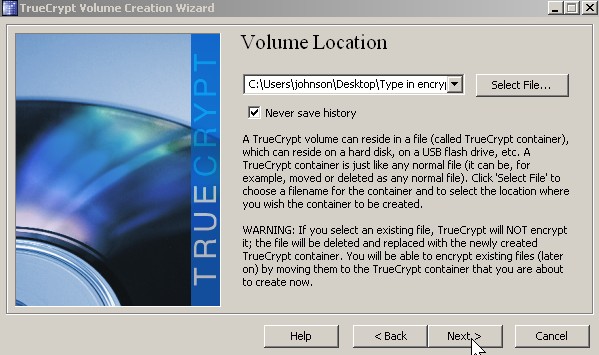
Click next button
7. Pick encryption type click next button.
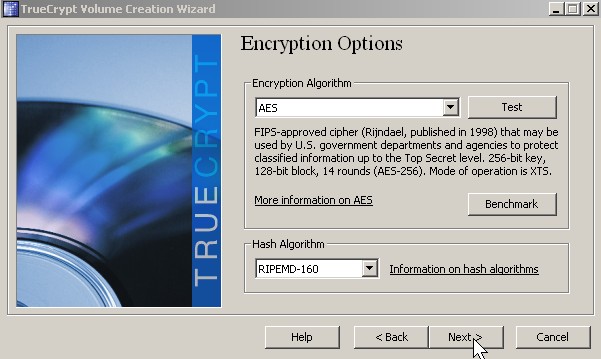
Pick encryption type click next button
8. Click in the size for your truecrypt drive click next button.
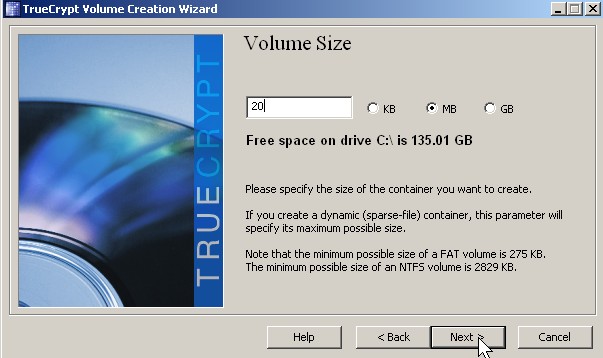
Click in the size for your truecrypt drive click next button
9. Type in your password twice click next button.
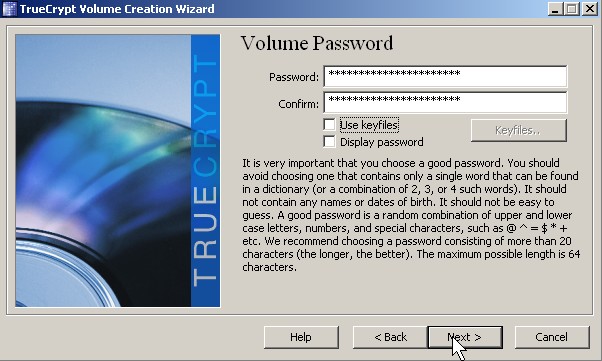
- Type in your password twice click next button
10. Pick your file system move your mouse as randomly as possible inside the window click next button.
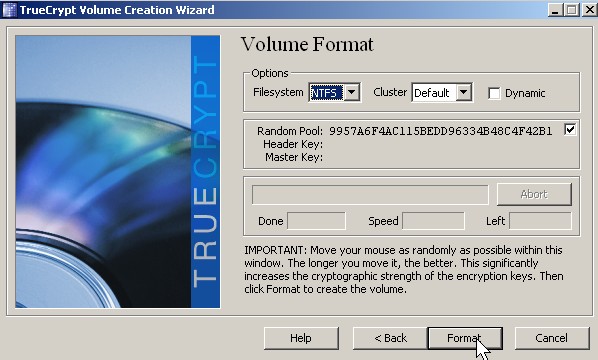
Pick your file system move your mouse as randomly as possible inside the window click next button
11. Click exit button.
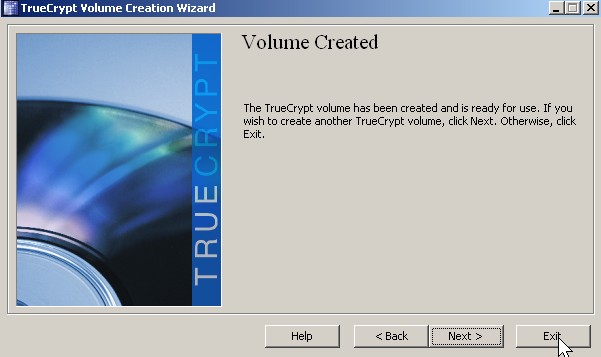
Click exit button
Mounting and dismounting your encrypted TrueCrypt virtual drive.
1. Click select file button.
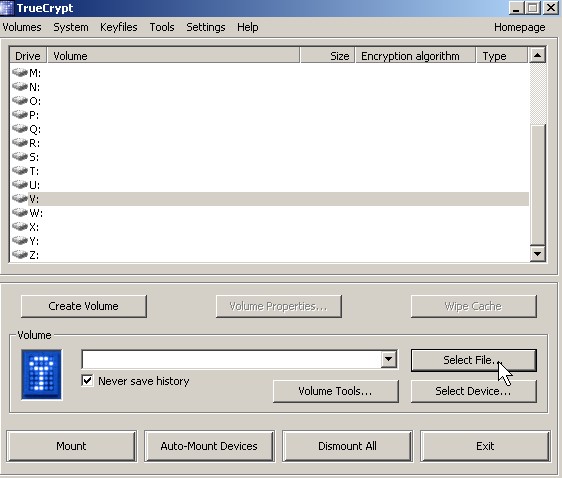
click select file button
2. Find your truecrypt file and click open button.
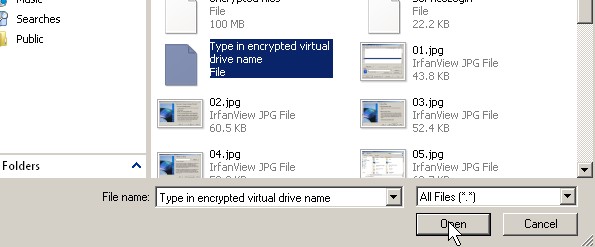
Find your truecrypt file and click open button.
3. Click mount button.
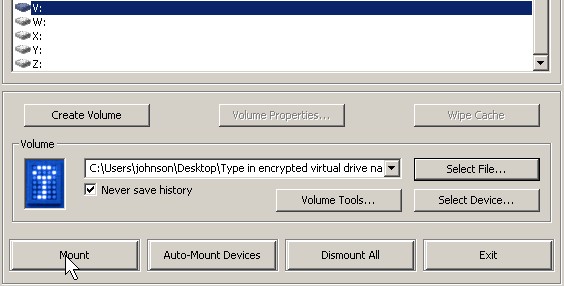
Click mount button
4. Type in your password and click OK button.
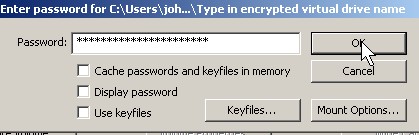
Type in your password and click OK button.
5. Your drive is now in Windows Explorer My Computer.
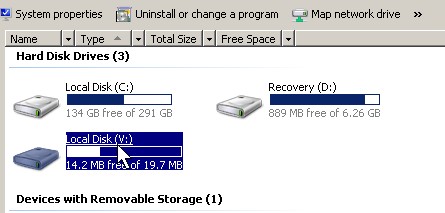
Your drive is now in Windows Explorer My Computer.
 6. To dismount click on the drive letter of your TrueCrypte drive and click dismount button.
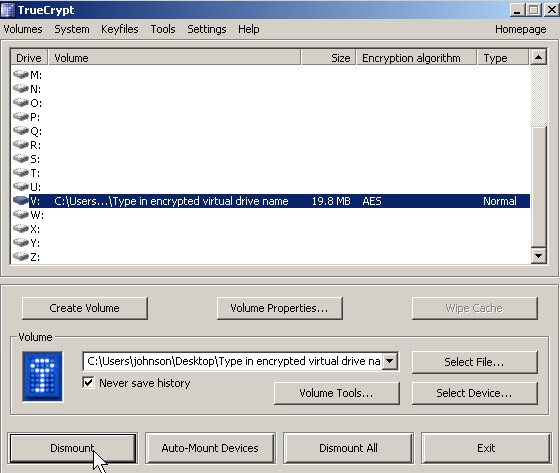
To dismount click on the drive letter of your true crypte drive and click dismount button