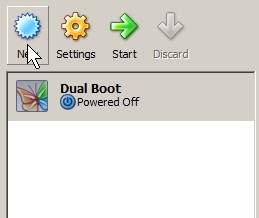
You downloaded a .vmdk file from the internet, but you learned VMware player can not play it. The best alternative is to play the virtual machine file with Sun’s Free VirtualBox virtualization program. However, you need to mount it in VirtualBox first.
Tutorial for mounting a VMware VMDK file in Sun VirtualBox
1. Start up Sun virtual box and press New Button on the Window.
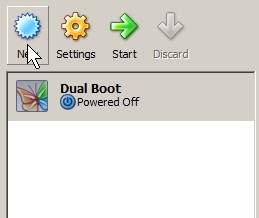
Start up virtual box and press New Button
2. Type a name and pick operating system type and version from the drop down menu box.
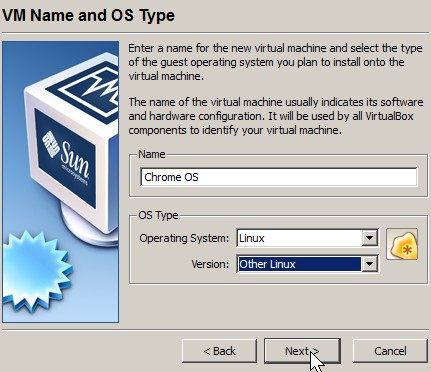
type a name and pick operating system type
3. Adjust how much RAM that is required to run the Operating System for the VMDK file by sliding the slider left or right. You can usually find the info on the VMDK file website.
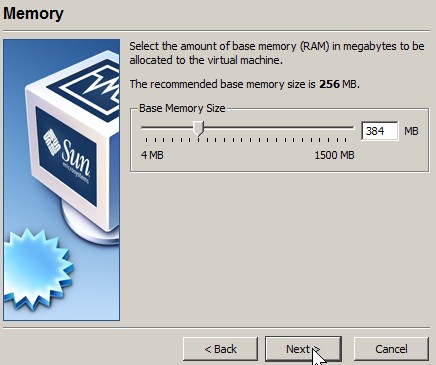
adjust how much ram that is required to run the OS for the VMDK file
4. Pick use existing hard drive and click the folder icon.
Pick use existing hard drive and click the folder icon
5. Click the Add button on the top of the window that pop uped.
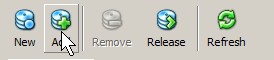
Click the Add button on the top of the window that pop uped.
6. Find your VMDK file and click Open Button.
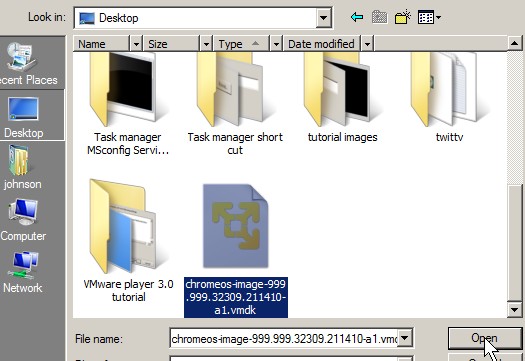
find your VMDK file and click Open
7. Press the select button at the bottom of the window.
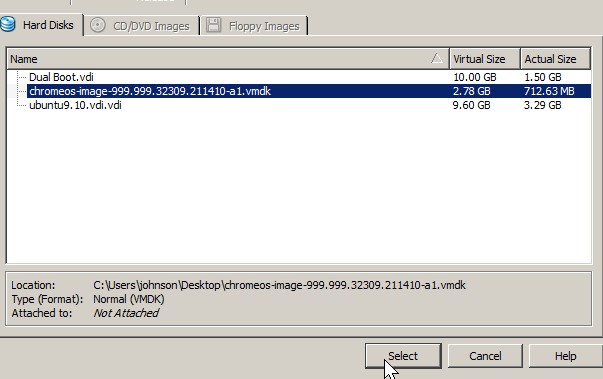
Press the select button at the bottom of the window.
8. Look over the summary, and Click Finish.
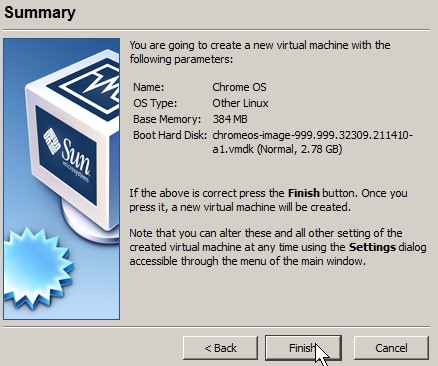
Look over the summary, and Click Finish
9. Pick your Virtual machine and Click start on main window.

Click start
10. log into your OS
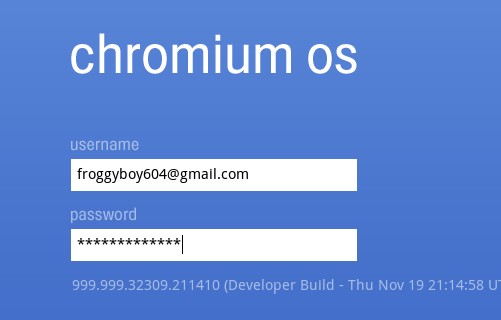
log into your OS
11. You are done. Happy Virtualizing .
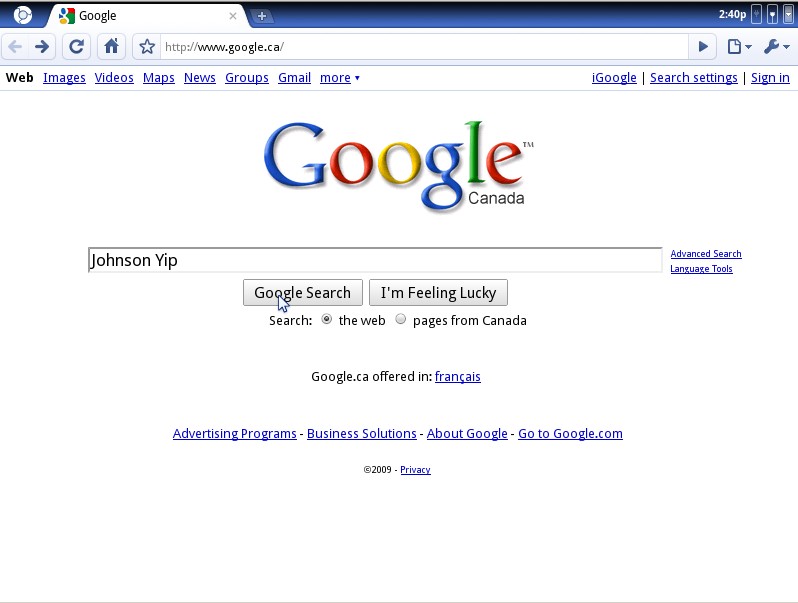
You are done
I hope this helps you guys out. It is odd that VMware player can not open VMDX files, but other competitor file types and VMX.