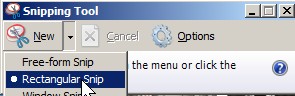
Windows Vista Home premium and above has a built in Screen capture program called “snipping tool”. It is a lot better then the print screen button because it has more features like pen, high lighter, eraser, active window, full snip, and rectangler snip and free form snip. It is quick, easy to use, and customizable. It also has a save option to save your screen capture as a picture file like JPEG, GIF, BMP, PNG, etc. This means you do not have to open up MS paint to paste your print screens from your clip board.
My favourite feature is the free form Snip since I can see it being useful for making custom pictures like this:
Free form Capture
You also might be interested in reading my article : Wisdomsoft ScreenHunter 5.1 Free is what I use to make screen shots/captures of my desktop and windows for my tutorials.
I like Wisdomsoft ScreenHunter more since it is more feature rich and faster.
Tutorial for installing and using Snipping tool in Windows Vista Home Premium and above.
1. Go to “My Computer” and click the Uninstall or change program short cut.
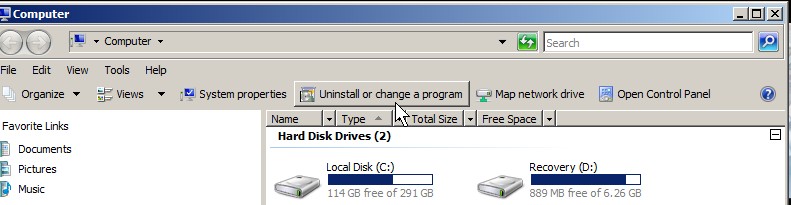
Add remove program short cut
 2. Click the turn windows program on or off link on the left sidebar.
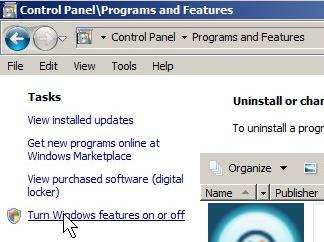
turn windows program on or off
3. Find and check Tablet PC Optional Components. Click OK
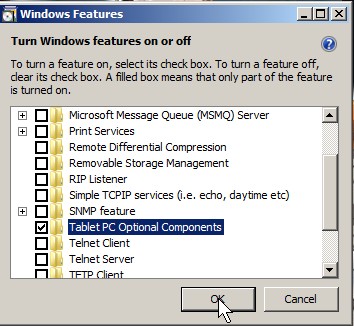 Â
Â
4.Click on Start> Programs> Accessories> Snipping Tool.
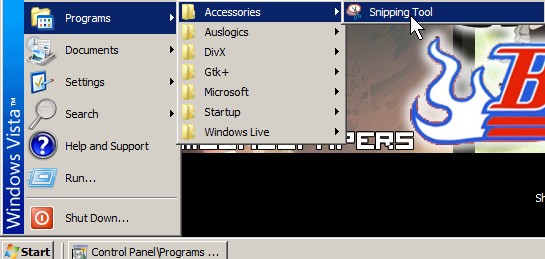
snipping tool path
5. Choose snip type by pressing the arrow on the right of the New button.
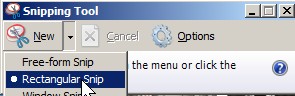
Choose snip type 6. Drag rectangle to the area you want to select and let go of your left mouse button.drag rectangle
7. Click floppy icon to save.
Click floppy icon to save
 If you want to get rid of the red border around your pictures, Press the Options button on the Snipping Tool window.
 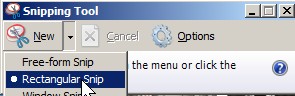
Uncheck the Show selection ink after the snips are captured, and click OK.
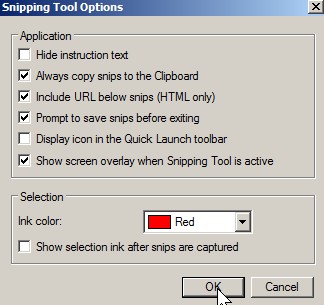
Snipping tool option