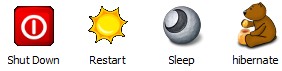
Power saving Shorcuts
A lot of the time, I am too lazy to go to the start menu button and then press, the shutdown button to pick Shutdown, Sleep, Restart, or Hibernate, so I decided to make some short cuts on my desktop, so I can just Shutdown, Sleep, Restart or Hibernate my computer with a click of a mouse. Sleep mode is when only the RAM, your keyboard, mouse, and some lights is running on your PC which saves more power. While Hibernate Mode is when your computer is completely off, and all the contents from your RAM is saved to the hard drive. Your PC uses no power when in Hibernate mode, but it takes longer for your computer to start up compared to sleep mode.
Note: This might work for MS Server 2008, and Windows 7, but I’m not sure since I only use Vista. But, I assume they should work since Server 2008, and 7 share a lot of the same features as Vista.
1. Go to your desktop and right click it to create a new shortcut.
Create New short cut
 2. Type “shutdown.exe -s -t 01” with no quotes to create a  PC Windows Shutdown short cut, and click Next.
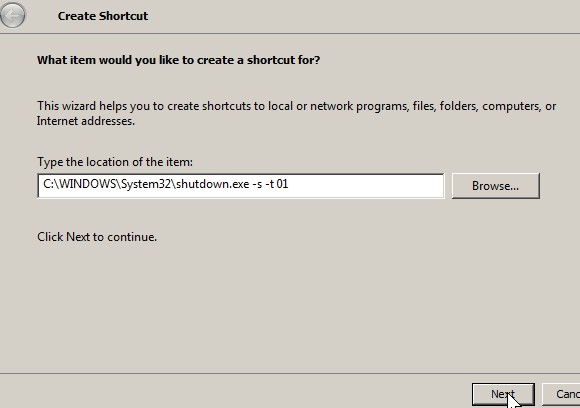
Shutdown
 3. Give your shortcut a descriptive name, and press finish button.
Click Finish
 The commands for
Restart is
shutdown.exe -r -t 01
Sleep (Only works if Hibernate is OFF) Â is
rundll32.exe powrprof.dll,SetSuspendState
Hibernate (Only works if Hibernate is ON)Â Â is
shutdown.exe -h
You can’t have the best of both sleep or hibernate modes, either hibernate have to be off or on for the sleep short cuts to work. If Hibernation is ON your Sleep short cut will become a hibernate icon. If Hibernate is OFF, Hibernation does not work on your PC till it is turned ON. The Hibernate shortcut will not work. I recommend turning Hibernate ON since you can easily put your computer to sleep by doing it manually Start Menu > Shutdown > Sleep from drop down menu > OK. But, if you never use Hibernate then you should turn Hibernate OFF, so you can quickly put your PC to sleep by pressing a shortcut on your desktop for sleep.
If you want to change the Icons for your newly created shortcuts then right click your short cuts, and pick properties.
Inside the Properties box, there is a button called Change Icon. Click it, and a list of icons will appear, or you can browse to a folder which has icon files. I recommend Icon Archive because it has over 26,300+ Icons on its website.