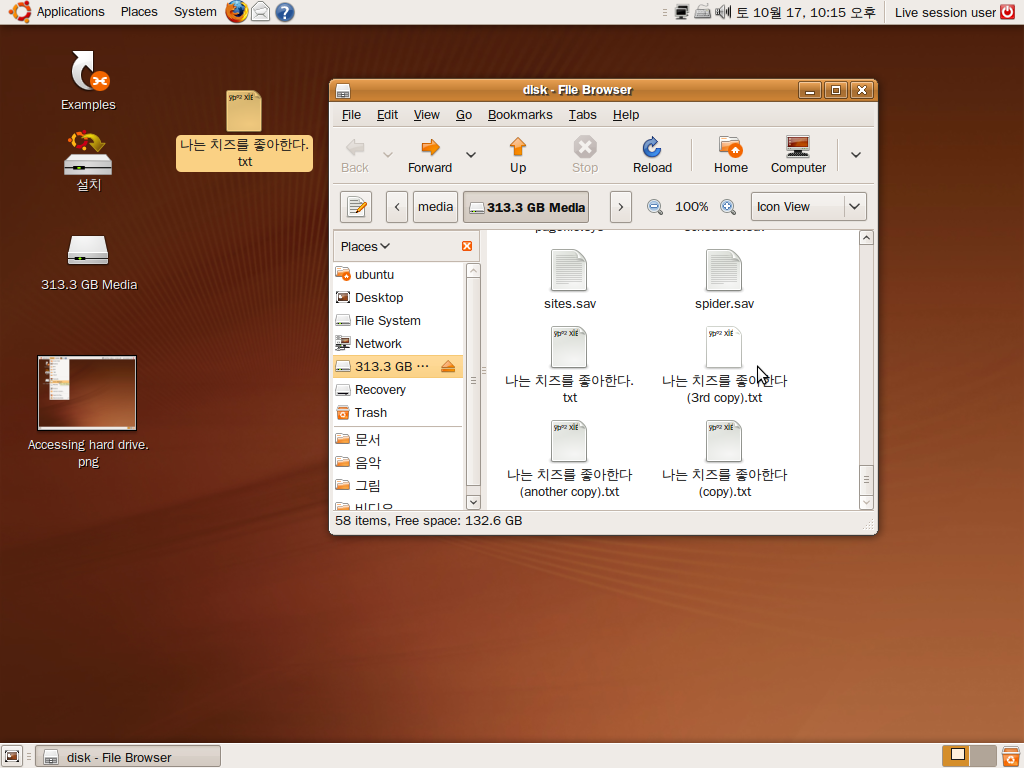
On rare occasions, Windows does not start up normally, or can’t start up using safe mode by pressing F8 during your computer start up event, and you do not have the Windows CD to install or use the recovery console. Maybe you never learned how to use the recovery console. This is also useful for Linux computers which fail to start up as well.
The same method can be use to recover your files from a computer you forgot your login name and password or your disgruntled kid, spouse, or employee decided to change your password and login name to seek revenge.  Unfortunately, If you encrypted your files with file encryption then you probably can not recover your files easily unless you have the password for the drive. But, encryption is rare on drives that are used in home computers.
What you will need? A CD-ROM drive on your computer, a copy of a Linux Live CD, and a external hard drive, or separate hard drive already installed on your PC.
Learn how to save all your important files by clicking the link below.
A good alternative to using the recovery console to recover files from your hard drive before formatting and reinstalling Windows is to use Live CDs like Ubuntu, Knoppix, Fedora, and other Live CD OSes. I will use Ubuntu because it is simple to use.
1. Download Ubuntu Desktop editon from  http://www.ubuntu.com/getubuntu/download .
2. Burn the .ISO file on to a CD. Learn how to do it here : http://johnson-yip.com/burnubuntucd .
3. Place the newly burned CD in your CD-ROM drive, and restart your computer. You may need to go into the BIOS/CMOS setup program to setup your computer to start from the CD.
4. Pick your Language you read and write with.
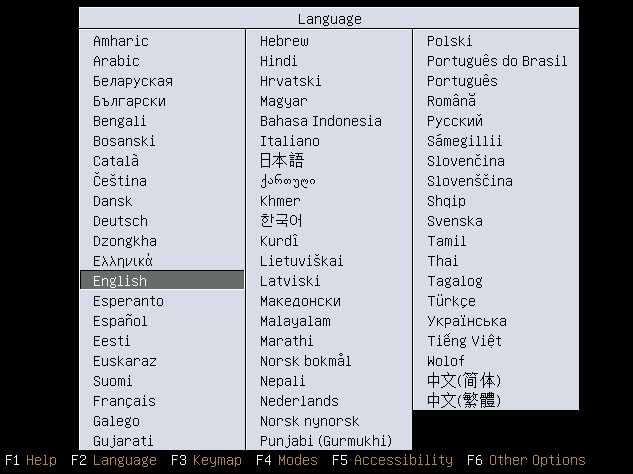
Language
5. Pick “Try Ubuntu without any changes to your computer” from the list of options.
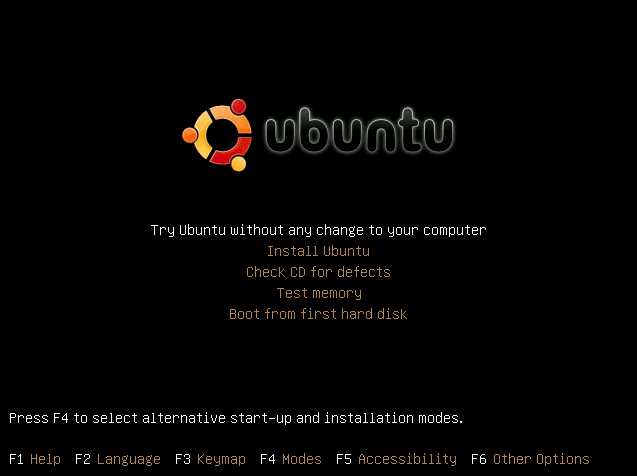
Try Ubuntu without any changes to your computer
3. Wait for Ubuntu to load. It may take a few Minutes. Go to Places menu on the top and click on your drive on the menu.
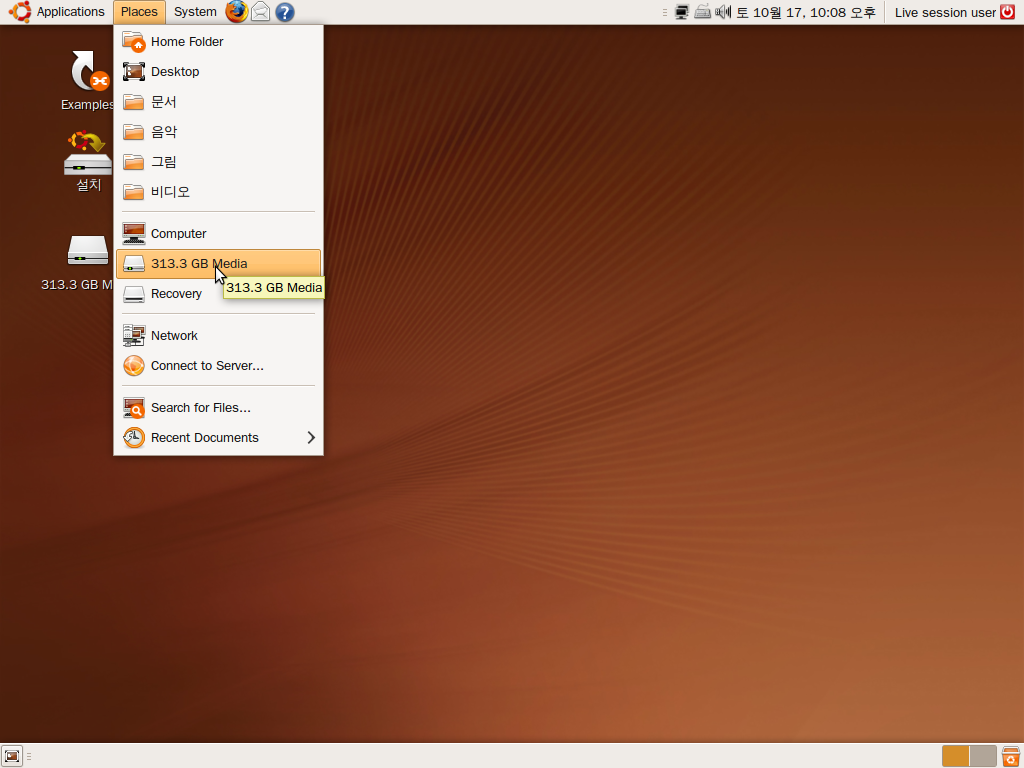
accessing hard drive
4. A window will pop up with a list of all your files on your drive. You can copy, cut, paste, delete, rename files like Windows Explorer.
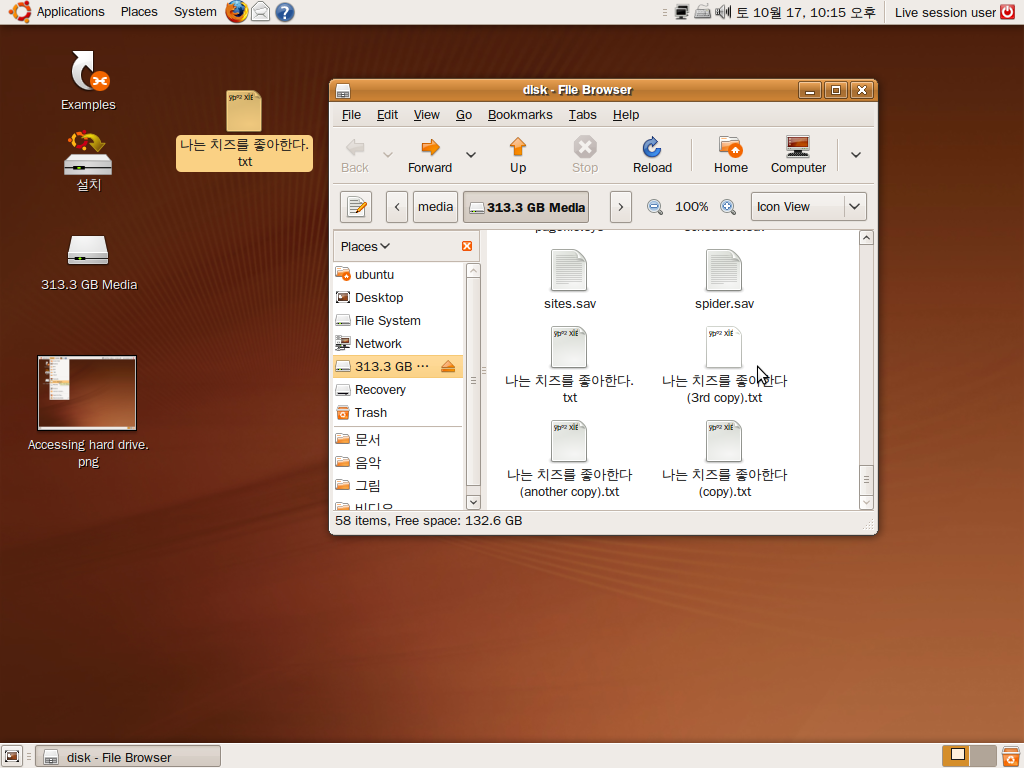
file window
 5. If you plug in an external USB hard drive Ubuntu should automatically see it. If it does not see your drive, then check places, try replugging it in, and restarting Ubuntu. Otherwise, you can copy and paste your files to a different hard drive on your computer. Now you can copy and paste your files on your external hard drive.
Click the Red button at the upper right corner of the desktop to restart, shutdown, or make Ubuntu go to sleep.
Note: you may have to clear the CMOS password if your BIOS/CMOS is password protected, and won’t let you set your computer to start up from a CD. You do this by removing a small watch battery from the motherboard for a few minutes, or removing the CMOS Password jumper to remove the password. Remember to wear an anti-static wrist strap, and connect it to the metal case on your computer to prevent static discharge from damaging your computer.
I tried this but after “try ubuntu” screen, I got four lines of text on a black screen and a command prompt… why do you think it happened? should I use an older version? My netbook is hasee.
Hi Eli,
Have you tried Ubuntu 9.10 netbook remixed edition. I think you enter the command prompt because your video adapteris not compatible with Ubuntu 9.10.
Using an older version of Ubuntu might help, but I’m not positive since every computer can behave differently. I had an older PC which can run Ubuntu 7.10, but can’t run anything higher like 8.04 and above because of my onboard video adapter was not compatible most likely.
Hope you can get Ubuntu running on your netbook,
Thanks for the reply,
Johnson
Those damn video adapters…I had the same problem and it took me a week to figure what was wrong. In the end, I’ve tried and older version…to but that I didn’t thought on that from the start.
I agree video card adapters/cards can be a really big problem when the drivers get currupt, but I notice Ubuntu works pretty well with most video cards, so you can use a Ubuntu livecd to recover your files and format your drive. Finally, you can reinstall your OS, or try to rollback to older videocard drivers if possible.
Reinstalling the OS usually solve most video card driver problems for me.
Thanks for the comment!